Network/Interface
This section describes the settings in [Network/Interface] under [System Settings].
This setting item appears, depending on the model, when a wireless LAN board is installed on the machine.
Setting Items |
Description |
|---|---|
|
Machine: LAN Type |
Specify which you use for connection, wired LAN (Ethernet) or wireless LAN.
|
These setting items appear, depending on the model, when a wireless LAN board is installed on the machine.
Setting Items |
Description |
|
|---|---|---|
|
Communication Mode |
Specify the communication mode of the wireless LAN.
|
|
|
Infrastructure Mode |
SSID Setting |
Specify SSID when [Communication Mode] is set to [Infrastructure Mode]. In [Infrastructure Mode] enter the SSID of the connected access point. The characters that can be used are ASCII 0x20-0x7e (32 bytes), and are distinguished between upper and lower cases. For connecting to the access point to which ANY connection is permitted, enter blank or "ANY" in the SSID field. |
|
Security Method |
Specify the encryption of the Wireless LAN. To encrypt, select one of WEP, WPA2, WPA3, and WPA2/WPA3 as the Security Method. If you select WPA2, WPA3, or WPA2/WPA3, install the authentication methods and certificate. For details about configuring IEEE 802.1X authentication, see "Security Reference" on our website.
|
|
|
Wireless LAN Signal Status |
Displays the machine's radio wave status when the machine is connected by specifying [Communication Mode] to [Infrastructure Mode]. If the radio wave is weak, change the access point to connect or review the machine's environment. |
|
|
Direct Connection Mode |
Wireless LAN: Direct Connection |
Specify whether to enable Direct Connection: Group Owner Mode set to Active from the direct connection widget placed on the Home screen.
|
|
Fix SSID |
Specify whether to fix SSID when the direct connection is set to Active.
|
|
|
Direct Connection Settings |
Specify to connect to the machine from the mobile device. Specify the device name and password. |
|
|
Simultaneous Interface Activation in Group Owner Mode (This setting item appears only on IM C7010.) |
When [Communication Mode] is set to [Direct Connect.: Grp. Owner Mode], specify whether to activate the wired interface or the wireless interface (Infrastructure Mode) along with Wi-Fi Direct.
|
|
|
Wireless LAN: Easy Setup Connection |
When [Communication Mode] is set to [Infrastructure Mode], specify this setting item to establish a connection with a WPS-compatible access point. To establish a connection as an Enrollee, enter the PIN Code displayed here on the computer that you use for the connection, and then press [Connect]. To establish a connection using the Push Button, press the push button on the access point, and then press [Connect]. |
|
|
Wireless LAN: Direct Connection |
When [Communication Mode] is set to [Direct Connect.: Grp. Owner Mode] or [Direct Connection Mode], specify this setting item to establish a connection with a device via Wi-Fi Direct. |
|
|
Country/Region
|
Specify the country or region where the machine is installed.
|
|
|
Restore Factory Defaults for Wireless LAN Settings |
You can return the wireless LAN settings to their defaults. |
|
Setting Items |
Description |
|---|---|
|
IPv4 Address Configuration |
Specify the machine's IPv4 Address and Subnet Mask. Machine's IPv4 Address can be specified by an address or acquired from the DHCP server automatically.
|
|
IPv4 Gateway Address |
Specify the IPv4 address of the router or host computer used as a gateway.
|
Setting Items |
Description |
|---|---|
|
IPv6 Address Information |
Displays the machine's IPv6 address.
|
|
IPv6 Gateway Address |
Displays the machine's IPv6 gateway address. |
|
IPv6 Stateless Address Autoconfiguration |
Specify whether to specify the address automatically using IPv6 Stateless Address Autoconfiguration.
|
|
DHCPv6 Configuration |
Specify whether to activate DHCPv6. When you select [Active], specify DHCPv6 operation mode and the DNS server address.
|

We recommend only enabling one of the following settings: [IPv6 Gateway Address], [IPv6 Stateless Address Autoconfiguration], or [DHCPv6 Configuration]. If you enable all of them at the same time, IPv6 Gateway Address is automatically changed.
An IPv6 gateway address automatically acquired may be set by the router or in accordance with the DHCPv6 server settings if one of the following settings is enabled:
Activate [IPv6 Gateway Address] and either [IPv6 Stateless Address Autoconfiguration] or [DHCPv6 Configuration].
Activate [IPv6 Stateless Address Autoconfiguration] and [DHCPv6 Configuration] at the same time.
Setting Items |
Description |
|---|---|
|
DNS Configuration |
Specify the IPv4 address of the DNS server. IPv4 Address of the DNS server can be specified by an address or acquired from the DHCP server automatically. You can confirm the connection to the DNS server.
|
Setting Items |
Description |
|---|---|
|
DDNS Configuration |
Specify whether you use the Dynamic DNS function.
|
Setting Items |
Description |
|---|---|
|
WINS Configuration |
Specify whether to use WINS server. When the machine's IPv4 address is specified optionally, specify the primary and secondary WIN server addresses and scope ID. Do not specify "255.255.255.255" as the address of the WINS server.
|
Setting Items |
Description |
|---|---|
|
Machine Name |
Enter the machine name up to 31 characters. When you manage the machine with Web Image Monitor or Machine Management software, this is displayed as "Device Name". |
Setting Items |
Description |
|---|---|
|
Host Name |
Specify the host name. When you do not specify the name, the text starting with RNP is automatically set. Enter the host name up to 63 characters. You cannot specify the host name starting with "RNP" or "rnp". You cannot enter a host name starting with or ending with a hyphen. You cannot enter a host name in which hyphens are used consecutively.
|
Setting Items |
Description |
|---|---|
|
Domain Name Configuration |
Specify the domain name. Obtain the domain name from the DHCP server automatically or enter the domain name up to 63 characters. |
Setting Items |
Description |
|---|---|
|
Ethernet Speed |
Specify the access speed between the machine and the network devices. When the communication is unstable, fix the Transmission Speed to 10 Mbps or 100 Mbps. In this case, specify the same Transmission Speed of the connected device as the machine.
|
Setting Items |
Description |
|---|---|
|
Effective Protocol |
Select protocols to use in the network.
|
This setting item appears when a device server option is installed on the machine.
Setting Items |
Description |
|---|---|
|
Optional Network |
Specify the IP address, gateway address, Ethernet speed, and other settings of the device server. |
Setting Items |
Description |
|---|---|
|
SMB Computer Name |
Specify the SMB computer name. When you do not specify the name, the text starting with "RNP" is automatically set. Enter the name up to 15 characters. You cannot specify a text starting with RNP. "*+,/:;<>=?[\]|. and spaces cannot be entered. |
|
SMB Work Group |
Specify the SMB work group name. Enter the group name up to 15 characters. "*+,/:;<>=?[\]|. and spaces cannot be entered.
|
|
SMB Client Advanced Settings |
Select the port number from 139 or 445 for the SMB data transmission. You can also specify whether to deactivate the SMBv2/v3 transmission. When [Inactive] is specified for SMBv2/SMBv3, transmission is performed with SMBv1.
|
Setting Items |
Description |
|---|---|
|
Permit SNMPv3 Communication |
Specify the communication of SNMPv3 protocol whether to use the encrypted communication only or encrypted and cleartext communication in accordance with the settings of the machine. When you specify [Encryption Only], you need to set [Encryption Password] for the administrator by [System Settings]
|
Setting Items |
Description |
|---|---|
|
IEEE 802.1X Authentication for Ethernet |
Specify when you use the IEEE 802.1X authentication for Ethernet.
For details about configuring IEEE 802.1X authentication, see "Security Reference" on our website. |
|
Restore IEEE 802.1X Authentication to Defaults |
Return the settings to their defaults when the machine cannot be connected with the IEEE 802.1X authentication. For details about configuring IEEE 802.1X authentication, see "Security Reference" on our website. |
Setting Items |
Description |
|---|---|
|
Permit SSL/TLS Communication |
Specify whether to encrypt SSL/TLS communications all the time or allow cleartext communications in accordance with the settings of the machine as well. When you specify [Ciphertext Only], you need to install the server certificate for the machine.
|
|
IPsec |
Specify whether to use the machine's IP sec.
For details about configuring the IPsec settings, see "Security Reference" on our website. |
Setting Items |
Description |
|
|---|---|---|
|
Use Proxy |
Specify whether the control panel uses a proxy server for communications.
|
|
|
Advanced Settings |
Proxy Address |
Enter the proxy server IP address. |
|
Port Number |
Enter the port number for communicating to the proxy server.
|
|
|
Enable Authentication |
Specify whether to use proxy authentication.
When [Enable Authentication] is set to [Enable], the following settings are available.
|
|
|
Proxy Exceptions |
Enter the addresses that are exceptions when you do not use the proxy server. |
|
Setting Items |
Description |
|---|---|
|
Use Proxy |
Specify whether the machine uses a proxy server for communications.
When [Use Proxy] is set to [Active], the following settings are available.
|
Setting Items |
Description |
|---|---|
|
Bluetooth |
Specify whether to activate the Bluetooth interface on the control panel.
When [Bluetooth] is set to [On], the following settings are available.
|
Setting Items |
Description |
|---|---|
|
External Interface Software Settings |
Specify whether to use the Bluetooth connection to the IC card reader or mobile device for authentication. When you use the IC card reader, you can select the type (USB or NFC).
|
Setting Items |
Description |
|---|---|
|
Ping Command |
Confirm whether the machine can be connected to the network. Specify the IPv4/IPv6 address or host name of the device connected to the network and then press [Ping Command]. A message to indicate whether the connection succeeded is displayed on the screen. When entering text, enter up to 128 alphanumeric characters. Spaces are not allowed. After you change the domain name, turn off the main power of the machine, and then turn it back on. |
Setting Items |
Description |
|---|---|
|
USB Port |
Specify whether to activate the USB port.
|
Setting Items |
Description |
|---|---|
|
USB Speed |
Specify the USB speed.
|
Setting Items |
Description |
|---|---|
|
DIPRINT Timeout Period |
Specify the timeout time for DIPRINT printing.
|
Setting Items |
Description |
|---|---|
|
Unconnected Network Instruction Screen |
Specify whether to display the instruction screen when the machine is not connected to the network.
|
Setting Items |
Description |
|---|---|
|
Print List |
Prints the network settings. |
Setting Items |
Description |
|---|---|
|
Restore Factory Defaults for Network/Interface Settings |
Initializes the network settings. |
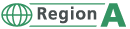 (mainly Europe and Asia)
(mainly Europe and Asia)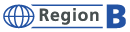 (mainly North America)
(mainly North America) [Settings for Administrator]
[Settings for Administrator]