Scanning a Photo, Name Card, Receipt, and Other Small Sized Original
Place a small sized original on the exposure glass and then specify the size to scan. When the one-pass duplex scanning ADF is attached to the machine, you can also place a small sized original in the ADF.
Using a ruler, measure the vertical and horizontal sizes of the original.
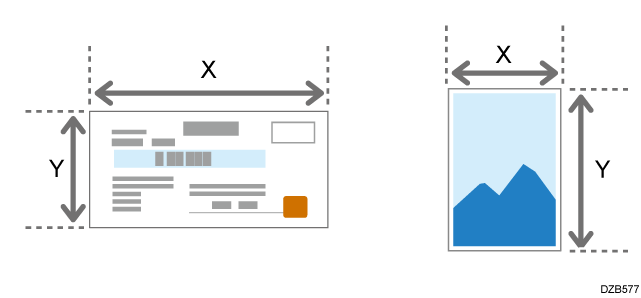
Press [Scanner] on the Home screen.
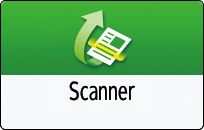
Press [Send Settings] on the scanner screen.
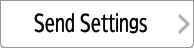
Press [Scan Size]
 [Custom Size].
[Custom Size].Enter the values of X and Y that you measured in Step 1 and proceed to the next screen.
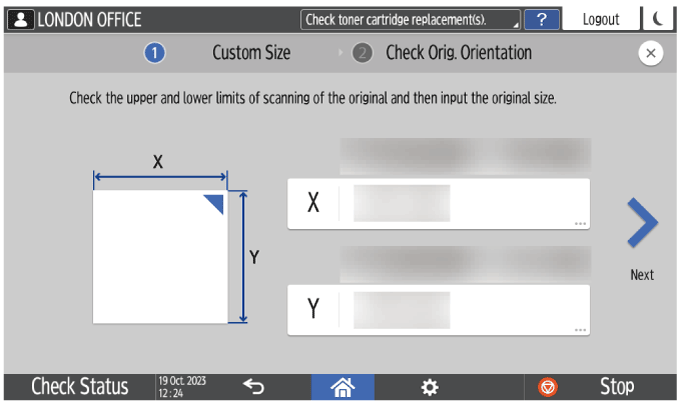
While maintaining the same X-Y orientation as shown, place the original on the machine and press [OK].
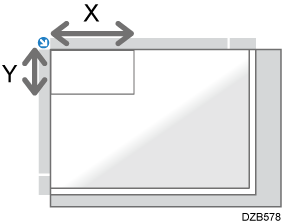
Placing an Original on the Exposure GlassPress [Original Orientation] and select [Readable Direction].
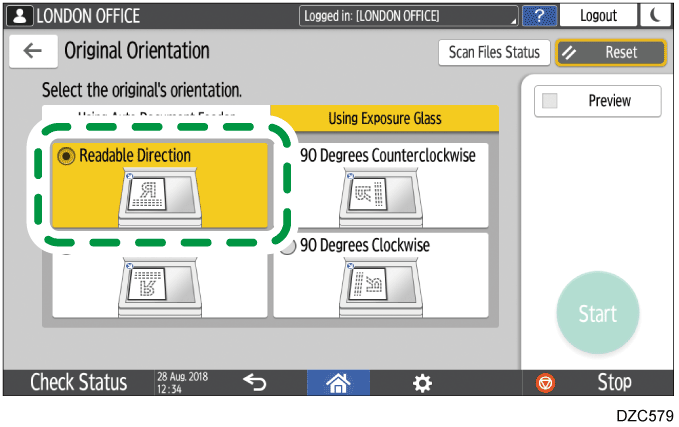
Specify the scan settings according to the purpose of the scanned data.
Scanning an Original with Suitable Quality and Density
Specifying the File Type or File Name When Scanning a DocumentTo send the scanned document to an e-mail address, press [Sender] and then specify the sender.
When a logged in user is operating the machine, the logged in user becomes the sender.
Scanning Documents and Sending the Scanned Data by E-mailSpecify the destination on the scanner screen, and press [Start].
Press [Finish Scn] after scanning all the originals.
Small sized originals such as receipts and postcards can be scanned all together.
Using a ruler, measure the vertical and horizontal sizes of the original.
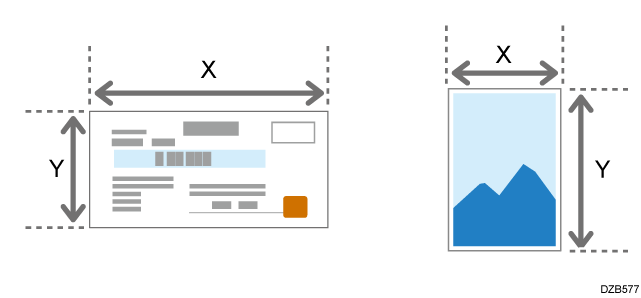
Press [Scanner] on the Home screen.
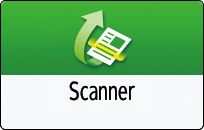
Press [Send Settings] on the scanner screen.
Press [Scan Size]
 [Custom Size].
[Custom Size].Place the original to scan in the one-pass duplex scanning ADF.
Placing Originals in the One-pass Duplex Scanning ADFOn the screen for specifying the vertical and horizontal sizes of a custom size original, enter the values of X and Y that you measured.
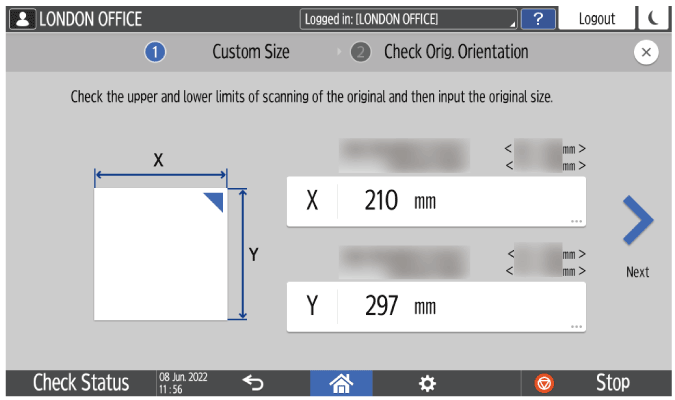
Specify the scan settings according to the purpose of the scanned data.
Scanning an Original with Suitable Quality and Density
Specifying the File Type or File Name When Scanning a DocumentTo send the scanned document to an e-mail address, press [Sender] and then specify the sender.
When a logged in user is operating the machine, the logged in user becomes the sender.
Scanning Documents and Sending the Scanned Data by E-mailSpecify the destination on the scanner screen, and press [Start].