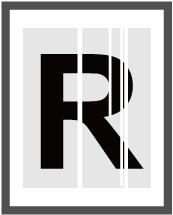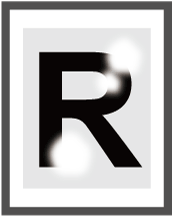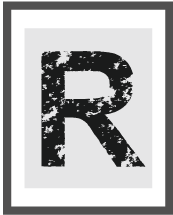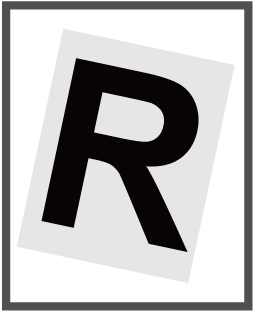When the Fax Result Is Not as Expected

If a message is displayed on the screen, check the message.
When a Message Appears While Using the Fax FunctionWhen confirming or changing the settings in [Settings], press [Home] (
 ) after closing [Settings].
) after closing [Settings].
Condition |
Cause |
Solution and reference |
|---|---|---|
A fax cannot be sent or received. (G3 line) |
The modular cable is not connected properly. |
Connect the cable to the G3 line connector (LINE1) on the back left side of the machine. When the G3 interface unit is attached, you can also use the G3 extension lines (LINE 2, 3). |
A fax cannot be sent. (G3 line) |
The line type (tone-dialing or pulse-dialing line) is not specified correctly. |
Specify the correct line type in [Settings] |
A dial-tone cannot be detected. |
Configure the machine so that an outgoing transmission can be executed without detecting a dial-tone. Change the current value to [0] under the switch number [22], bit number [0] in [Settings] When the G3 interface unit is attached, change the value under the bit number [1] for the second line, and under [2] for the third line. |
|
A fax cannot be sent to all destinations. (G3 line) |
Press [On Hook] and increase the speaker volume, and then check the sound from the machine. The cause and solution vary depending on what you hear on the line. |
|
When you hear a tone signal: A malfunction may be occurring on the line of the destination, or the line settings of the machine may not be matched with the line. |
Press any number on the numeric keypad (1 to 9).
There is no malfunction on the machine and the line. The malfunction may be occurring at the destination. Check the situation at the destination.
|
|
When you hear a busy tone: The line is not available. |
Consult your phone service provider. |
|
A fax cannot be sent to the specified sender. |
The telephone line was changed to optical fiber. |
Consider repairing the machine. |
The fax indicator starts flashing during a transmission, and the process does not end. |
A malfunction is temporarily occurring on the machine. |
Turn off the power of the machine, wait for 10 seconds or more after confirming that the main power indicator is turned off, and then turn on the power. |
A memory transmission is not executed, and "(E. 5)" is recorded in the Error report. |
The size of the data sent in Internet Fax has exceeded the upper limit when [Maximum Email Size] is specified. |
|
|
When using On-hook or manual dialing, "Receiving" is displayed on the screen and a transmission cannot be executed. |
The reception process has been started because the original size could not be detected when [Start] was pressed. |
|
A fax cannot be sent from the LAN-FAX driver. |
User authentication or a driver encryption key is specified on the machine. |
Consult the device and machine administrators (or custom-privileges administrator who has equivalent privilege) for the setting information, and configure the LAN-Fax driver accordingly. |
An error is occurring on the machine. |
The error occurring on the machine is not displayed in the LAN-Fax driver. Check the machine status on the control panel or in Web Image Monitor. |
|
"The document failed to print." or another message is displayed when you connect the machine and computer via USB and attempt to send a fax from the LAN-Fax driver. |
The machine was recovering from the Sleep mode or Fusing Unit Off mode when you sent the fax. |
The fax may be sent properly even if the message is displayed. Check the transmission results. |
A fax is not sent when you specify a group as the destination. |
The number of destinations registered in a group exceeds 500. |
Check whether the number of destinations registered in a group exceeds 500 in the address book. When a group contains another group (sub-group), each destination contained in the sub-group is counted individually. |
|
The sent image does not fit on the page received at the destination and becomes cropped. |
The length of the original is longer than the paper selected at the destination. |
Select [Settings] |
A black line or artifact not on the original appears on the page received at the destination. |
The ADF, exposure glass, or scan glass is dirty. |
|
The background on the page received at the destination appears dirty, or the back side of the original is visible. |
The scan [Density] is set too high. |
Reduce [Density] in [Settings]. |
Condition |
Cause |
Solution and reference |
|---|---|---|
A document cannot be received or sent. (G3 line) |
The modular cable is not connected properly. |
Connect the cable to the G3 line connector (LINE1) on the back left side of the machine. When the G3 interface unit is attached, you can also use the G3 extension lines (LINE 2, 3). |
A fax cannot be received. (G3 line) |
Call the fax number of the machine from another telephone. The cause and solution vary depending on what you hear on the line. |
|
When you hear a ring-back tone: The machine is not switched to the fax mode. |
Answer the phone call and then switch to the fax mode. Answering a Phone Call on the Machine When the machine is in an environment that does not allow you to answer a phone call, specify [Auto Reception] in [Settings] |
|
|
When you hear a fax tone (long-beep): The reception was rejected by [Authorized Reception]. |
Check the settings in [Settings] |
|
When you hear a busy tone: The line is busy or configured incorrectly for Caller ID Display service. |
If the line remains busy, consult your phone service provider. |
|
When you hear the "The number you have called is no longer in service..." message: There is a problem with the phone line. |
Consult your phone service provider. |
|
A fax cannot be received from the specified sender. |
The telephone line was changed to optical fiber. |
Consider repairing the machine. |
The fax indicator starts flashing during reception, and the process does not end. |
A malfunction is temporarily occurring on the machine. |
Turn off the power of the machine, wait for 10 seconds or more after confirming that the main power indicator is turned off, and then turn on the power. After the machine has started, call the sender on the phone and request to send the fax again. |
Some documents are not received. |
When the machine is configured to receive faxes into the memory, receiving a fax with many pages or a fax comprising fine text cannot be received because the memory is insufficient. |
The machine receives an incoming fax into the memory when [Settings] |
The received document is not printed. |
The machine is configured to store received documents in [Fax Settings]. |
|
The fax indicator lights up, but the received document is not printed. |
The machine is in a condition in which printing is not possible, and it receives incoming faxes in the Substitution Reception mode. |
|
The PDF file attached to an e-mail cannot be printed. |
A PDF file of the unsupported version was attached. |
The machine supports printing PDF files of version 1.7 or earlier. Depending on the sender machine or the environment in which the file was created, the PDF file may not be printed even if the file is of a supported version. |
The image is divided or reduced, or margins are added unexpectedly. |
The fax device at the sender failed to detect the original size when sending a fax. |
For example, the fax device at the sender could not detect a B6 JIS size original and sent it as B5 JIS size, the machine prints it on B5 JIS size paper even when B6 size paper is loaded on the receiving machine. |
Condition |
Cause |
Solution and reference |
|---|---|---|
|
The paper becomes dirty when printing the received document.
|
The resolution of the destination device is low, or a malfunction is occurring on the machine. |
Print the Record and check whether the resolution of the symbol shown in the Communication Mode column is the same as the printing result. Viewing the Reception Result of Received Faxes If the resolution does not match the symbol on the record, or if it matches but does not improve, consult your service representative. |
Paper becomes wrinkled. |
Paper is too thin. |
Use recommended paper. |
The paper contains too much moisture. |
Use paper that has been stored in a dry environment. |
|
The paper is not placed correctly on the machine. |
See the items to check when paper jam occurs frequently, and check that paper is loaded correctly. |
|
Edge of the paper may become bent. |
Paper other than recommended paper is used. |
Use recommended paper. |
The paper contains too much moisture. |
Use paper that has been stored in a dry environment. |
|
The paper is not placed correctly on the machine. |
See the items to check when paper jam occurs frequently, and check that paper is loaded correctly. |
|
|
Paper may be bent when it is ejected from the finisher upper tray. |
Change the output tray to the finisher shift tray. |
|
|
More than one sheet of paper is ejected at one time. (multi-sheet feeding) |
The sheets of paper are in close contact with each other.
|
Fan the sheets thoroughly before loading them in the paper tray.
|
|
White spots or smears in water droplets form appear on the copied image.
|
The moisture in the paper has evaporated and condensed on the surface. |
|
|
The printed image appears faded.
|
The original being sent from the sender is too faint, or the scan density is set too low. |
Request the sender to darken the scan density, and send the fax again. |
Coarse paper or paper with a treated surface is used. |
Use recommended paper. |
|
The paper contains too much moisture. |
Use paper that has been stored in a dry environment. |
|
|
White spots appear on the page.
|
The paper contains too much moisture. |
Use paper that has been stored in a dry environment. |
|
Black and white pattern is printed on the upper-left side of the document. |
[Checkered Mark] function is enabled. |
Select [Off] in [Settings] |
|
Triangle marks are printed at the center of the top and left side of the document. |
[Center Mark] function is enabled. |
Select [Off] in [Settings] |
|
Images are printed at an angle.
|
Paper is fed slanted. |
Check that the side fences in the source tray are correctly set. |
The top margins on the copied images vary. |
The paper loaded for copying is too thin or too thick. |
Check the thinness of paper that can be used on the machine. Recommended Paper Sizes and Types When the paper thickness is close to the minimum or maximum paper thickness, specify "Paper Type/Thickness" accordingly in [Settings] |
Condition |
Cause |
Solution and reference |
|---|---|---|
|
The documents received in Memory Transmission/Reception, Memory Lock Reception, or Substitute Reception and Standby documents have been deleted. |
The power distribution to the machine has been interrupted for more than one hour. |
Print and check the Power Off Report for the documents that have been deleted, and send the unsent documents again or request the sender to resend the unprinted document. |
The documents in Personal Box cannot be printed, or the stored documents cannot be sent or printed even after entering the correct password. |
The wrong password has been entered 10 times, and the document is locked. |
Request the file administrator (or custom-privileges administrator who has equivalent privilege) to unlock the document. The file administrator can unlock documents. Specifying Access Privileges for Documents Saved in Document Server |
|
[Enter with Number Keys] or [Add/Edit Address Book] is not displayed. |
You are not allowed to use the items by the settings in [Extended Security Settings]. |
Consult the user administrator (or custom-privileges administrator who has equivalent privilege). The user administrator can change the settings in [Restrict Use of Destinations (Fax)] or [Restrict Adding of User Destinations (Fax)] under [Extended Security Settings] in [Settings] Preventing Information Leaks by Sending Data to a Wrong Destination |
Forwarding or transferring an e-mail received by SMTP cannot be performed. |
You are not allowed to use those items by the settings in [Extended Security Settings]. |
Consult your machine administrator (or custom-privileges administrator who has equivalent privilege). The machine administrator can change the usage limitation settings in [Transfer to Fax Receiver] under [Extended Security Settings] in [Settings] |
The report that is configured to be printed automatically is not printed. |
Printing is disabled in the [General Setting] under [Output Mode Switch Timer]. |
Enable printing in the [General Setting] under [Output Mode Switch Timer] in [Settings] Changing the Fax Reception Behavior Based on the Time or Day of the Week |
Old received documents are not printed and are deleted when the number of stored documents reaches the upper limit or the available space in the memory becomes insufficient. |
||
Personal Box cannot be modified or deleted. |
||
|
[Check Stored Reception File] cannot be used even after entering the user code of the administrative user. |
The user code is incorrect, or the administrative user has been changed in [Stored Reception File User Setting]. |
Consult the user administrator (or custom-privileges administrator who has equivalent privilege). For the user administrator, check the administrative user in [Settings] When "Destinations are invalid." is displayed, the specified destination has been deleted from the address book. Specify the destination again. |
 [Fax Settings]
[Fax Settings]