Sending a Custom Size Original by Fax
Register the scan size when scanning and sending a custom size original or only a section of an original.

You can program up to 2 scan sizes (Registered Size 1 and Registered Size 2).
Press [Fax Settings]  [Scan Settings] and then press [Register/Change/Delete Scan Size] to program custom sizes.
[Scan Settings] and then press [Register/Change/Delete Scan Size] to program custom sizes.
Press [Settings] on the Home screen.
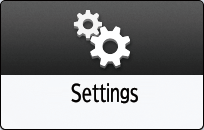
Press [Fax Settings] on the Settings screen.
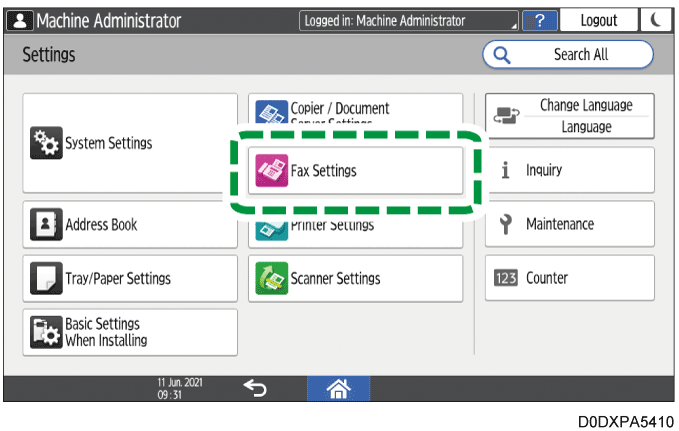
Press [Scan Settings]
 [Register/Change/Delete Scan Size].
[Register/Change/Delete Scan Size].Press [Registered Size 1] or [Registered Size 2], and then press [Register/Change].
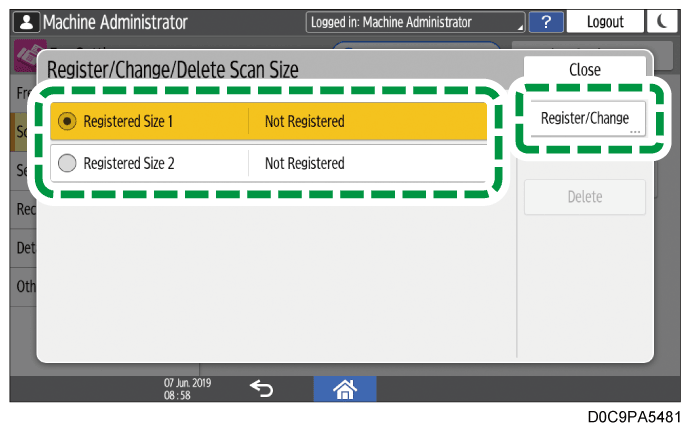
Select [Set] under "X" and enter the horizontal size, and then press [Done].
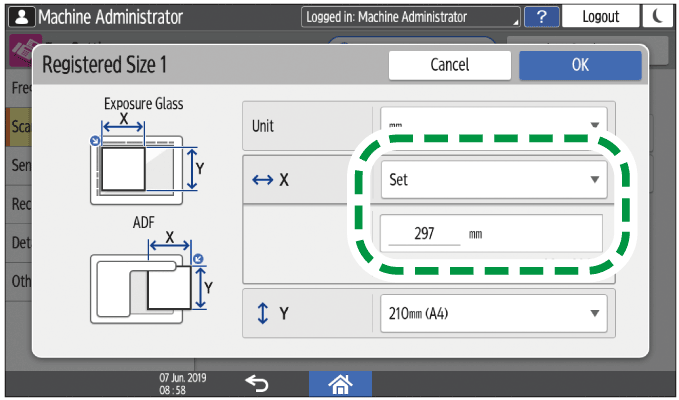
To switch the unit, press [mm] or [inch] under [Unit].
Select the vertical size, and then press [OK].
Press [Home] (
 ) after specifying the settings.
) after specifying the settings.

To change the programmed custom size, select the size to change in Step 4.
To delete a registered custom size, select the custom size to delete in Step 4, and then press [Delete].
You can select a programmed custom size from [Settings]  [Scan Size]
[Scan Size]  [Programmed Size] on the fax screen.
[Programmed Size] on the fax screen.
Press [Fax] on the Home screen.
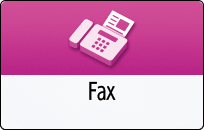
Place the original in the Auto Document Feeder (ADF) or on the exposure glass.
Setting an Original to Send by Fax on the Scanner
To change the scan size on the middle page while scanning a document, set an original on the exposure glass.Press [Settings] on the Fax screen.
Press [Scan Size]
 [Programmed Size], and then select the scan size.
[Programmed Size], and then select the scan size.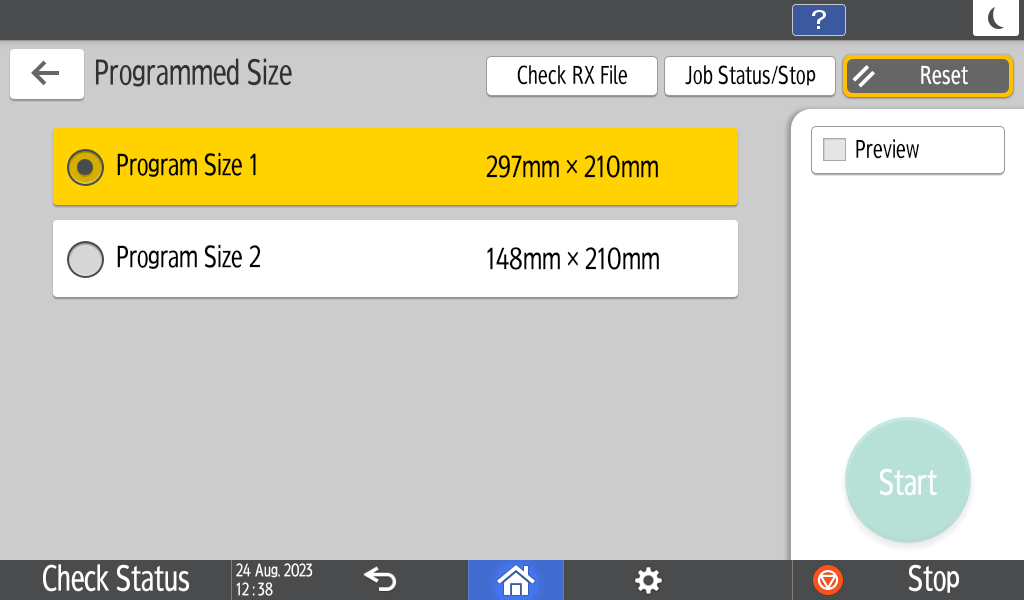
Configure the scan settings.
Sending a Fax at the Image Quality Suitable for the OriginalAfter configuring the send settings, specify the destination on the fax screen, and send the fax.
When scanning on the exposure glass, you can change the scan size per page.
Basic Procedure for Transmitting Faxes
Basic Procedure for Sending Internet Faxes
Basic Procedure for Sending IP-Faxes