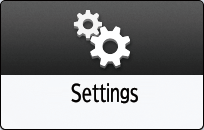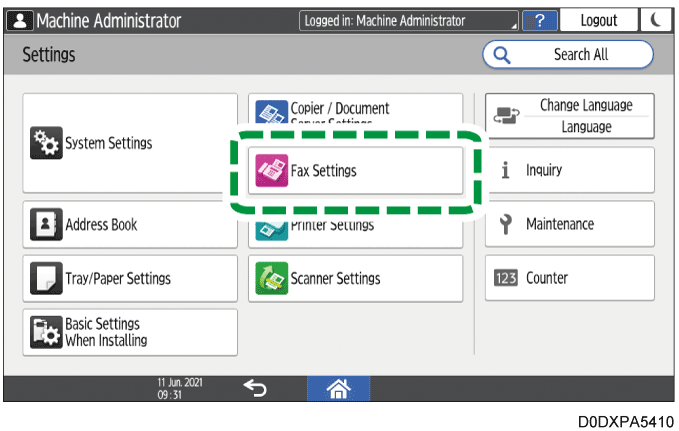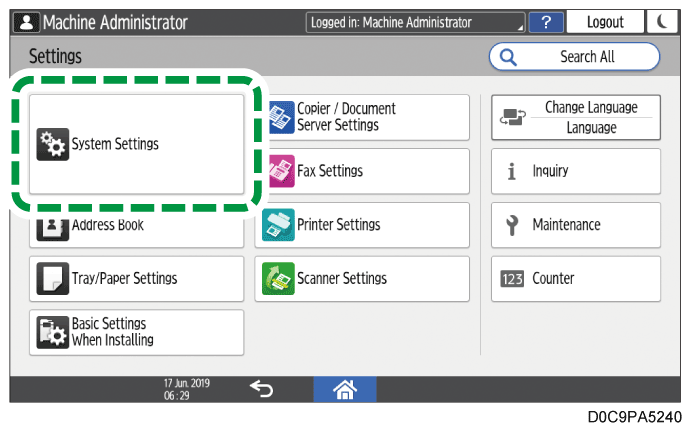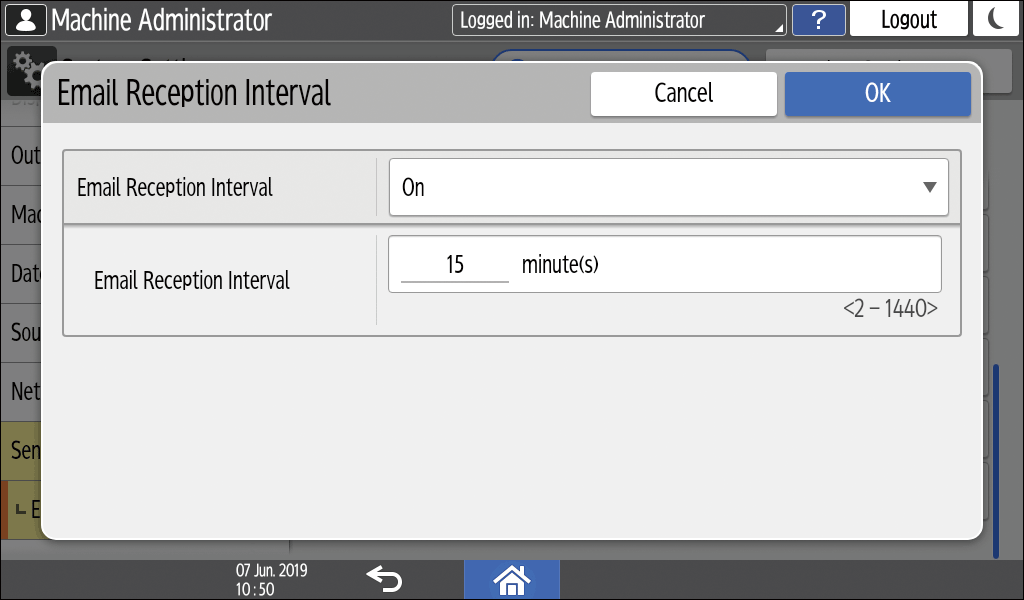Preparing the Machine for Sending and Receiving Documents by Internet Fax
Using Internet Fax, you can send and receive documents between a fax machine and computer or between two fax machines.
To send and receive documents by Internet Fax:
Configure the fax mail account
Enable the Internet Fax function
Specify the interval to check for reception automatically

Configure the network settings and initial settings for sending e-mails from the machine in advance.
Configuring the Settings to Send E-mails from the MachinePrepare an e-mail address dedicated for Internet Fax. For Internet Fax, do not use an e-mail address that you are using for receiving e-mail to your computer or a smart device.
When [POP3] is specified in [Register/Change/Delete Email Message]
 [Send (Email/Folder)]
[Send (Email/Folder)]  [Reception Protocol] and the remaining memory is low, the e-mail is not received even though the e-mail reception time arrives. It will be received when there is enough memory capacity available to receive it. If storage of received files has filled up the available memory, delete those files.
[Reception Protocol] and the remaining memory is low, the e-mail is not received even though the e-mail reception time arrives. It will be received when there is enough memory capacity available to receive it. If storage of received files has filled up the available memory, delete those files.
Storing the Received Fax Documents in the Machine
Configuring an e-mail account to use for fax
Configure the e-mail address to use when receiving incoming Internet Fax from a sender.
Log in to Web Image Monitor as a machine administrator.
When administrators with custom privileges are registered, an administrator with privileges to change [Send (Email/Folder)] settings can also log in to the machine and change settings.Click [Configuration] from the [Device Management] menu.
Click [Email] under [Device Settings].
Specify the settings, such as the email address and user name.
When using Exchange Online
Select [On] in [Use OAuth 2.0 Authentication] under [[Exchange Online] OAuth 2.0 Authentication].
Specify [POP3/IMAP4 Server Name], and then specify [[Exchange Online] Reception] as necessary.
Select [On] in [Receive Fax Email] under [[Exchange Online] OAuth 2.0 Fax Email Account].
Specify [Fax Email Address] and [Fax Email User Name].
If "(Authentication: Not Complete)" is displayed under [OAuth 2.0 Authentication], click [Start Authentication].
If " (Authentication: Complete)" is displayed, click [OK].Follow the instructions displayed on the screen.
After completing the authentication, click [OK].
When not using Exchange Online
Select [On] in [Receive Fax Email] under [Fax Email Account].
Specify [Fax Email Address], [Fax Email User Name], and [Fax Email Password].
Click [OK].
When not using Exchange Online, you can set up a fax email account from the control panel also.
Detailed Initial Settings
Enabling the Internet Fax function
Press [Settings] on the Home screen.
Press [Fax Settings] on the Settings screen.
Press [Detailed Initial Settings]
[Internet Fax/Email/Folder].
Check that [On] in [Internet Fax Setting] is selected.
Press [OK].
Press [Home] (
) after specifying the settings.
The Internet Fax function is now enabled. Now specify the interval for checking the reception automatically.
Specify the interval to check for reception automatically
Specify the interval to check for incoming e-mails automatically. You can also configure the machine to only receive e-mails manually.
Press [Settings] on the Home screen.
Press [System Settings].
Press [Send (Email/Folder)]
[Email]
[Email Reception Interval].
Select [On], and enter the interval to check for reception.
If you want to check for incoming e-mail only manually, select [Off].Press [OK].
Press [Home] (
) after specifying the settings.
To receive faxes manually, press [Check RX File]
[Manual Reception: Email] on the fax screen.
Press [Fax] on the Home screen.
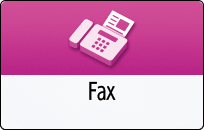
Select [Internet Fax] on the fax screen.
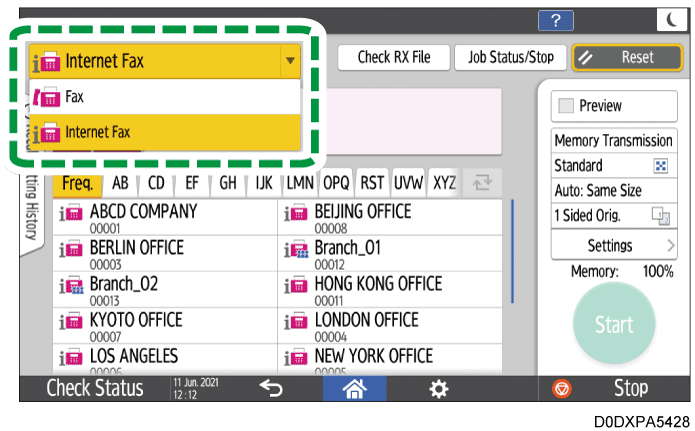
Place the original in the Auto Document Feeder (ADF) or on the exposure glass.
Setting an Original to Send by Fax on the ScannerPress [Settings]
 [Sender] to specify the sender.
[Sender] to specify the sender.
You can select a sender from the users for which the [Use as Sender] check box was selected when they were being registered to the address book.
Registering/Changing/Deleting E-mail Addresses in the Address BookWhen a login user is operating the machine, the login user becomes the sender.
To receive a transmission result by e-mail, select [Notification of Result].
To print the sender name on the page received at the destination, select the [Stamp Sender Name] check box.
If the Auto Specify Sender Name function is enabled, the sender is automatically specified and you can omit the procedure for specifying a sender.
To specify the subject, enter Subject.
If you do not specify the subject, it is entered automatically.
For the maximum number of characters for an e-mail subject, see List of Maximum Values for Each Setting Item.To specify the main text, select "Text".
Select the main text to use from the text registered in [Register/Change/Delete Email Message] under [System Settings] in advance.
Send (Email/Folder)Configure the scan settings.
Sending a Fax at the Image Quality Suitable for the Original
Specify TIFF as the file format when sending to an e-mail address of a machine that supports Internet Fax.Specify the destination on the fax screen.
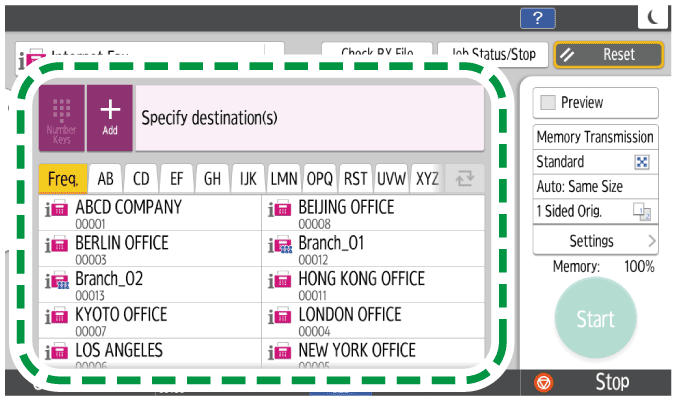
To enter an e-mail address manually, select from the destination history, or search in the address book, press
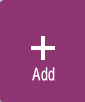 , and specify the destination.
, and specify the destination.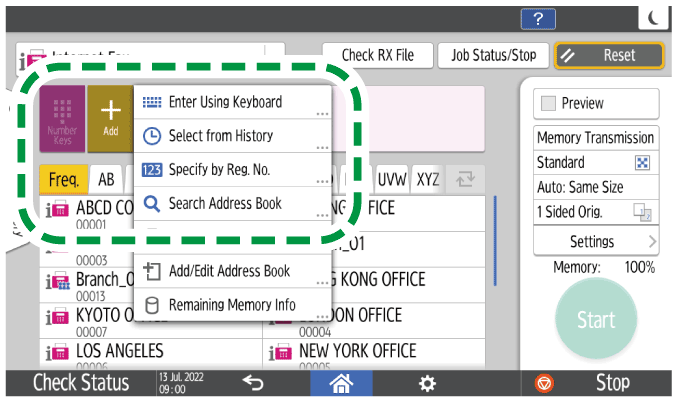
You can select only the destination entered using the numeric keypad from the history.
To specify the destination again, press
 .
.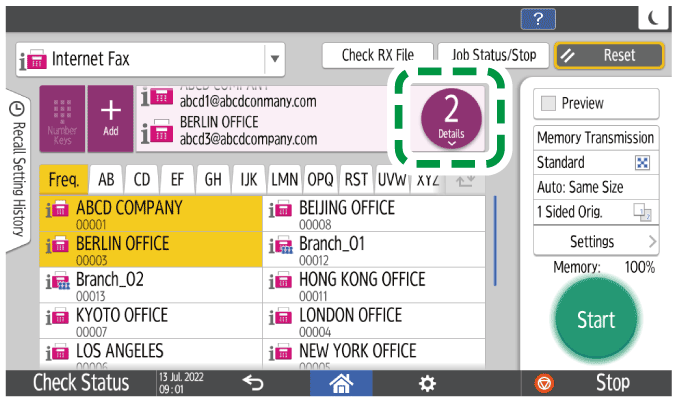
Press [Start].
After scanning the originals, you can check and operate the originals waiting to be sent that are stored in the memory until the transmission is complete.
Confirming and Handling a Document in the Fax Queue

You cannot send an e-mail without attaching a document to send.
If you do not enter the subject when sending an Internet Fax, the machine specifies the subject automatically upon transmission.
The subject that is specified automatically varies depending on the setting in [Settings]  [Sender]
[Sender]  [Stamp Sender Name].
[Stamp Sender Name].
When [Stamp Sender Name] is specified
From [sender name] (Fax Message NO.XXXX)When [Stamp Sender Name] is not specified
The subject is automatically entered as follows according to the registration status of the sender information.
Printing the Destination Name, Fax Header, and Standard Message on the Fax Received at the DestinationThe registration status of [Own Fax Number] and [Own Name]
Subject
Both items are specified
From: "Own Fax Number" ("Own Name") (Fax Message NO.XXXX)
Only [Own Fax Number] is specified
From: "Own Fax Number" (Fax Message NO.XXXX)
Only [Own Name] is specified
From: "Fax Header (for display)" (Fax Message NO.XXXX)
Both items are not specified
Fax Message NO.XXXX
* "xxxx" indicates the document number shown in Records.
A fax is sent as a file attached to an e-mail when sending an Internet Fax from the machine to an e-mail address of a computer. The subject and main text of the e-mail are displayed as described below.
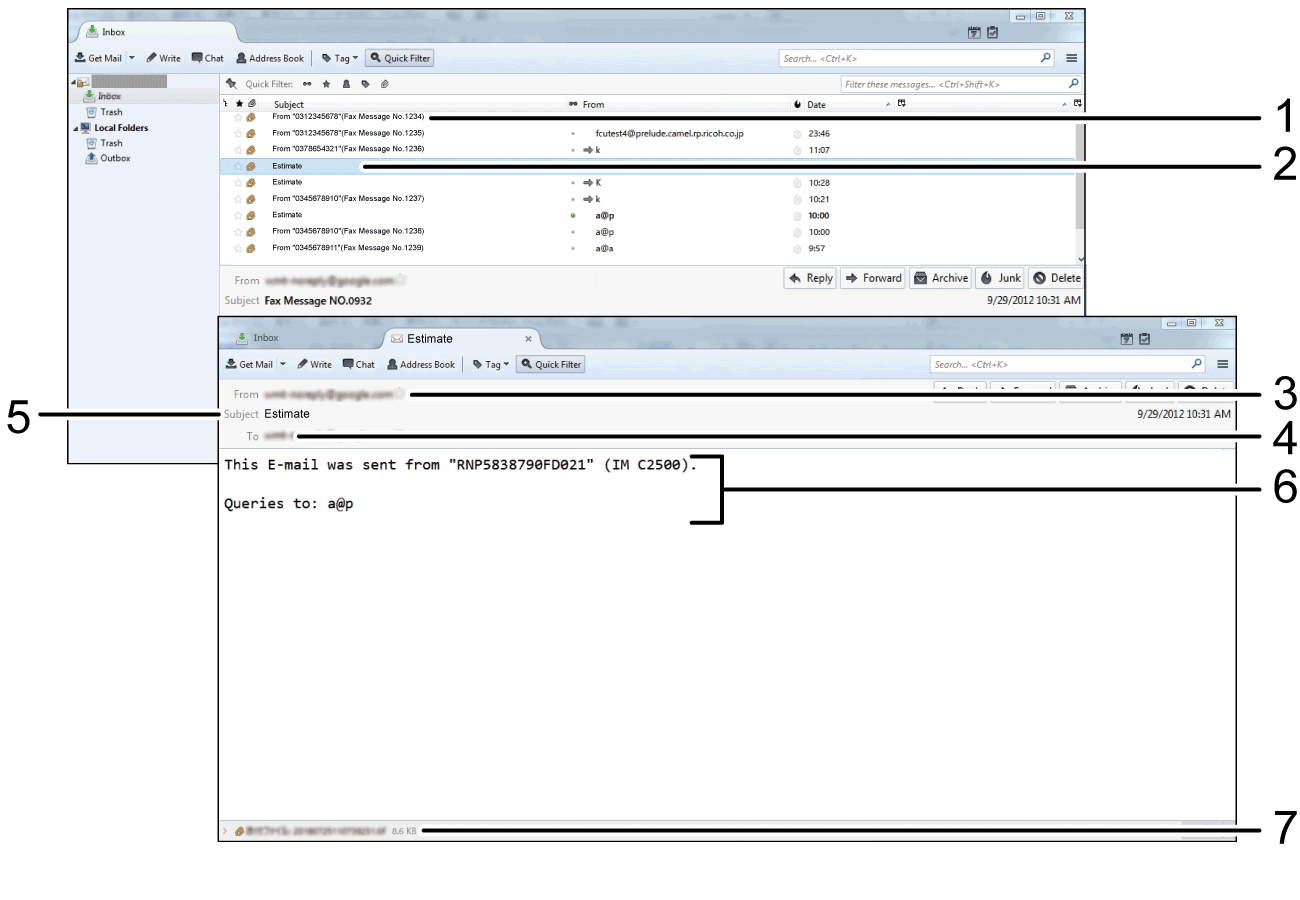
E-mail sent without specifying the subject
E-mail sent with the subject specified
Name and e-mail address of the sender
Subject specified at the time of transmission
Destination specified at the time of transmission
Text
Sent document (displayed as an attached document)
The following message is inserted in every e-mail sent:
This E-mail was sent from "Host Name" (product name)
Queries to: "Administrator's e-mail address"
[Administrator's Email Address] and [Host Name] registered in [System Settings] are displayed as the host name and e-mail address of the administrator.
[System Settings]
 [Send (Email/Folder)]
[Send (Email/Folder)]  [Email]
[Email]  [Administrator's Email Address]
[Administrator's Email Address][System Settings]
 [Network/Interface]
[Network/Interface]  [Host Name]
[Host Name]

Text may appear garbled if characters in a language other than English is contained in the e-mail message.
The machine supports T.37 Full Mode that is defined in the international standards for Internet Fax (ITU-T recommendation, RFC2532). When the destination device also supports T.37 Full Mode, the machine and destination device can exchange their reception statuses and performance details information bidirectionally.
Receiving Reception Notice
When you send an Internet Fax requesting reception notice, the destination device will send back a Reception Notice e-mail upon receiving the Internet Fax. You can confirm the reception results at the destination in "Records".Sending faxes in the optimal size and resolution
The Reception Notice e-mail contains the properties of the destination device such as the supported compression methods, reception paper sizes, and resolution. When the destination device is registered as supporting Full Mode in the address book, the properties in the Reception Notice e-mail are registered automatically in the address book. The machine then uses this information to send Internet Faxes to the destination, optimizing the size and resolution according to the information.

When the destination device does not support T.37 Full Mode, the machine automatically sends Internet Faxes in the size and resolution that corresponds to Simple Mode (81/2 × 11 (A4) size, at 200×100 dpi or 200×200 dpi) regardless of the settings specified when sending the fax.
Use Web Image Monitor to register a destination address as supporting Full Mode. The properties of the destination can also be registered manually.
Programming the Performance Details Information of an Internet Fax DestinationWhen specifying more than one destination for an Internet Fax, the fax will be sent separately to each destination if a destination registered as supporting Full Mode is included.
You cannot use the following fax functions when specifying an Internet Fax destination:
Immediate Transmission
On-hook dialing
Manual dialing
Closed Network
JBIG Transmission
- ECM (Error Correction Mode)
Memory File Transfer