Specifying Access Privileges for Documents Saved in Document Server
You can specify access privileges (authority to read or edit a document) for documents saved in the document server so as to prevent unauthorized use. Only the user who has access privileges can perform operations on the document within his/her privileges.
Register the users to whom you want to grant access privileges in the address book in advance.
Registering a User in the Address Book and Specifying the Login InformationThe user who saved the document, the file administrator, or a custom-privileges administrator who has privileges equal to the file administrator can specify the access privileges. For details about the file administrator and custom-privileges administrator, see the following section:
Registering Standard-Privileges Administrators
Registering Custom-Privileges AdministratorsIn advance, specify user authentication in the machine. To protect a document when user authentication is not specified, specify a password on the document when saving.
Editing the Information of Documents in Document Server
Verifying Users to Operate the Machine (User Authentication)
On the Home screen, press [Document Server].
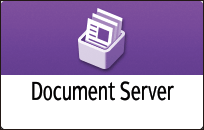
On the document server screen, press [Edit Folder/File].

Press [Open].
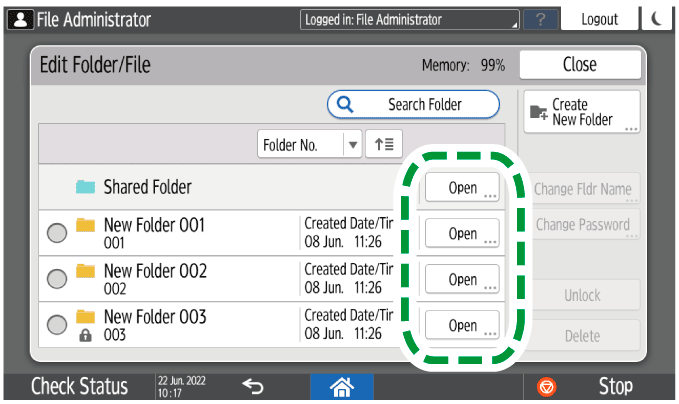
Press [Search Folder] to search for a folder by folder name or number.
If you select a password-protected folder, enter the password, and then press [OK].
Select the document to specify the access privileges, and then press [Access Privileges].
Press [Add].
Select the user to grant access privileges, and then press [OK].
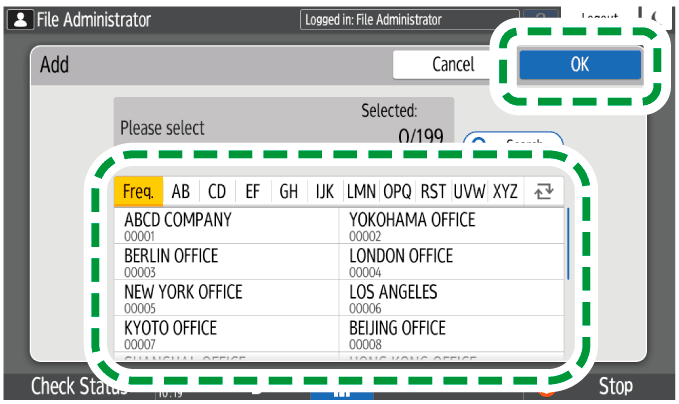
Select the user to grant access privileges, and then press [Change Privilege].
To grant access privileges to all users, check [All Users].
To grant access privileges to individual users, make sure that [All Users] is unchecked, and then check the individual users. You can also check multiple users at the same time.
Select a level of access privileges for the user.
The contents of the access privileges are as follows:
No Privilege: Not able to read or edit the document. You can select this when you check [All Users].
Read-only: Authorized to read and print the document.
Edit: The privileges of [Read-only], and authorized to change the printer settings.
Edit/Delete: The privileges of [Edit], and authorized to delete the document.
Full Control: The privileges of [Edit/Delete], and authorized to specify the access privileges.
Press [OK]
 [Close].
[Close].

To cancel access privileges, select a user and press [Delete] in [Access Privileges Administration] screen after Step 4, and then press [Delete].
Access privileges to saved print documents sent from the printer driver and saved on the machine can only be specified in Web Image Monitor.
Specifying Access Privileges on Documents Stored in the MachineFor the access privilege to saved documents, which is automatically granted to users who register in the address book when Windows or LDAP authentication is enabled, see the following section:
Specifying the Default Privilege for Stored Files
Specifying the Default Privilege for Stored Files per User