Printing Documents in Document Server
You can print the documents saved in the document server with the same settings, paper size, color mode, and other settings specified when the documents were scanned. You can also change the print settings or specify a page to print.

You can also use Web Image Monitor to print a document in the document server.

When printing two or more documents at a time, the print settings specified for the first document are applied to all the remaining documents.
Some of the selected documents may not be printed due to the difference in the size or resolution.
On the Home screen, press [Document Server].
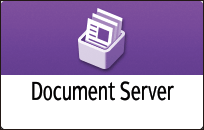
On the document server screen, press [Print File].
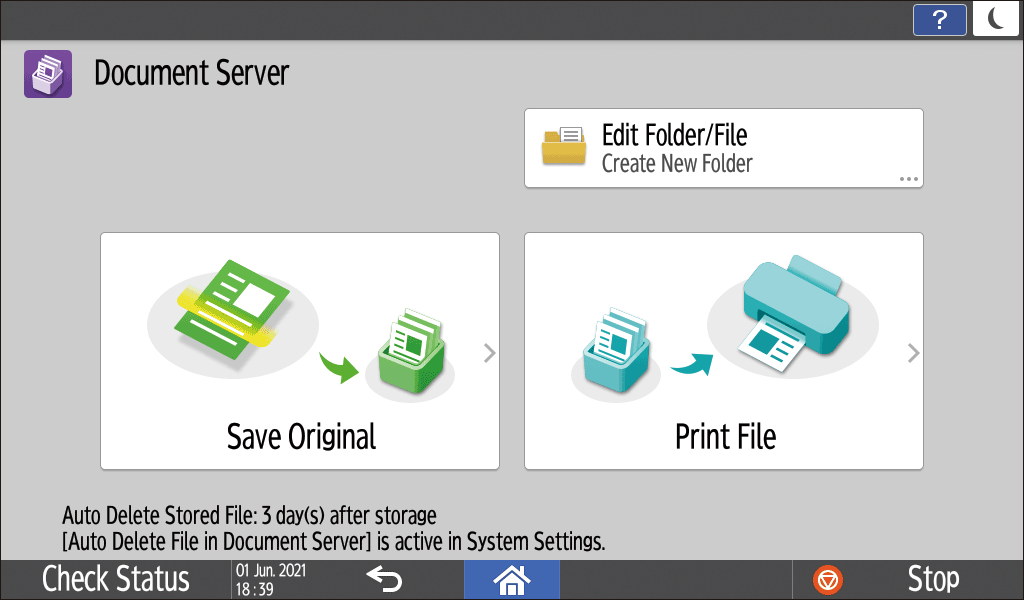
Select a folder.

Press [Search Folder] to search for a folder by folder name or number.
If you select a password-protected folder, enter the password, and then press [OK].
Select the document to print.

Press [Search File] to search for a document by document name or user name.
If the document is password protected, enter the password and press [OK].
To print two or more copies, press [Quantity], and then enter the quantity using the number keys.
To print multiple documents at once, select the documents to print in the printing order. You can select up to 30 documents.
When you select [Printing Order] in the menu to the right of the folder name after selecting multiple documents, the selected documents are displayed in the order they are print.

Press [Selected File:] to display only the documents that you have selected.
Press
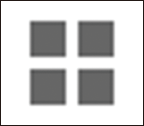 /
/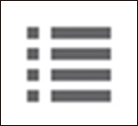 to change the type of display to thumbnails or a list.
to change the type of display to thumbnails or a list.
Press [Start].

To stop printing, press the [Stop], and then press [Cancel Printing].
You can change the number of sets during printing. This function can be used only when the Sort function is selected in the printing conditions. To change the quantity while printing is in progress, press [Stop], enter the quantity, and then press [Resume Printing]. The quantity you can enter differs depending on when you press [Stop].

When you select two or more documents to change the print settings, the first document keeps the changed contents after printing. The second document and later documents do not keep the changed contents and instead keep the settings of when they were saved.
On the Home screen, press [Document Server].
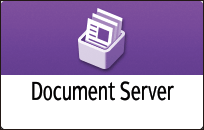
On the document server screen, press [Print File].
Select a folder.

Press [Search Folder] to search for a folder by folder name or number.
If you select a password-protected folder, enter the password, and then press [OK].
Select the document to print, and then press [Print Settings].
Press [Search File] to search for a document by document name or user name.
If the document is password protected, enter the password and press [OK].
To print two or more copies, press [Quantity], and then enter the quantity using the number keys.
Change the print settings.

When specifying Sort/Rotate Sort, you can make a set of prints as a test and print the rest by pressing [Preview/Details]
 [Sample Copy].
[Sample Copy].
Press
 to return to the screen for selecting documents.
to return to the screen for selecting documents.
Press [Start].
On the Home screen, press [Document Server].
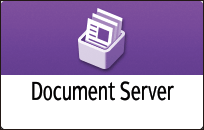
On the document server screen, press [Print File].
Select a folder.

Press [Search Folder] to search for a folder by folder name or number.
If you select a password-protected folder, enter the password, and then press [OK].
Select the document to print, and then press [Print Settings].
Press [Search File] to search for a document by document name or user name.
If the document is password protected, enter the password and press [OK].
To print two or more copies, press [Quantity], and then enter the quantity using the number keys.
Press [Print Specified Page].

Specify the page to print.
Specify Page: Enter the page to print.
Specify Range: Enter the page printing starts in "Start Page" and the page printing ends in "End Page".
Select Tray: Select a paper tray to use for printing.
Press [Start].

In Print Specified Page, print settings other than the paper tray are automatically canceled.