Checking Information about Documents in Document Server
Select a document on the [Print File] screen and press [Preview/Details] to confirm the contents of the document on the screen.
On the Home screen, press [Document Server].
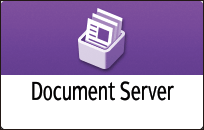
On the document server screen, press [Print File].
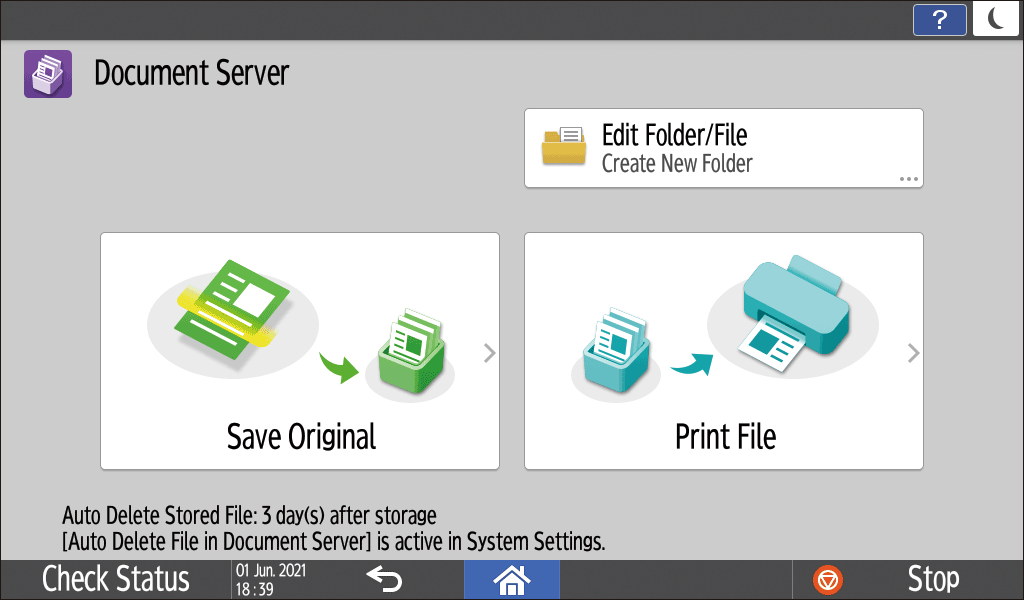
Select a folder.

Press [Search Folder] to search for a folder by folder name or number.
If you select a password-protected folder, enter the password, and then press [OK].
Select the document to confirm information, press [Preview/Details].
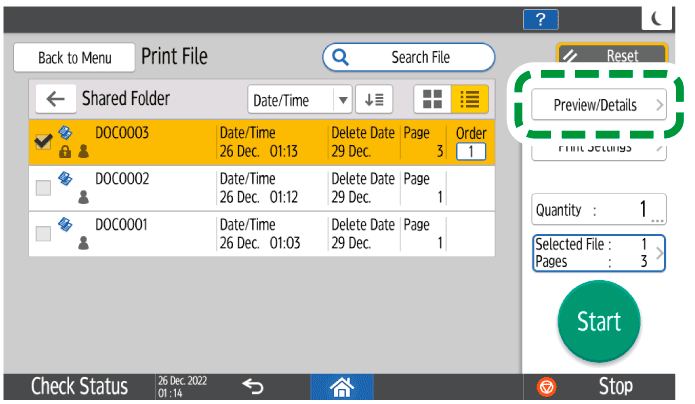
Confirm the information of the document.
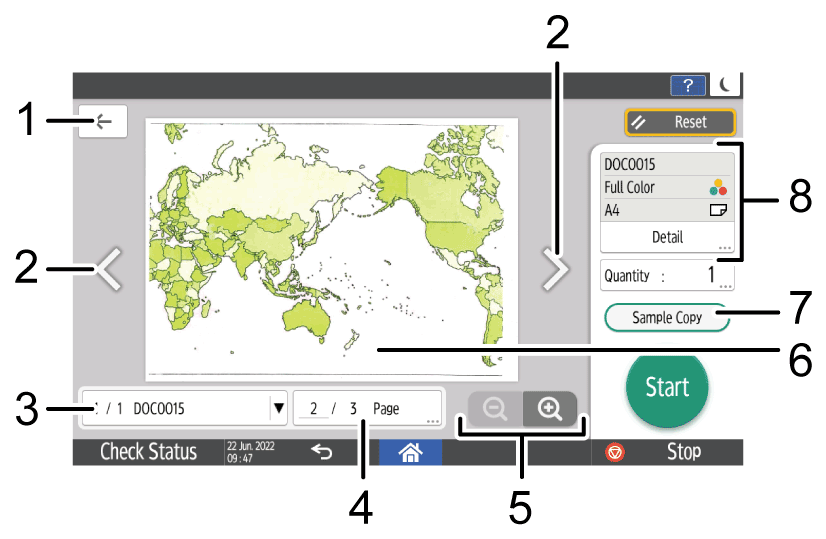
 (Return)
(Return)
Press to close the preview screen and return to the previous screen.Switch page (to the previous or next)
Displayed when the selected document has two or more pages. Press to return to the previous page and
to return to the previous page and  to proceed to the next page.
to proceed to the next page.Name of the displayed document
Displays the file name of the documents being previewed, the order in which the documents were selected, and the total number of selected documents.
Pressing this key displays all file names of selected documents. You can preview a document by pressing its file name.Page information/Switch page
The total pages of the document being previewed and the current page number are displayed here. To see other pages, press this key, enter a page number with the number keys, and then press [Done].Enlarge/reduce
Press to enlarge or reduce the preview.Preview of a document
To enlarge the preview, tap twice at the center of the area you want to enlarge. To change the displayed area in the enlarged preview, slide your finger on the displayed document. Pinching the preview image in and out also reduces and enlarges it.
When a preview is enlarged, "Name of the displayed document" key and "Page information/Switch page" key are hidden.[Sample Copy]
Press to make a partial copy as a test before proceeding to copy the rest of the original.
Making a Partial Copy as a Test and Copying the Rest of the OriginalInformation of document
Displays document information, such as file name, color mode, and other information. When you press [Detail], more detailed information about the document, such as user name, and or date/time saved, is displayed.
After completing confirmation, press [Reset] to deselect documents.

Documents larger than A3 cannot be previewed.
The preview and print results may differ slightly.