Using the Supervisor Privilege
The supervisor has the privilege to manage the built-in administrators. When the built-in administrator is changed, the supervisor can reset the login password. There is only one supervisor.
This section describes how to change the supervisor's login user name and password.
Refer to the provided guide for the default login user name and login password of the supervisor.

Do not forget the login user name and login password of the supervisor. If you forget these, you have to restore the factory default settings, which will result in loss of data.
Log in to the machine as the supervisor on the control panel.
Logging in to the Machine as an AdministratorOn the Home screen, press [Settings].
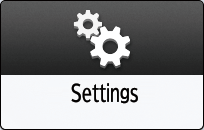
Press [System Settings].

Press [Settings for Administrator]
 [Authentication/Charge]
[Authentication/Charge]  [Administrator Authentication/User Authentication/App Auth.]
[Administrator Authentication/User Authentication/App Auth.]  [Register/Change Administrator]
[Register/Change Administrator]  [Set Administrator Login User Name/Login Password].
[Set Administrator Login User Name/Login Password].Press [Supervisor].

Enter the login user name for Login User Name.
Press [Change] next to Login Password.
Enter the login password for New Password.
Enter the login password for Confirm New Password again.
Press [OK] twice.
Press [Close].
Press [OK].
When settings are complete, the machine logs you out automatically.

For the characters that can be used for login user names and passwords, see Usable Characters for User Names and Passwords.
Only the supervisor has the privilege to change the password of the built-in administrators. If a built-in administrator forgets the password or wants to change the password, the supervisor must reset the password.
Refer to the provided guide for the default login user name and login password of the supervisor.

Do not forget the login user name and login password of the supervisor. If you forget these, you have to restore the factory default settings, which will result in loss of data.
Log in to the machine as the supervisor on the control panel.
Logging in to the Machine as an AdministratorOn the Home screen, press [Settings].
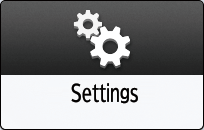
Press [System Settings].

Press [Settings for Administrator]
 [Authentication/Charge]
[Authentication/Charge]  [Administrator Authentication/User Authentication/App Auth.]
[Administrator Authentication/User Authentication/App Auth.]  [Register/Change Administrator]
[Register/Change Administrator]  [Set Administrator Login User Name/Login Password].
[Set Administrator Login User Name/Login Password].Press the desired built-in administrator ([Administrator 1] to [Administrator 4]).

Press [Change] next to Login Password.
Enter the login password for New Password.
Enter the login password for Confirm New Password again.
Press [OK] twice.
Press [Close].
Press [OK].
When settings are complete, the machine logs you out automatically.

For the characters that can be used for login user names and passwords, see Usable Characters for User Names and Passwords.
You cannot specify the same login user name for the supervisor and the administrators.
Using Web Image Monitor, you can log in as the supervisor and delete an administrator's password or specify a new one.
Only the supervisor has the privilege to allow/prohibit login to the machine by the built-in administrators.
In the event of a failure in communicating with an external authentication server while login by the built-in administrators is prohibited and only the external administrators are allowed to log in to the machine, no administrators can log in to the machine. In such a case, the supervisor must change the administrator login setting to allow the built-in administrators to log in to the machine.
Log in to the machine as the supervisor on the control panel.
Logging in to the Machine as an AdministratorOn the Home screen, press [Settings].
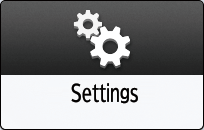
Press [System Settings].

Press [Settings for Administrator]
 [Authentication/Charge]
[Authentication/Charge]  [Administrator Authentication/User Authentication/App Auth.]
[Administrator Authentication/User Authentication/App Auth.]  [Register/Change Administrator]
[Register/Change Administrator]  [Administrator Login Setting].
[Administrator Login Setting].Select [Allow] or [Prohibit] from the list next to Administrator Login.

Press [OK] twice.
When settings are complete, the machine logs you out automatically.