How to Use the Document Server Screen
In the [Document Server] screen, you can store the documents in the machine by scanning them.
Scanned documents are stored in a folder on the document server. You can print and confirm the details of stored documents.

Documents stored in the document server are deleted after three days (72 hours) in the factory-default configuration. Change the settings in [Auto Delete File in Document Server] to change the period until documents are deleted or to specify not to delete documents automatically.
Changing the Storage Period of Document Server or Specifying an Indefinite Period
The scanned documents are stored in the document server, and they are organized in folders.
To display a list of folders on screen, press [Edit Folder/File] on the [Document Server] screen.
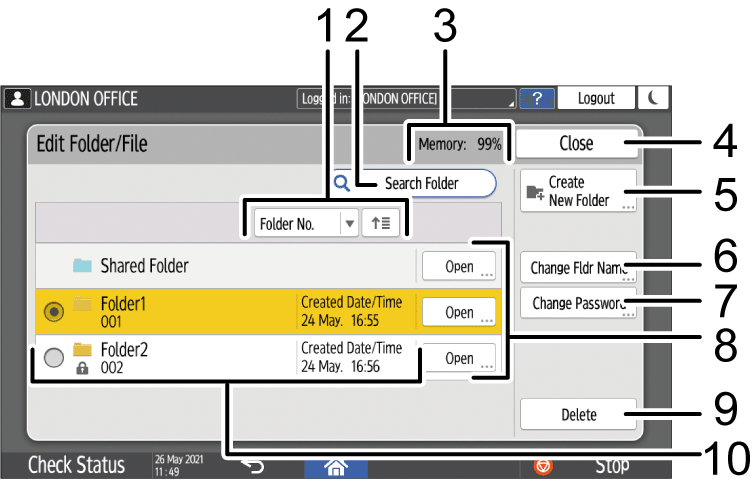
Sort keys
Press to sort the folders by [Folder No.], [Folder Name], or [Date/Time].
Press the same sort key again to switch between ascending and descending order.Search key
Press to search for the folder.Status of the document server
Shows the amount of memory available on the document server.[Close]
Press to close the [Edit Folder/File] screen.[Create New Folder]
Press to create a new folder.[Change Fldr Name]
Press to rename a folder.[Change Password]
Press to set or change the password for the folder.[Open]
Press to display the documents stored in the folder.[Delete]
Press to delete a folder. The documents stored in the folder are deleted.Folders in the document server
Shows a list of folders registered in the document server. indicates folders that are protected by a password.
indicates folders that are protected by a password.
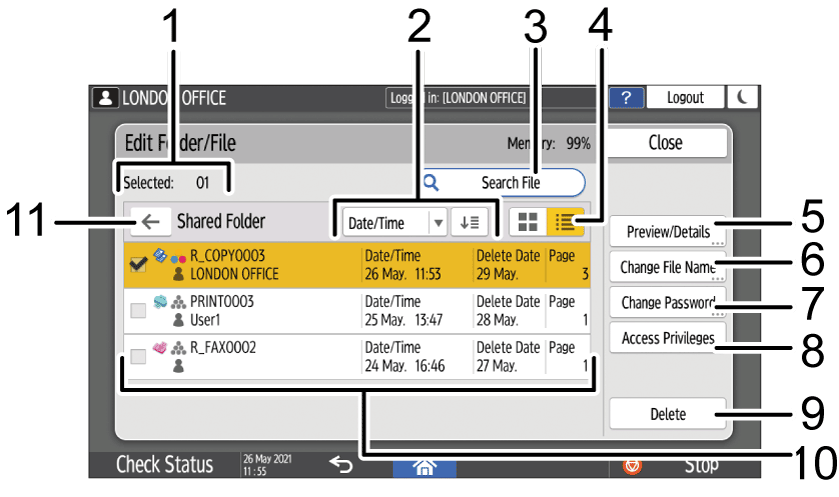
[Selected:]
Shows the number of selected documents.Sort keys
Press to sort the documents by [Date/Time], [User Name], or [File Name].
Press the same sort key again to switch between ascending and descending order.Search key
Press to search for the document.Display selector
Press to switch between the list and thumbnail displays.[Preview/Details]
Press to preview the document or confirm details, such as file size.[Change File Name]
Press to rename the document.[Change Password]
Press to set or change the password for the document.[Access Privileges]
Press to set or change the access privilege for the document. Depending on the user authentication settings, [Change User Name] is displayed here. In this case, you can set or change the user name for the document by pressing [Change User Name].[Delete]
Press to delete the document.Documents in the folder
Shows a list of files that are stored in the folder. indicates folders that are protected by a password.
indicates folders that are protected by a password.
The icons have the meanings below.Icon
Meaning

Document scanned on the copier screen or document server screen

Document sent by the printer

Document sent by the fax

Document scanned by specifying the color mode to [Full Color]

Document scanned by specifying the color mode to [Black & White]

Document protected by a password
[Back] key
Press to go back to the folder list screen.