Copying Mixed-size Originals
You can place mixed-size originals in the ADF at the same time and copy them (Mixed Sizes).
For details about the sizes of originals that you can specify the [Mixed Sizes], see the following section:
Recommended Original Size and Weight

This function is available when the ADF is installed to the machine.
Copy Function
When placing originals of different sizes in the ADF without specifying [Mixed Sizes], paper may become jammed or parts of the original may not be copied.
Press [Copy] on the Home screen.

Press [Original Size] on the Copy screen.

If the key is not displayed, select it from [Original Setting/Store File].Press [Mixed Sizes].
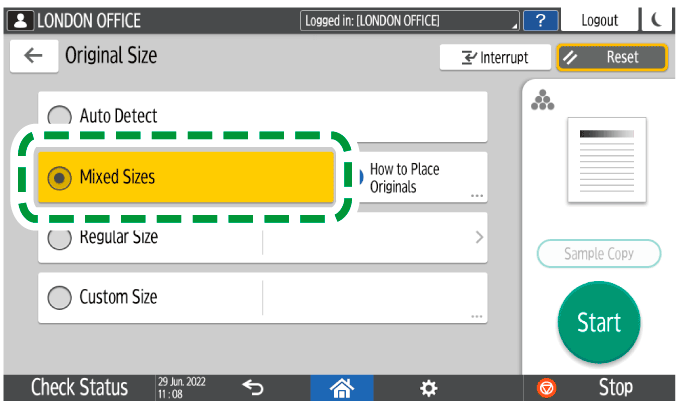
Adjust the original guide on the ADF to the widest original size.
Place the original in the ADF.
Align the rear and left edges of the original as shown below.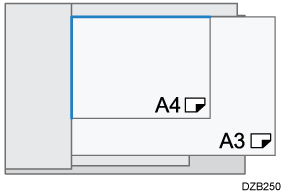
The reference position for placing originals differs depending on the type of ADF you are using. Press [How to Place Originals] on the copy screen to confirm the position for placing originals.
When you copy combining [Mixed Sizes] and [1 sided→2 sided], be sure to set an original of the same size for the front and back sides. If the size of the original cannot be the same, insert a blank sheet for adjustment.
Press [Start].

It takes more time to print or read.