Sending Internet Faxes without Using SMTP Server
The machine interprets the string after "@" in the destination address as an SMTP server, and sends the fax without going through the actual SMTP server. This method reduces the load on the SMTP server, and shortens the time required to go through the server.

The destination fax, computer, or server must support reception by SMTP, and the reception protocol must be set to SMTP.
Specify the destination by its host name when the destination host name is registered on the DNS server. Specify the destination by its IP address when it is not registered on the server.
Specify the host name when sending an Internet Fax over an IPv6 network.
Press [Fax] on the Home screen.
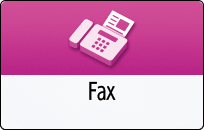
Select [Internet Fax] on the fax screen.
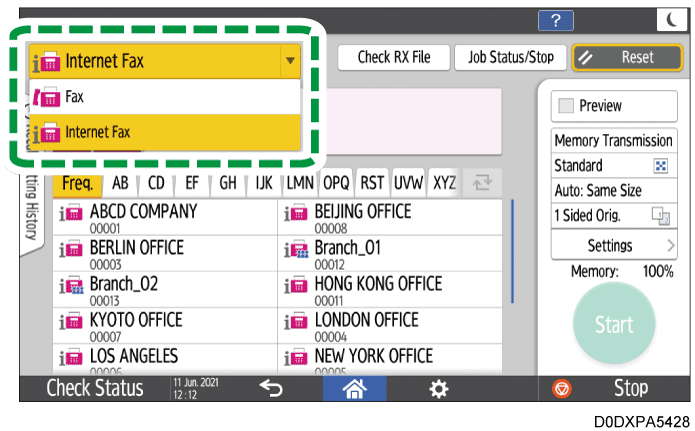
Place the original in the Auto Document Feeder (ADF) or on the exposure glass.
Setting an Original to Send by Fax on the ScannerPress
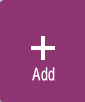 and then select [Enter Using Keyboard].
and then select [Enter Using Keyboard].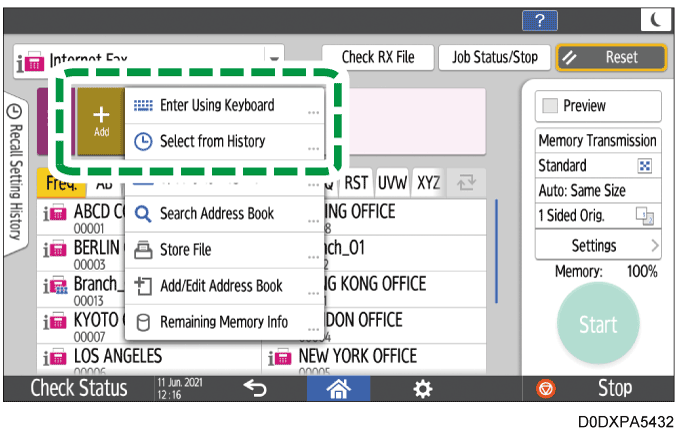
Enter the destination.
When specifying the host name of the destination
XXXX@hostname.domain
If the e-mail assigned to the destination device is "abc@domainname.com" and the host name is "HOST", for example, specify as follows:
abc@HOST.domainname.com
When specifying the IP address of the destination
XXXX@[destination-IP-address]
or
XXXX@destination-IP-address
If the e-mail assigned to the destination device is "abc@domainname.com" and the IP address is "192.168.0.1", for example, specify as follows:
abc@[192.168.0.1]
or
abc@192.168.0.1
Press
 on the fax screen.
on the fax screen.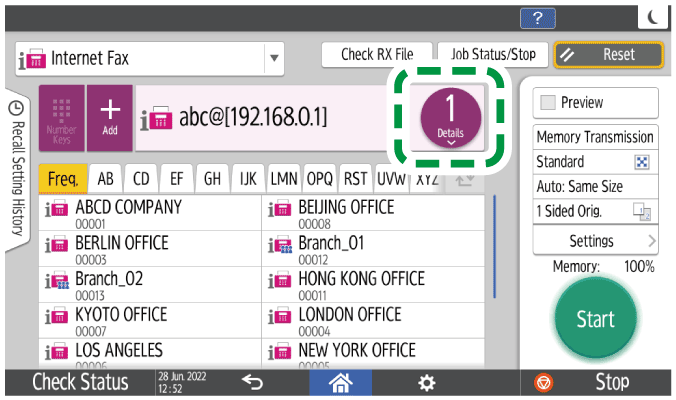
Select the address that you specified, and then press [Send via SMTP Srv.]
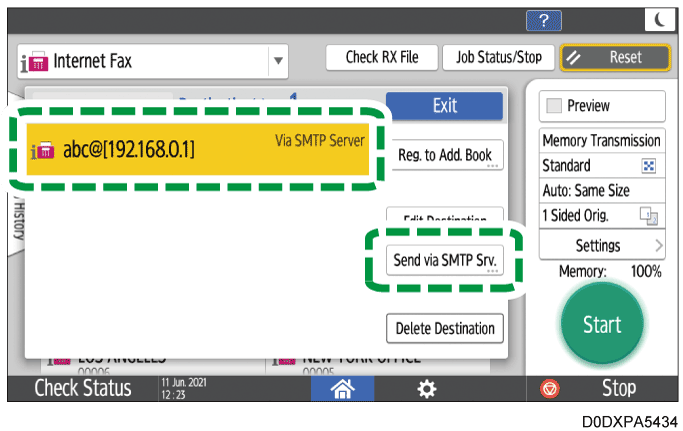
Select [Off] and then press [Exit].
Press [Settings]
 [Sender] to specify the sender.
[Sender] to specify the sender.
When a login user is operating the machine, the login user becomes the sender.Configure the scan settings.
Sending a Fax at the Image Quality Suitable for the OriginalPress [Start].

SMTP authentication set on the other party's computer or server is disabled when an Internet Fax or e-mail is sent using this function.
The setting to use the SMTP server registered in the address book will be applied when you select a destination from the address book.
When using this function, an error e-mail is not sent from the server when a transmission cannot be performed correctly.