Logging in to Web Image Monitor
Access the management screen of the machine from the Web browser of the computer using the same authentication information as that used when logging in from the control panel.
You can change the login password in Web Image Monitor. Using the tool, not only can you monitor the machine status, but also manage the files stored in the machine.
Operating or Configuring the Machine from Computer (Web Image Monitor)
Launch the Web browser.
Enter "http://(IP address of the machine or host name)/" on the address bar of the Web browser, and then press the Enter key.
Click [Login].

Enter the login user name and password, and then click [Login].
When [User Code Authentication] is specified on the machine for user authentication, enter the user code in [Login User Name], and then click [Login].

Ask the administrator for the Login user name and Login password.
When a time during which users can operate the machine is specified in [Time Settings Allowing Operating Machine by Logging in], you cannot login to the machine outside of that specified time.

Only the administrator can change the user code. To change the user code, log in to Web Image Monitor as an administrator.
Launch the Web browser.
Enter "http://(IP address of the machine or host name)/" on the address bar of the Web browser, and then press the Enter key.
Click [Login].
Enter the login user name and password, and then click [Login].
Click [Address Book] on the [Device Management] menu.
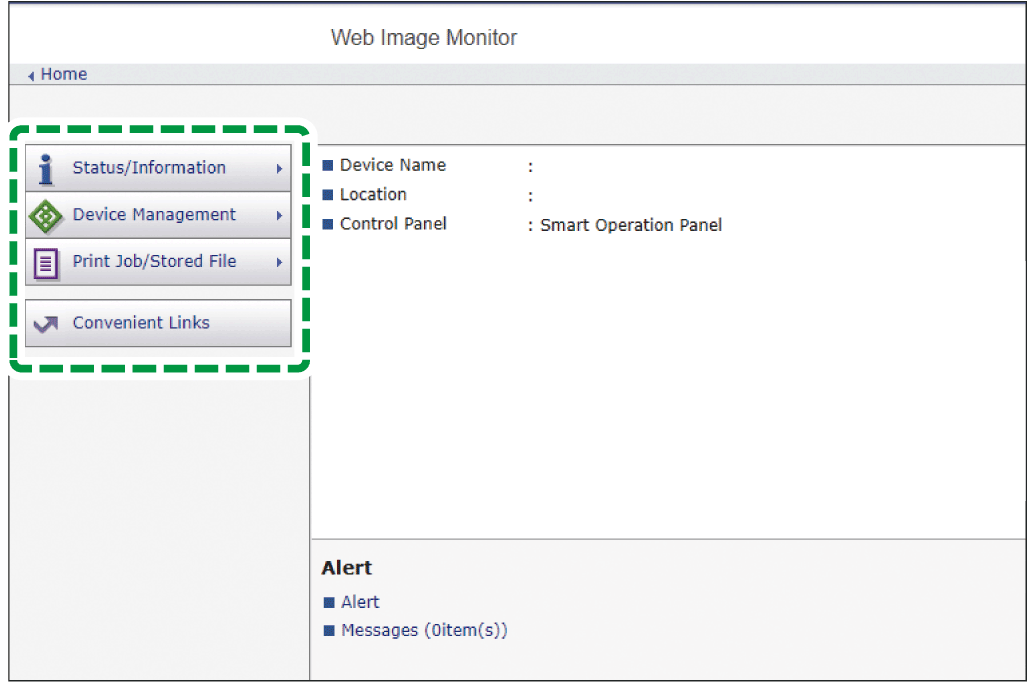
Select the user for whom to change the login password.
Click [Change].
Click [Change] in "Login Password" of "Authentication Information".
Enter the new password in [New Password], and then re-enter the password in [Confirm Password].
Click [OK] three times.