Organizing Document Server Using Folders
You can organize documents saved in the document server using the shared folder and user folders. Classify the documents in the folders according to the feature of each folder.
Shared folder
Shared folder is created in the factory default configuration. All users can share it. If you do not specify a folder to save a document, the document is saved in the shared folder. You cannot change the folder name or delete the folder.
User folders
You can create up to 200 user folders. You can change the name of the folder and set a password to restrict access, which is convenient when each user has their own folder.
On the Home screen, press [Document Server].
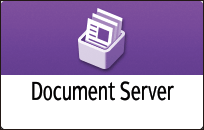
On the document server screen, press [Edit Folder/File].
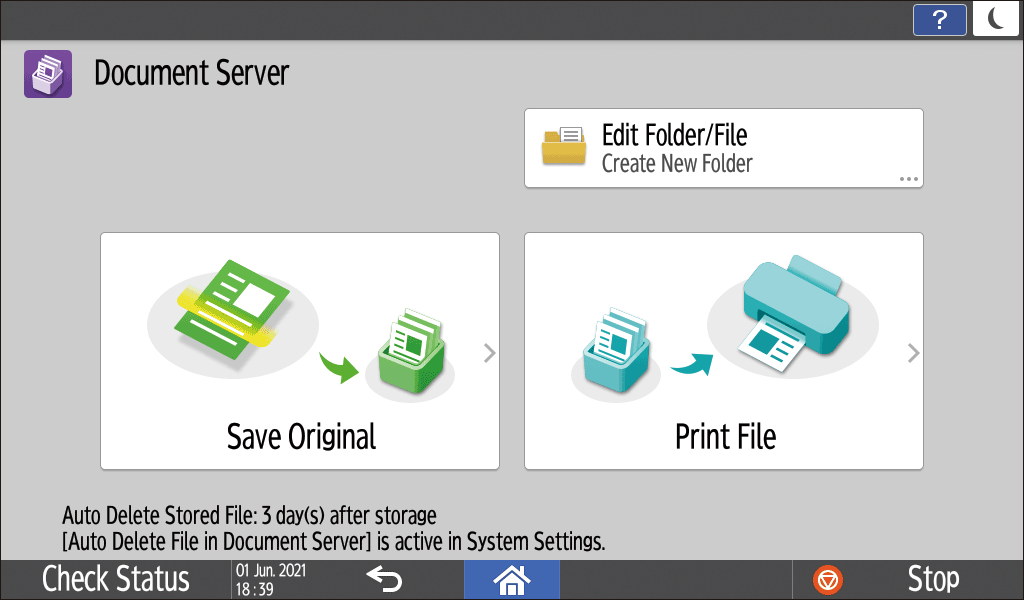
Press [Create New Folder].
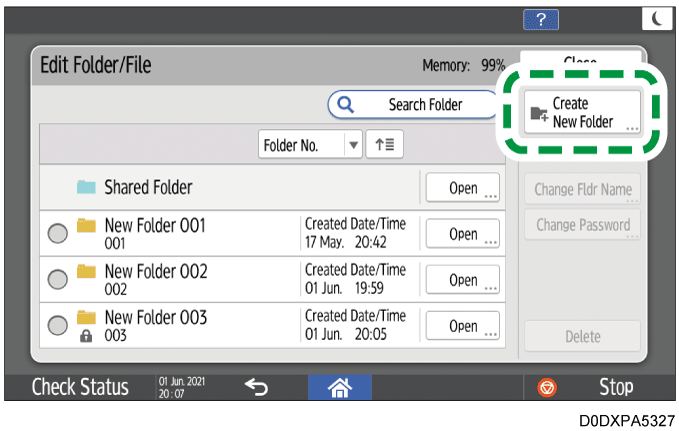
Specify the information about the folder, and then press [OK].
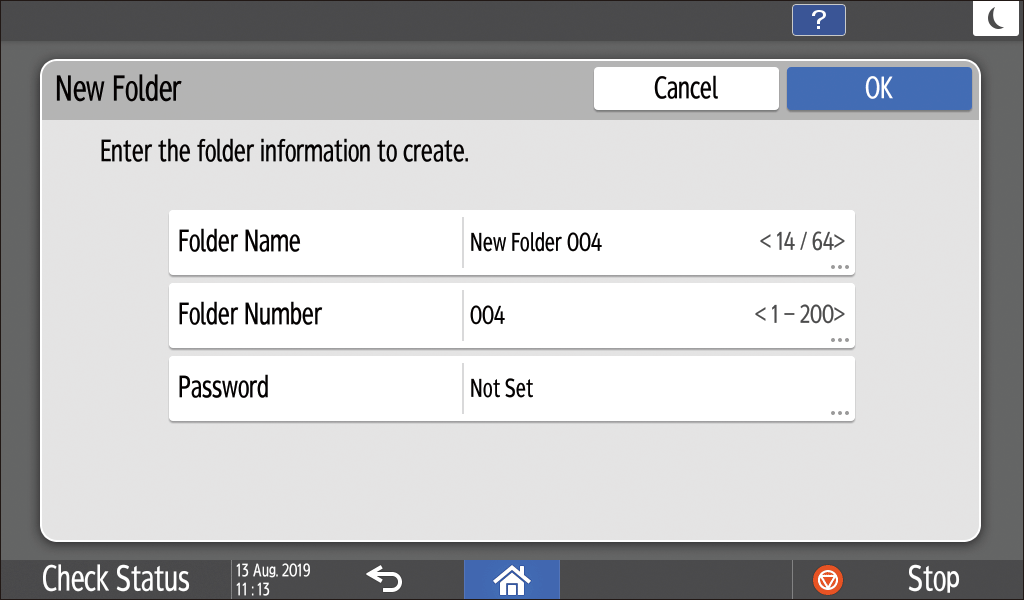
Folder Name: Enter a name.
Folder Number: An unused number is automatically assigned. The folders can be sorted in ascending or descending order in the folder list.
Password: Specify a password so that you cannot access the folder unless you enter the password. Enter a number with 4 to 8 digits as the password.
 is displayed for a password-protected folder.
is displayed for a password-protected folder.
Press [OK].
On the Home screen, press [Document Server].
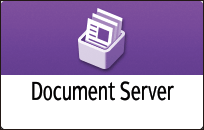
On the document server screen, press [Edit Folder/File].
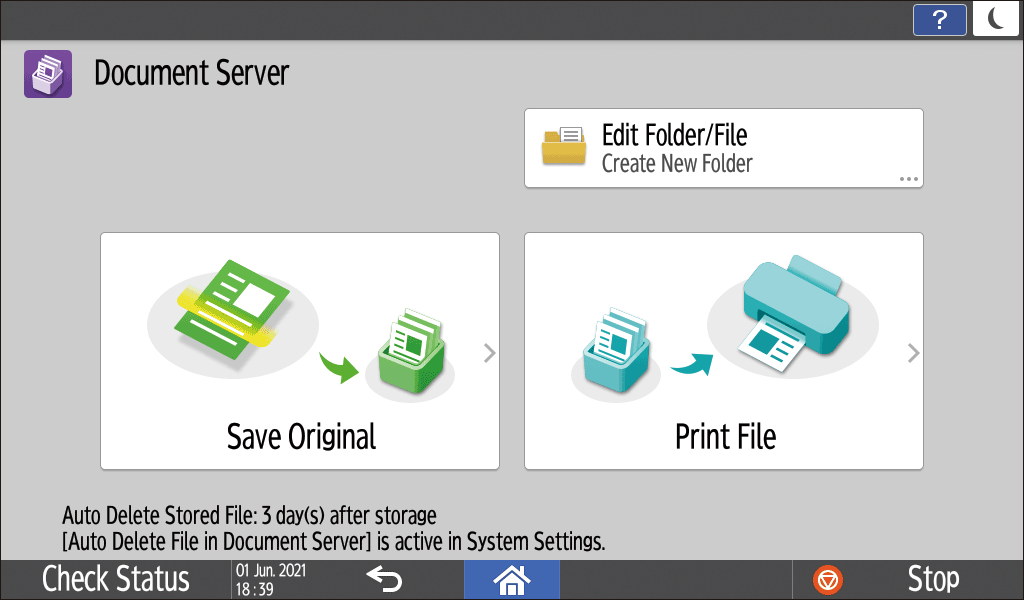
Select the folder to edit or delete, and then perform the required operation.
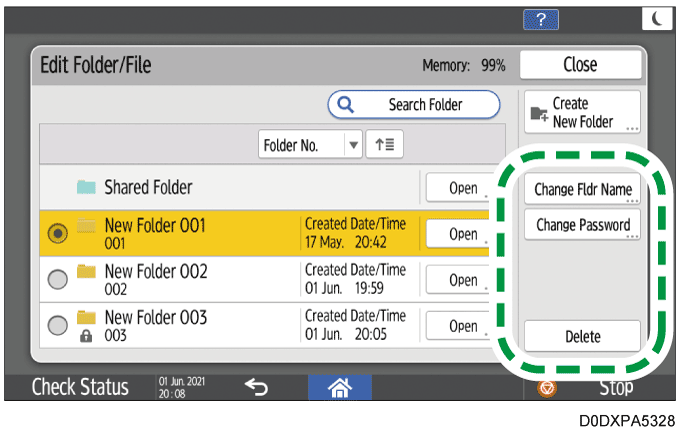
Press [Search Folder] to search for a folder by folder name or number.
If you select a password-protected folder, enter the password, and then press [OK].
You cannot delete a folder containing a password-protected document.
When you delete a folder, all documents in the folder are deleted.
After completing edit or delete, press [Close].