Creating a Poster by Enlarging and Copying the Original onto Multiple Sheets of Paper
You can create a copy as large as a poster by bonding multiple sheets on which enlarged images are copied (Poster).
Bond them with an overlap of 15 mm (0.59 inch) on the margin of each sheet.
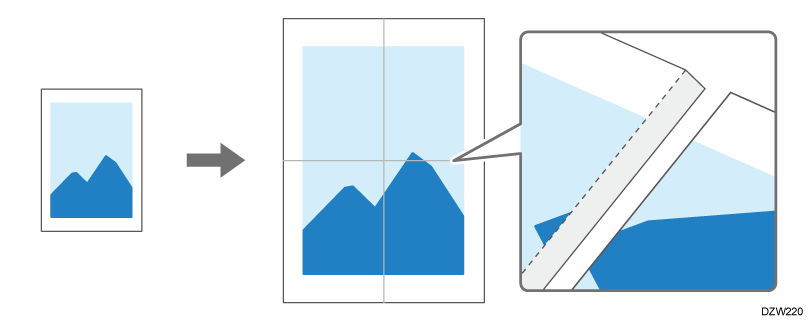

You cannot specify [Poster] together with the following functions:
When making duplex copies
When [Auto Density] is selected
If you specify [Poster], you cannot scan originals using the ADF.
Press [Copy] on the Home screen.

Select [Full Color] or [Black & White] on the Copy screen.
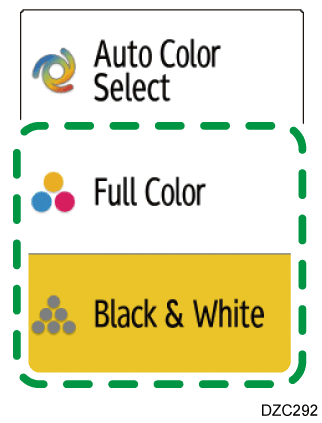
Press [Poster].
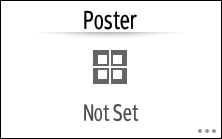
If the key is not displayed, select it from [2 Sided/Combine].Specify the number of sheets of paper to use in one poster, and then press [OK].
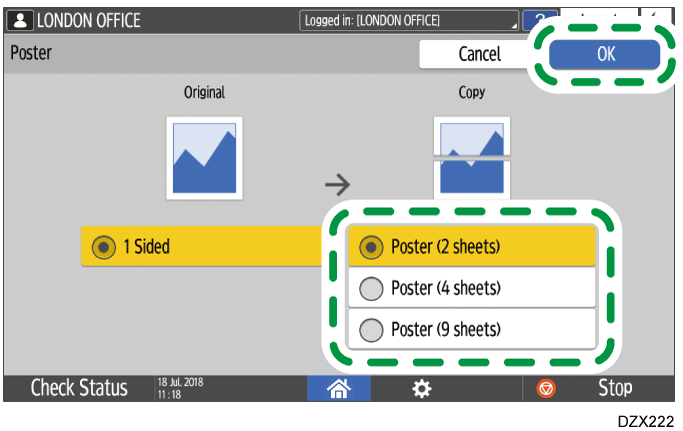
Press the paper tray select key and select the paper to use.

Place the original on the exposure glass, and then specify [Original Orientation].
Basic Procedure for Copying DocumentsPress [Start].