Receiving Faxes to Personal Boxes
A "Personal Box" is a function that allows you to receive faxes in a private mail box similar to a P.O. box and prevent the fax contents from being viewed by other users. You can print the faxes received in Personal Boxes on the machine, or deliver them to destinations registered in advance. Fax Header is not appended to a document to be distributed.
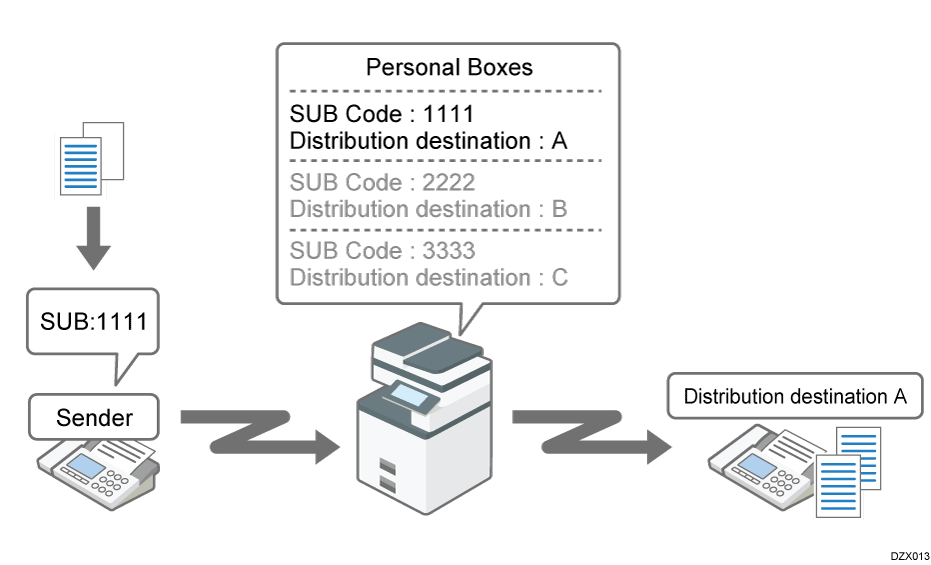
Before receiving a fax to a Personal Box, notify the sender of the SUB code registered to the Personal Box. The received fax is assigned to the Personal Box with the matching SUB code.

If the main power switch is turned off for about an hour, all documents protected by Memory Lock Reception are deleted. When this happens, the Power Failure Report is printed so you can confirm which documents have been deleted.
When an Error Is Reported in a Report or E-mail
To receive faxes to a Personal Box, register a Personal Box and specify the SUB code.

For the maximum total number of Personal Boxes, Information Boxes, and Transfer Boxes that can be registered, see List of Maximum Values for Each Setting Item.
You cannot set the same box code on two different boxes.
Transmission or programming may not be allowed if there is not enough free memory left. The amount of free memory left differs depending on the optional equipment installed.
If a parameter other than [Print] is set to [Output Mode] in [General Setting] under [Output Mode Switch Timer] in [Reception File Settings], Personal Boxes, Information Boxes, or Transfer Boxes may not be modified or deleted. If this is the case, check the [Output Mode Switch Timer] setting.
Press [Settings] on the Home screen.
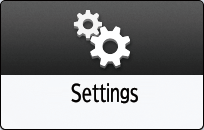
Press [Fax Settings] on the Settings screen.
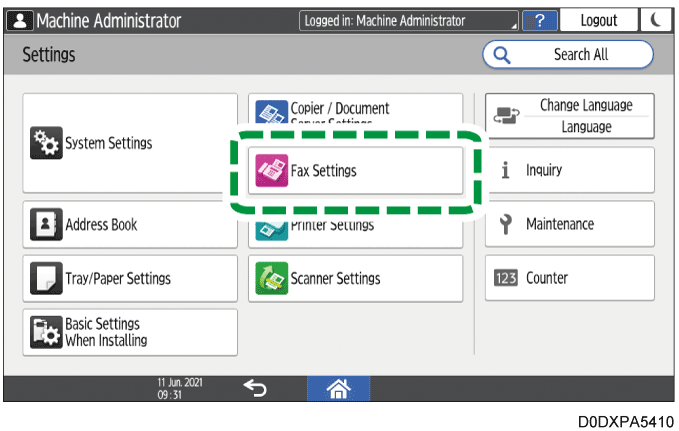
Press [Reception Settings]
 [Box Setting]
[Box Setting]  [Register/Change/Delete Box].
[Register/Change/Delete Box].Press [Register].
Select [Personal Box], and then specify the SUB/SEP code, box name, password, and forwarding distribution destination of the box.
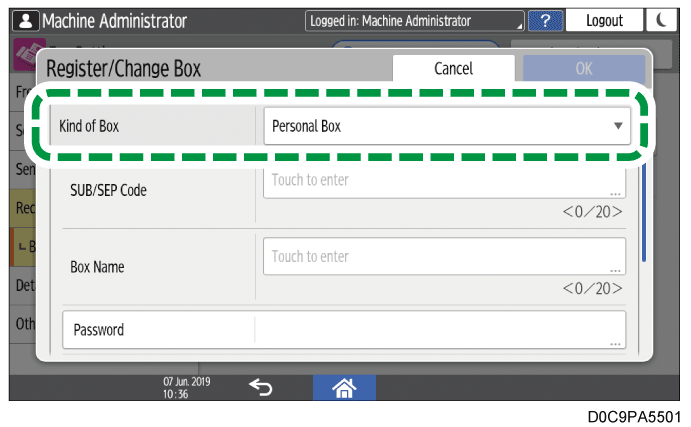
SUB/SEP Code: Specification is mandatory. You can enter up to 20 single-byte characters including 0-9, #, *, and space. Do not enter a space as the first digit.
Box Name: Specification is mandatory. You can enter up to 20 characters including numbers and symbols.
Password: Specify when restricting access to the Personal Box. You can use the same characters as the SUB code. A key mark (
 ) is displayed in front of the box name when you register a password.
) is displayed in front of the box name when you register a password.Receiver: Specify when distributing the received documents.
Transferring Received Fax Documents to Another Fax DestinationIf the destination is not specified, the received document is stored in the Personal Box. You cannot register the destination and Remote Machine at the same time.
Remote Machine: Select this when using the Remote Fax function to print documents that are received by the machine on a sub-machine. You cannot register the destination and Remote Machine at the same time. [Remote Machine] is displayed only when the Remote Fax function is enabled.
Sending Faxes via Another Machine (Non-fax Equipped Model)
Security: Specify the method of encryption to apply or signature to attach to the outgoing e-mail when specifying an Internet Fax or e-mail address as the Receiver.
File Type to Transfer: Specify the file format of the transferred file when the forwarding destination is an e-mail address or folder.
Press [OK].
Press [Home] (
 ) after specifying the settings.
) after specifying the settings.

To view the list of Boxes that are Personal Boxes press [Fax Settings]
 [Reception Settings]
[Reception Settings]  [Box Setting]
[Box Setting]  [Box Setting: Print List] to print the Box List. The list is useful when notifying the sender of the SUB code.
[Box Setting: Print List] to print the Box List. The list is useful when notifying the sender of the SUB code.
When the machine receives a document by Confidential Reception, the Fax indicator lights up and Confident. RX File is displayed in the Fax RX File Widget on the Home screen.

Also, a Confidential File Report is printed.
Press [Fax] on the Home screen.
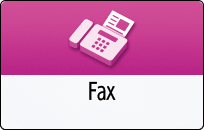
Press [Check RX File] on the fax screen.
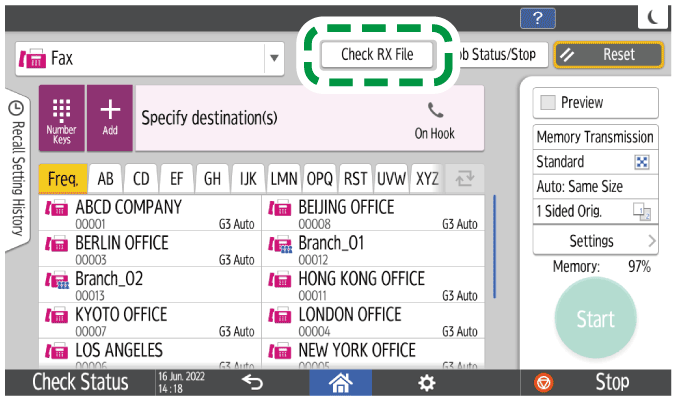
Press [Personal Box Print Reception File].

Select a Personal Box which includes documents to be printed, and then press [Start].

When the Personal Box is password-protected, enter the password after selecting the box, and then press [OK].
The document is deleted after being printed.