Copying onto Thick Paper
You can load thick paper in the bypass tray and copy on it. You can configure paper settings right after loading thick paper in the bypass tray and there is no need to remove paper loaded in the paper trays.
Press [Copy] on the Home screen.

Place the paper into the bypass tray with the copying side face down.
Loading Paper into the Bypass Tray
The "Bypass Tray Paper Settings" screen is displayed.
Press [Change Setting].
Press [Thick Paper], and then press [ChngThickness].
Select the paper thickness, press [OK], and then proceed to the next screen.
Thick Paper 1: 106–169g/m2 (Approx. 28 lb. Bond–90 lb. Index)
Thick Paper 2: 170–220g/m2 (Approx. 65–80 lb. Cover)
Thick Paper 3: 221–256g/m2 (Approx. 80 lb. Cover–140 lb. Index)
Thick Paper 4: 257–300g/m2 (Approx. 140 lb. Index–110 lb. Cover)
Select a paper size, and then press [OK].
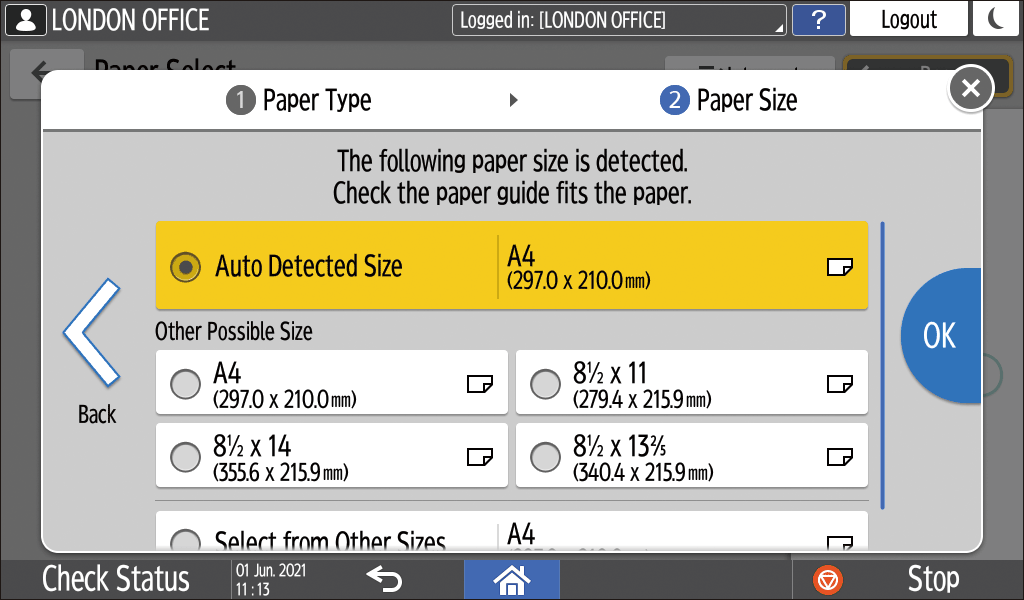
Confirm the settings on the "Bypass Tray Paper Settings" screen, and then press [OK].
Place the original.
Basic Procedure for Copying DocumentsPress [Start].

You cannot perform Duplex Copy when you select Thick Paper 4.
 (mainly Europe)
(mainly Europe)
When using IM C2010/C2010A/C2510/C2510A, you cannot perform Duplex Copy while Thick Paper 2-Thick Paper 4 is selected. (mainly Asia)/
(mainly Asia)/  (mainly North America and Taiwan)
(mainly North America and Taiwan)
When using IM C2010/C2510/C2519J/GS4020c/GS4025c, you cannot perform Duplex Copy while Thick Paper 2-Thick Paper 4 is selected.