Specifying the File Type or File Name When Scanning a Document
Specify the settings in [Send Settings] on the scanner screen.
Press [Scanner] on the Home screen.
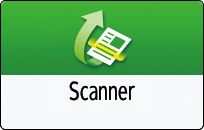
Place the original on the scanner.
Press [Send Settings] on the scanner screen.
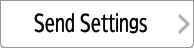
Press [File Type], and select the file type to save the scanned document.
Press [Others] to display the detailed settings screen.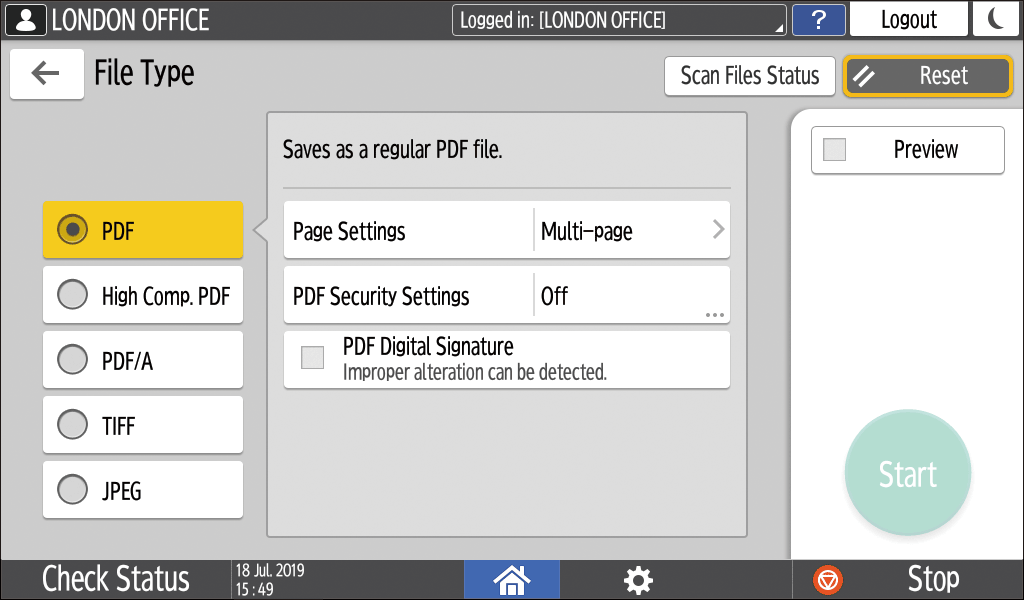
File Type
Description
PDF
Creates a standard PDF file.
High Comp. PDF
You can reduce the data size without affecting text legibility.
PDF/A
This is an international standard suitable for long-term data storage.
TIFF
This image file format is suitable for black-and-white text and lines.
JPEG
This image file format is suitable for photos and images with subtle gradations.
You can select from the following file types:
Single Page: PDF, High Compression PDF, PDF/A, TIFF, JPEG
If you select a single-page file type when scanning multiple originals, one file is created for each single page and the number of files sent is the same as the number of pages scanned.Multi-page: PDF, High Compression PDF, PDF/A, TIFF
If you select a multi-page file type when scan multiple originals, scanned pages are combined and sent as a single file.
Selectable file types differ depending on the scan settings and other conditions. For details about file types, see Notes about and limitations of file types.
To specify the file name, press [File Name] and enter the file name.
If you do not set a file name, then a file name consisting of the scanned date (including seconds and milliseconds) is assigned.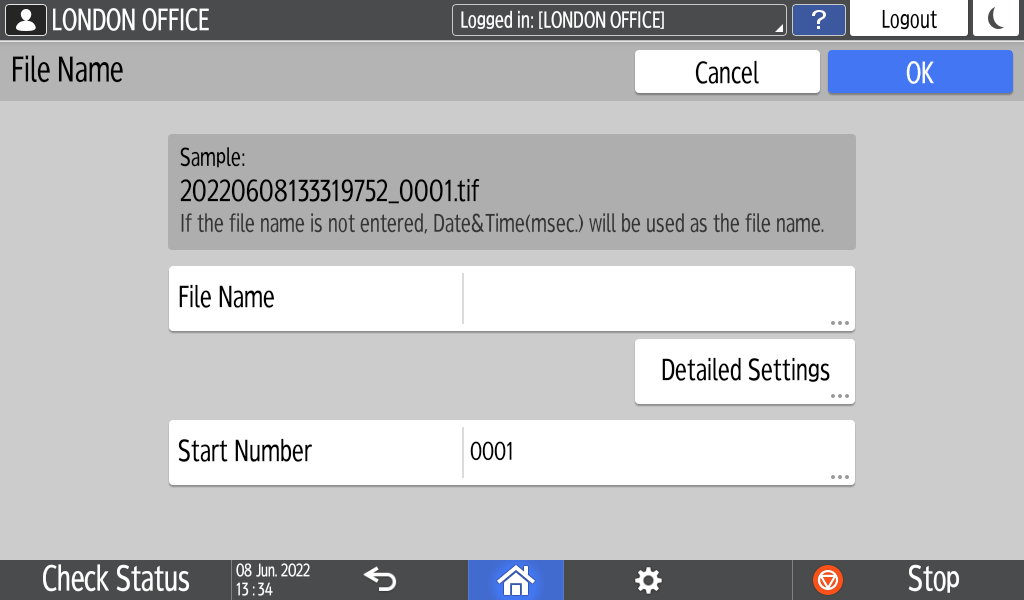
You can specify the file name with a combination of any strings, host name, login ID, and other various items by pressing [Detailed Settings].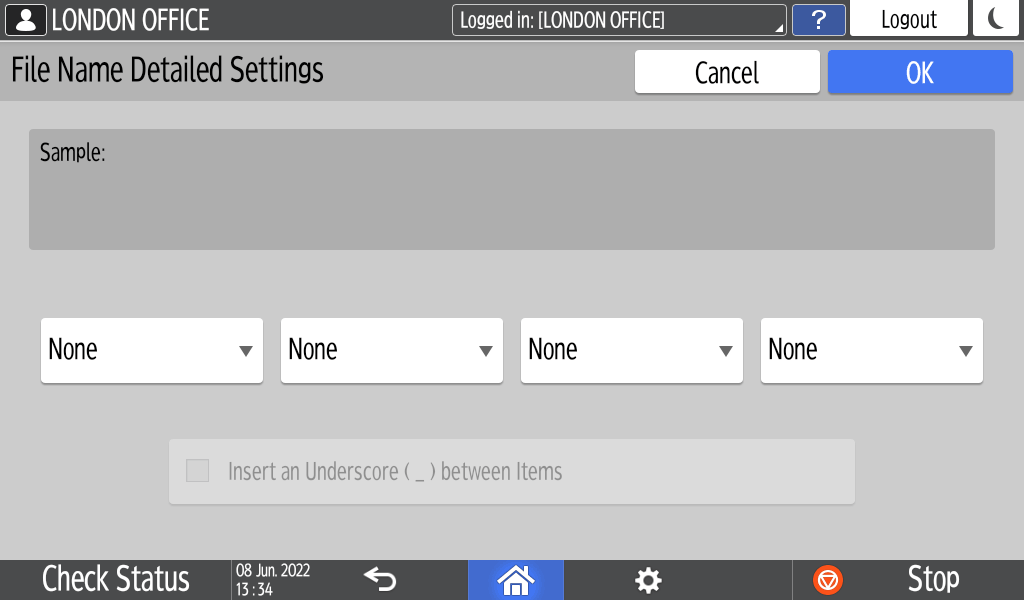
Specify the scan settings according to the purpose of the scanned data.
Scanning an Original with Suitable Quality and DensityTo send the scanned document to an e-mail address, press [Sender] and then specify the sender.
When a logged in user is operating the machine, the logged in user becomes the sender.
Scanning Documents and Sending the Scanned Data by E-mailSpecify the destination on the scanner screen, and press [Start].

You can also embed the security and digital signature settings, and text information in the PDF file.
Scanning an Original as a PDF with Security Settings Specified
You can change the number of digits in [Scanner Settings]
 [Sending Settings]
[Sending Settings]  [File Name]
[File Name]  [Number of Digits for Single Page Files].
[Number of Digits for Single Page Files].The version of the created PDF files is 1.4/1.5.
You can also select File Type from the scanner screen. Press an item on the screen to select it.
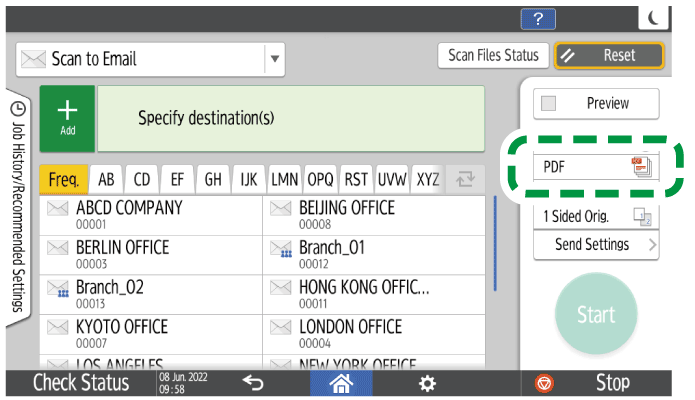
Depending on the file format you select, the following limitations will apply:
TIFF
If you select TIFF as the file format, the data is not compressed and thus results in larger files.
High Compression PDF
You cannot select [High Comp. PDF] in the following cases:
When "Available Functions" of "Scanner Function" is set to [Black & White Only] in [System Settings]
[Settings for Administrator]
[Function Restriction]
[Restrict Functions of Each Application].
If [System Settings]
[Settings for Administrator]
[File Management]
[PDF File Type: PDF/A Fixed] is set to [On].
High Compression PDF is not compatible with Adobe Acrobat Reader 5.0/Adobe Reader 6.0 or earlier versions.
When [High Comp. PDF] is selected as the file type for scanning, areas of uneven density may appear in the scan file. If this happens, change the PDF File setting to [PDF/A] or [PDF].