Managing the User Information Registered Automatically
The personal information of users logging in via Windows or LDAP authentication is automatically registered in the Address Book. You can specify to carry over any other information such as a folder destination and fax number of other registered users.
Automatically registered items
Login User Name/Login Password
Registration No.
Name (If this information cannot be obtained, the login user name is registered.)
Key Display (If this information cannot be obtained, the login user name is registered.)
E-mail address (If this information cannot be obtained, no information is registered.)

You can specify to delete old user accounts automatically if the amount of data registered in the Address Book has reached the limit.
You can also delete all data in the Address Book by pressing [Address Book]
 [Management]
[Management]  [Delete All Data in Address Book].
[Delete All Data in Address Book].
You can specify to carry over the information that is not registered automatically of other registered users. Specify the registration number of the user whose data is carried over.
To carry over the data of a specified user, you must activate Windows authentication or LDAP authentication.
Verifying Users to Operate the Machine (User Authentication)
Log in to the machine as the user administrator on the control panel.
Logging in to the Machine as an Administrator
When custom-privileges administrators are registered, you can log in to the machine as a custom-privileges administrator with the Address Book privilege as well.
Logging in to the Machine as a Custom-Privileges AdministratorOn the Home screen, press [Address Book].

On the Address Book screen, press [Management].

Press [Data Carry-Over Setting for Address Book Auto-Registration] under Address Book Management.
From the list next to Data Carry-over, select [On], and then enter the registration No. of the user whose data is carried over.

Press [OK].
Press [Exit] twice.
When the confirmation dialog is displayed, press [OK] to log out of the machine.
You can delete old user accounts automatically to register a new user.
To delete data in the Address Book automatically, you must activate Windows authentication or LDAP authentication.
Verifying Users to Operate the Machine (User Authentication)
Log in to the machine as the user administrator on the control panel.
Logging in to the Machine as an Administrator
When custom-privileges administrators are registered, you can log in to the machine as a custom-privileges administrator with the Address Book privilege as well.
Logging in to the Machine as a Custom-Privileges AdministratorOn the Home screen, press [Address Book].

On the Address Book screen, press [Management].

Press [Auto Delete User in Address Book] under Address Book Data Deletion.
Select [On].

Press [OK].
Press [Exit] twice, and then log out of the machine.
You can change the default access privilege for the stored files that is granted to the auto-registered users.
For details about the available access privileges for the stored files, see the following section:
Specifying Access Privileges for Documents Saved in Document Server
Log in to the machine as the machine administrator on the control panel.
Logging in to the Machine as an Administrator
When custom-privileges administrators are registered, you can log in to the machine as a custom-privileges administrator with the File Management privilege as well.
Logging in to the Machine as a Custom-Privileges AdministratorOn the Home screen, press [Settings].

Press [System Settings].
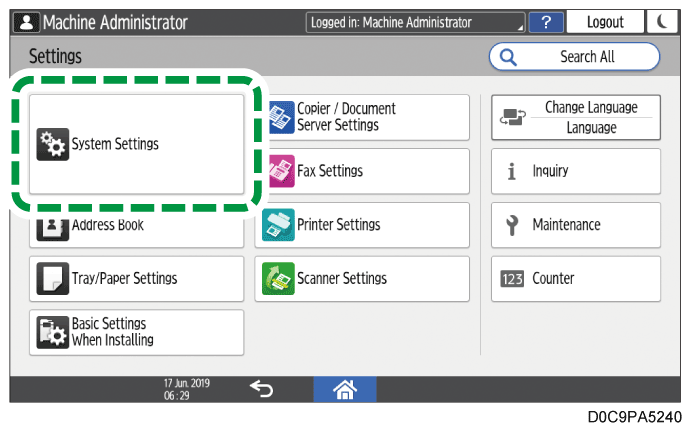
Press [Settings for Administrator]
 [File Management]
[File Management]  [Default Privilege for Stored File].
[Default Privilege for Stored File].From the list next to Default Privilege for Stored File, select the access privilege to assign to stored files.

Press [OK].
Press [Home] (
 ).
).When the confirmation dialog is displayed, press [OK] to log out of the machine.
You can change the default access privilege for the stored files that is granted to the auto-registered users on a user or group basis.
For details about the available access privileges for the stored files, see the following section:
Specifying Access Privileges for Documents Saved in Document Server
Log in to the machine as the user administrator on the control panel.
Logging in to the Machine as an Administrator
When custom-privileges administrators are registered, you can log in to the machine as a custom-privileges administrator with the Address Book privilege as well.
Logging in to the Machine as a Custom-Privileges AdministratorOn the Home screen, press [Address Book].

On the Address Book screen, select a user, and then press [Edit].

Press the [User Management / Other] tab
 [User Management].
[User Management].Press [Access Privileges for Stored Files] under Change Access Privilege.
Press [Select User].

Select a user or a group to register, and then press [OK].
From the list next to the registered user or group, select the access privilege to assign to stored files.

Press [OK] three times.
Press [Exit].
Press [Home] (
 ), and then log out of the machine.
), and then log out of the machine.