Punching Holes on the Copied Pages
You can punch holes on the copied pages.
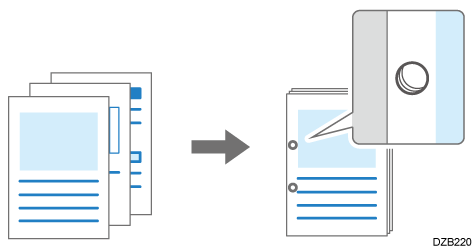
For details about the sizes and weights of paper that you can punch holes, see the following section:

The optional finisher is required to use this function.
Copy Function
Press [Copy] on the Home screen.

Press [Punch: Left 2] on the Copy screen.
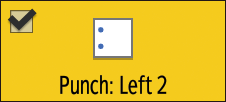
To specify another punch position, press [Finishing] [Punch], and then select the punch position.
[Punch], and then select the punch position.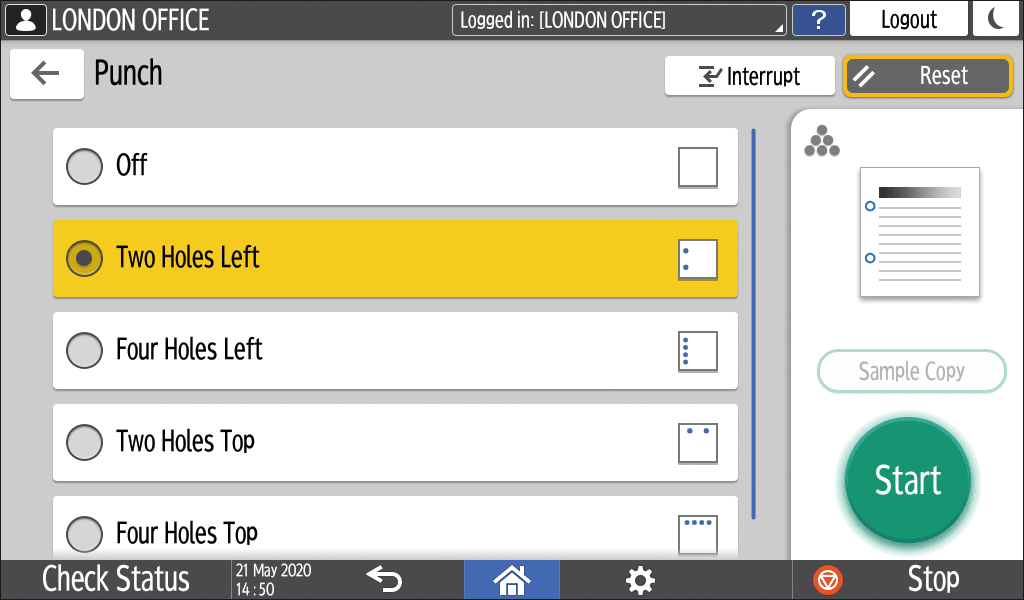
Place the original.
When specifying the punch function, place the original in the correct orientation.
Basic Procedure for Copying DocumentsPress [Start].

You can change the punch key displayed on the Copy screen to the key for another punch position.
Customize FunctionThe finisher punches sheets individually, so the punch hole position of each sheet is slightly different.