Erasing Shadows and Frame Boarder from a Book-type Original
When scanning a thick book-type original or an original with punch-holes, you can erase the shadows that appear in the center or around the edges.
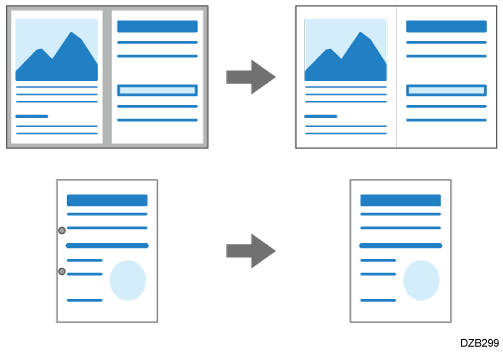
Press [Scanner] on the Home screen.
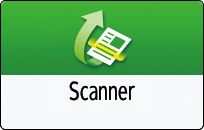
Press [Send Settings]
 [Erase Center/Border] on the scanner screen.
[Erase Center/Border] on the scanner screen.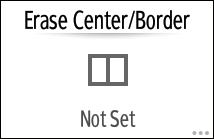
Select the region to erase and then proceed to the next screen.
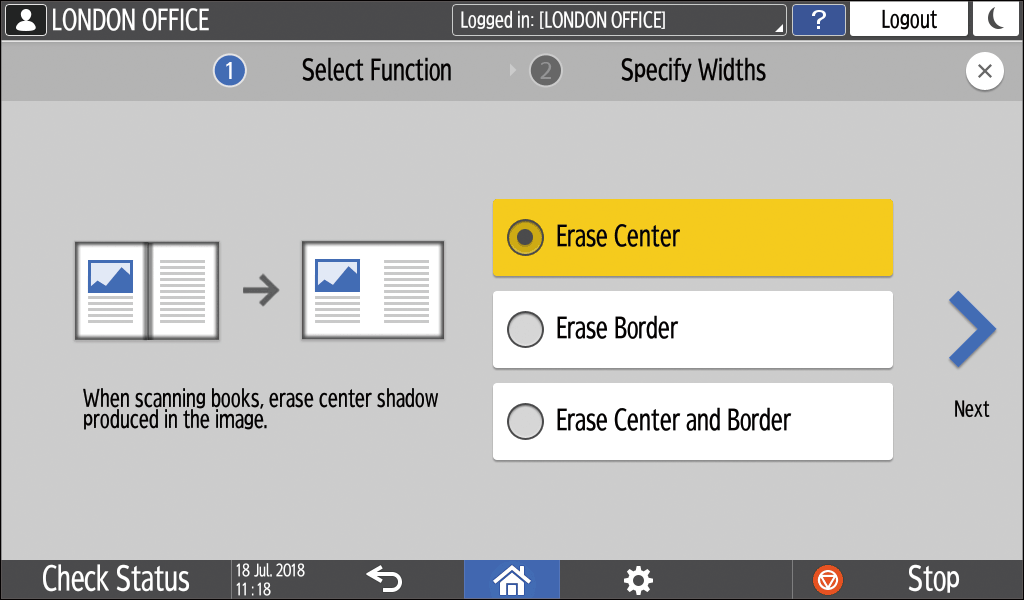
Enter the width of the shadow to erase and then press [OK].
Place the original on the scanner.
Placing an Original to ScanSpecify the scan settings according to the purpose of the scanned data.
Scanning an Original with Suitable Quality and Density
Specifying the File Type or File Name When Scanning a DocumentTo send the scanned document to an e-mail address, press [Sender] and then specify the sender.
When a logged in user is operating the machine, the logged in user becomes the sender.
Scanning Documents and Sending the Scanned Data by E-mailSpecify the destination on the scanner screen, and press [Start].