Editing the Information of Documents in Document Server
You can change the user name and file name of a document saved in the document server.
On the Home screen, press [Document Server].
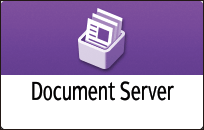
On the document server screen, press [Edit Folder/File].
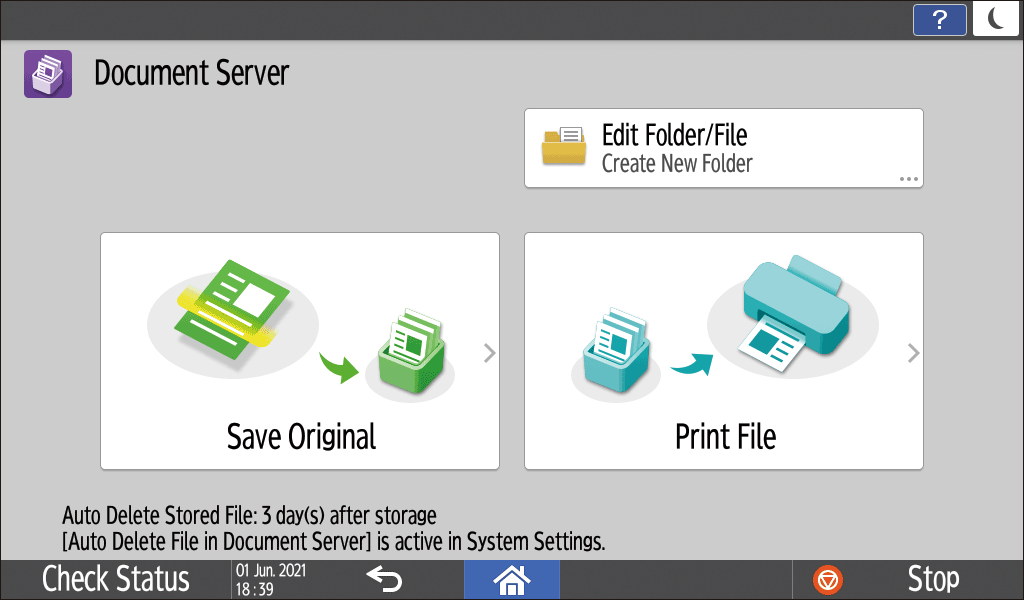
Press [Open].
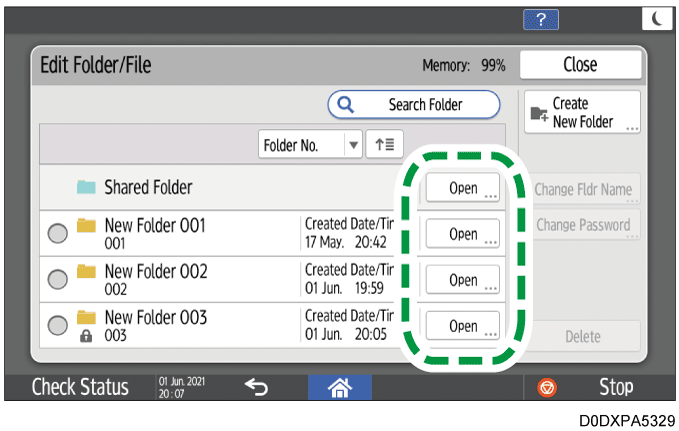
Press [Search Folder] to search for a folder by folder name or number.
If you select a password-protected folder, enter the password, and then press [OK].
Select the document whose document information you want to change, and then perform the desired operation.
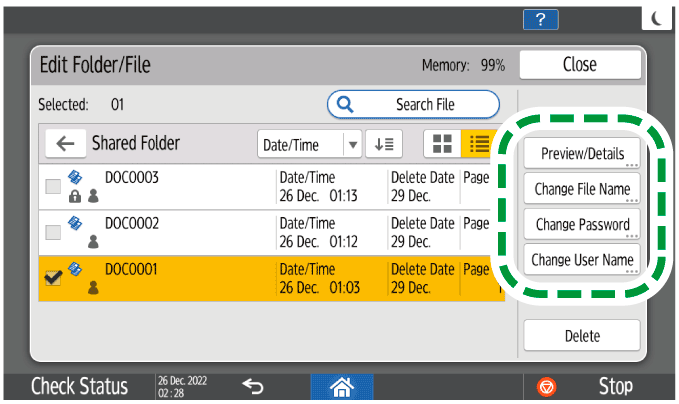
Press [Search File] to search for a document by document name or user name.
If the document is password protected, enter the password and press [OK].
To preview a document and check its details, such as total number of pages
Select a document for which you want to see the detailed information, and then press [Preview/Details].
Checking Information about Documents in Document ServerAfter checking the information, press [Close].
To change the name of a document
Press [Change File Name].
Enter a document name.
To change the password of a document
Press [Change Password].
Enter a new password.
To change the user name of a document
Press [Change User Name].
Select a user name from the address book or type a name.
After editing the document information, press [OK].
The file select screen appears again.

Depending on the user authentication settings, [Access Privileges] is displayed instead of [Change User Name]. For details about access privileges settings, see the following section:
Specifying Access Privileges for Documents Saved in Document Server