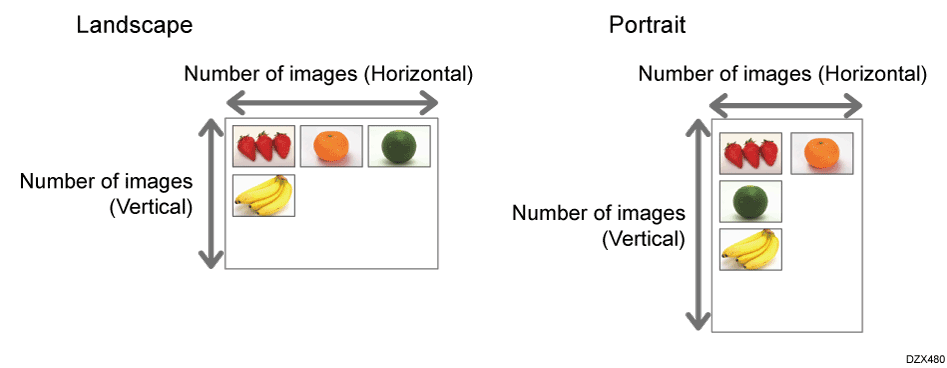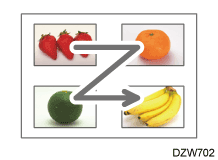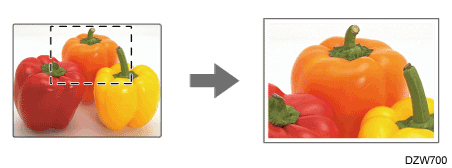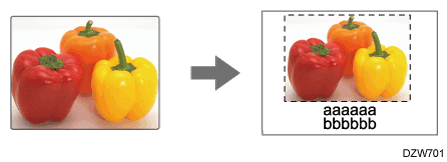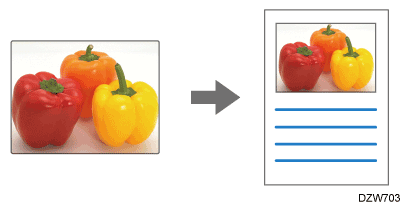Printing Photos from a Digital Camera Directly without Using a Computer (PictBridge)
PictBridge is a transmission standard used to connect a digital camera and printer for printing. When the PictBridge card is attached to the machine, you can connect a PictBridge-compatible digital camera to the machine and print photographs taken using the digital camera.

The optional PictBridge card is required to use this function.
Functions Requiring Optional Configurations
Check that the power of the machine and digital camera are turned on.
Connect the machine and digital camera using a USB cable.
Connecting a USB Cable
Use the USB cable provided with your digital camera.On the digital camera, select the images to print and specify the print settings.
See the users manual of the digital camera for details about operations of the digital camera. Manual settings must be configured for some digital cameras to use PictBridge.
See Print Functions and Settings for the print settings of the machine usable for PictBridge.
Send the print settings configured in the digital camera to the machine, and then execute printing.

To exit PictBridge, press [Printer] on the Home screen to check that Ready is displayed, and then disconnect the USB cable.
You can send up to 999 images in one print transaction. If you send 1,000 or more images, printing is canceled.
The machine supports the following print functions and settings using PictBridge:
Single image printing
Prints an image.
Selected image printing
Prints multiple images.
All image printing
Prints all images.
Index printing
Prints a list of the images.
The number of thumbnail images printed on a page differs depending on the paper size.
Paper size
Horizontal images × vertical images
Paper orientation
A3
12 × 16
Portrait
A4
8 × 12
Portrait
12 × 8
Landscape
A5
5 × 8
Portrait
8 × 5
Landscape
81/2 × 11
8 × 10
Portrait
10 × 8
Landscape
B4
10 × 14
Portrait
Combine
Prints multiple images on a sheet.
You can specify the number of images from 2 to 64 depending on the paper size.
Trimming
Prints only the inside of the trimming area.
Date or file name
Print the date or file name under the image.
Paper size
Prints an image on the paper of the specified size.
You can specify the following paper sizes:
Standard size
81/2 × 11, A3, A4, A5, A6, B4, B5, B6Custom size
2L (5 × 7): 178 × 127 mm, 100 × 150 mm, 4 × 6 (152.4 × 101.6 mm), 8 × 10 (254 × 203.2 mm)
Image print size
Prints an image in the specified horizontal and vertical length. An error occurs when the specified size is larger than the paper size.
2-sided printing
Prints images on both sides of a sheet. The printed pages will open to the left. You cannot change the opening direction.
Print quality
Prints an image at the specified resolution.
When you select [Default] or [Normal], the machine prints at 600 × 600 dpi (2 bit). When you select [Fine], the machine pints at 600 × 600 dpi (4 bit).
Color matching
Prints images in optimized colors.
When you select [Default] or [OFF], the machine prioritizes gradation to create a natural and smooth image. When you select [ON], the machine prioritizes saturation to create a brilliant image.
Paper type
This function sends the machine’s paper type information to the digital camera.
When you specify Slip Sheet, Staple is canceled except for 2 sided, Book, Sort, and Center.
When normal or recycled paper is loaded in the paper tray, [Plain Paper] is displayed. When paper other than the normal or recycled paper is loaded in the paper tray, [Default] is displayed.
Form printing
Prints images in a predetermined layout format.
Toner saving
Saves the toner by specifying the print density.
Specification on the digital camera
Print density
Default/OFF
100%
Slightly light
75%
Light
50%
Camera memo printing
Prints text data together with an image if it is attached to the image.

The machine does not support the following functions:
DPOF printing
Margin-less printing
In Index printing and Combine, a page break may be inserted while printing depending on the digital camera being used.