Printing on Envelopes
Load envelopes in the bypass tray or paper tray.
Load envelopes in the machine and change the Tray Paper Settings in the Control Panel.
Load an envelope in the Bypass Tray.
Types and orientations of envelopes
Bypass Tray
Side-opening envelopes

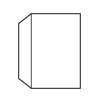
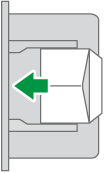
Flap: open
Bottom side of the envelope: left
Printing surface: lower side
Side-opening envelopes
 *1
*1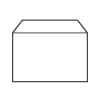
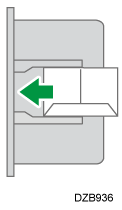
Flap: close
Bottom side of the envelope: back
Printing surface: lower side
*1To print in landscape orientation, specify [Rotate by 180 Degrees] in step 11.
On the Home screen, press [Settings].

On the Settings screen, press [Tray/Paper Settings].

Press [Paper Size/Paper Type].
Press [Bypass Tray]
 [Paper Size: Printer], and then select the size of the envelopes.
[Paper Size: Printer], and then select the size of the envelopes.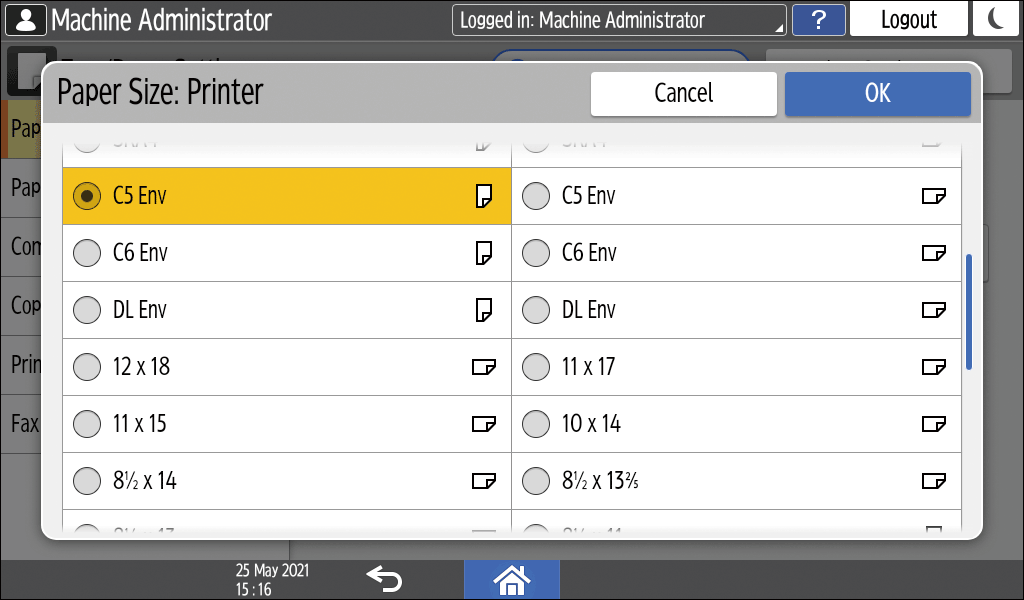
If the size of the loaded envelope is not included in the list, select [Custom] and enter the value.
Press [OK].
Press [Paper Type/Thickness], and then select [Envelope] from "Paper Type".
Also, select the thickness of the loaded envelopes from "Paper Thickness".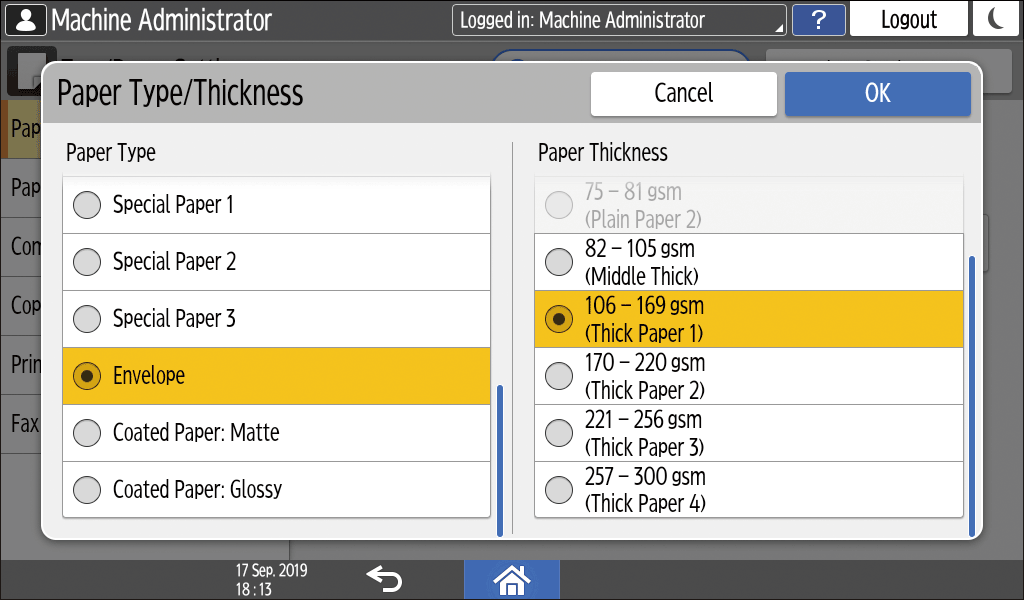
Press [OK] twice.
After completing the configuration, press [Home] (
 ).
).Open a document to print in the computer, and display the setting screen of the printer driver from the print menu application.
Specify the paper size and paper type.
Windows
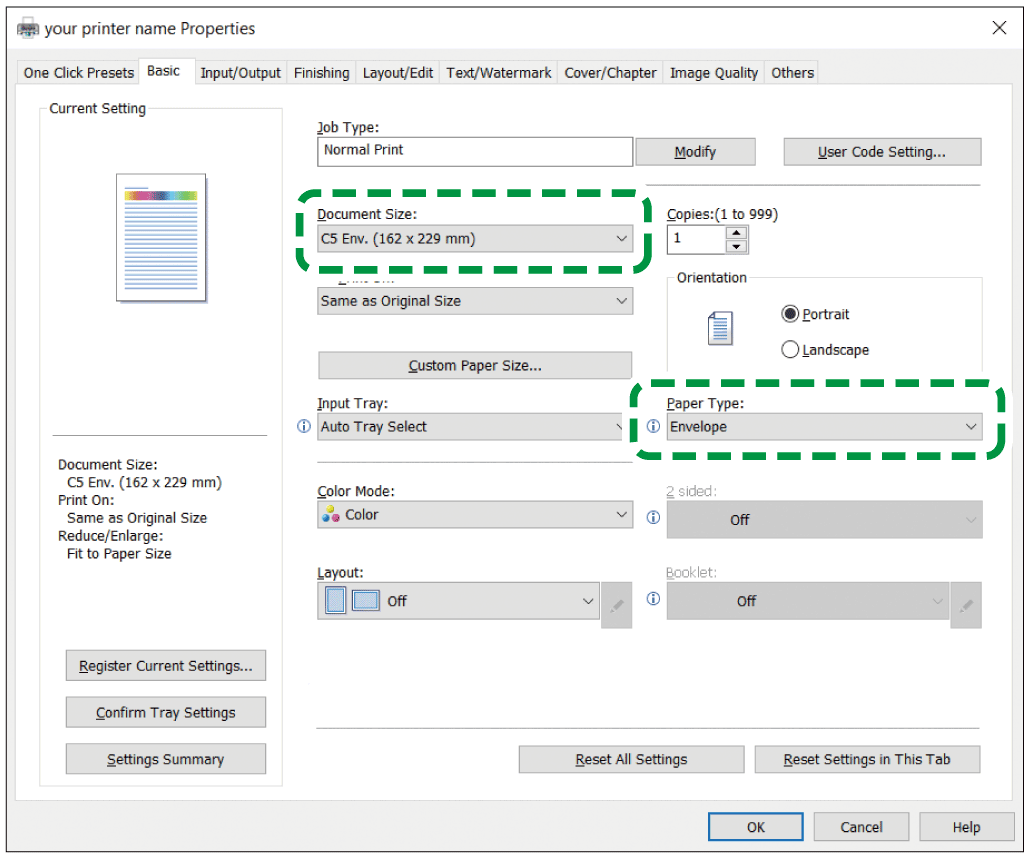
Document Size: Select the envelope size. If the envelope size is not included among the options, enter the value in [Custom Paper Size...].
Paper Type: [Envelope]
You can specify a custom paper size, which is commonly used as the option of the Document Sizes.
Printing on Custom-sized Paper Loaded on the Bypass Tray
To print in landscape orientation, select the [Rotate by 180 Degrees] check box on the [Input/Output] tab, and then print.
macOS
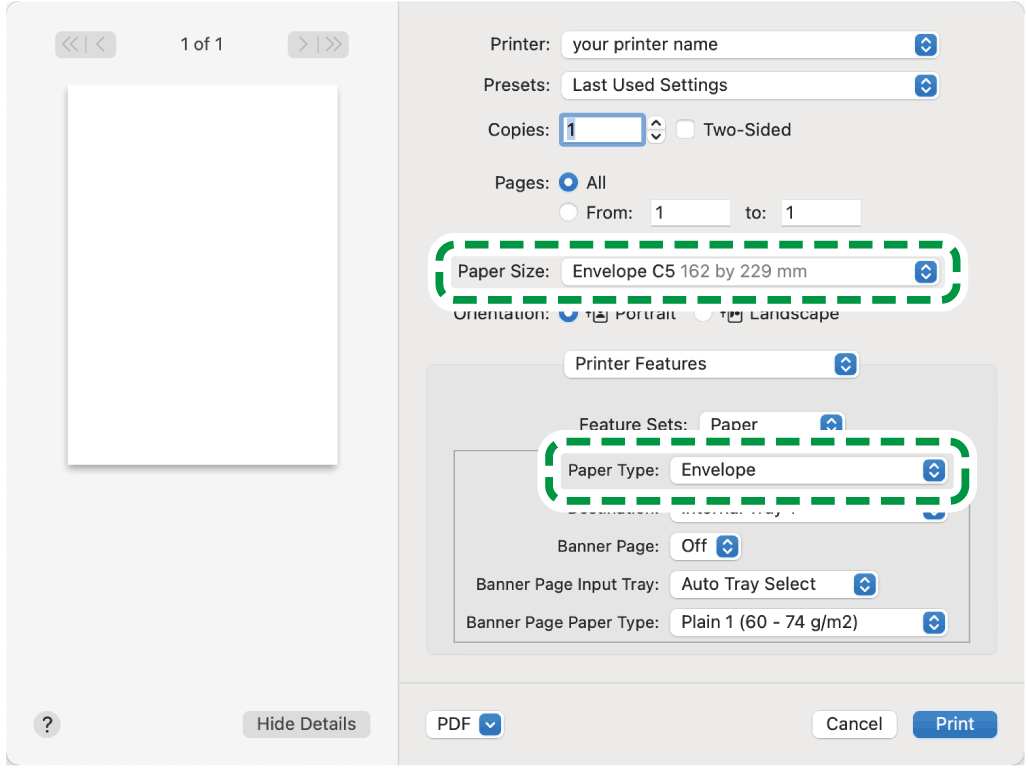
Paper Size: Select the envelope size. If the envelope size is not included among the options, select [Manage Custom Sizes] and enter the value.
Paper Type: Envelope
To print in landscape orientation, select [On] for [Rotate by 180 degrees] in [Basic] in "Feature Sets".
Execute printing.
Load an envelope in the Paper Tray.
Types and orientations of envelopes
Tray 2 to 4
Side-opening envelopes

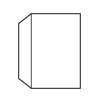
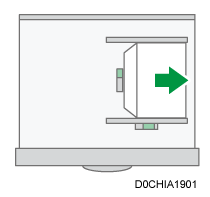
Flap: open
Bottom side of the envelope: right
Printing surface: upper side
Side-opening envelopes
 *1
*1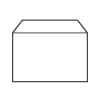
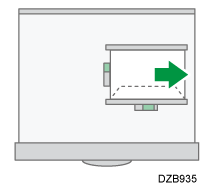
Flap: close
Bottom side of the envelope: back
Printing surface: upper side
*1To print in landscape orientation, specify [Rotate by 180 Degrees] in step 11.
On the Home screen, press [Settings].

On the Settings screen, press [Tray/Paper Settings].

Press [Paper Size/Paper Type], and then select the tray in which the envelopes are loaded.
Press [Paper Size], and select the size of the envelopes.
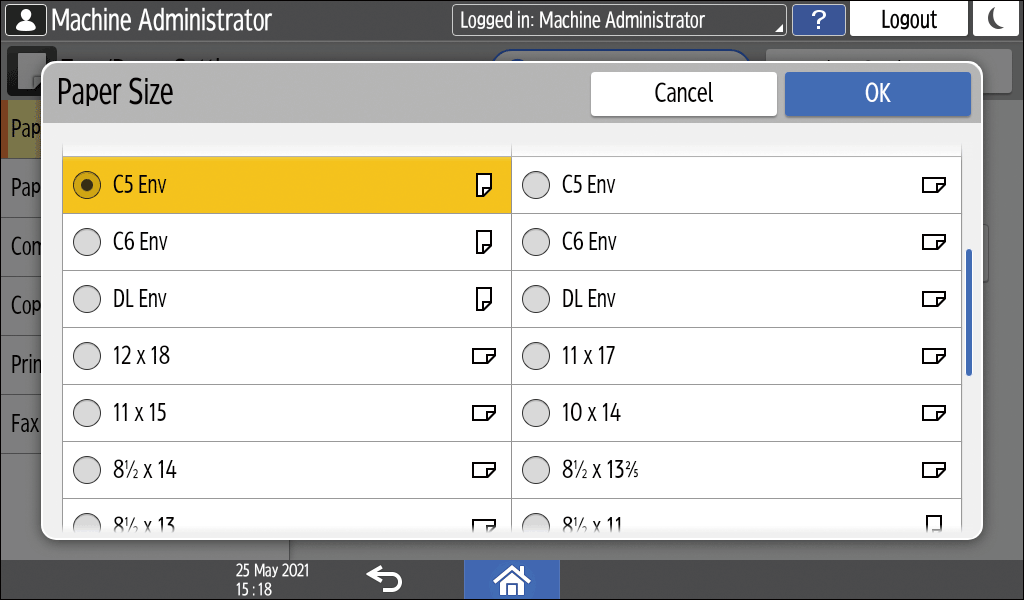
If the size of the loaded envelope is not included in the list, select [Custom] and enter the value.
Press [OK].
Press [Paper Type/Thickness], and then select [Envelope] from "Paper Type".
Also, select the thickness of the loaded envelopes from "Paper Thickness".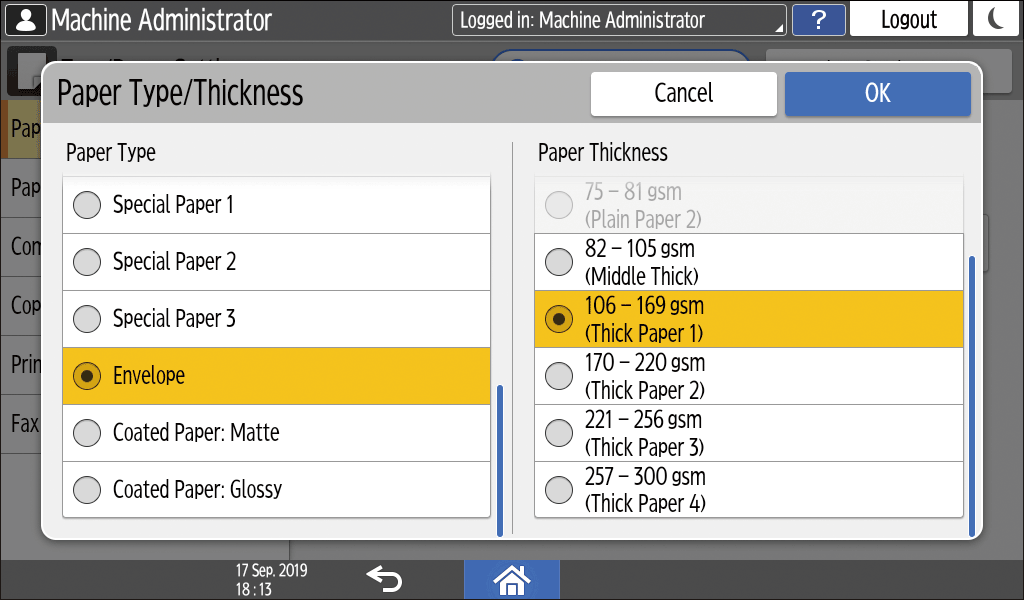
Press [OK] twice.
After completing the configuration, press [Home] (
 ).
).Open a document to print in the computer, and display the setting screen of the printer driver from the print menu application.
Specify the paper size and paper type.
Windows
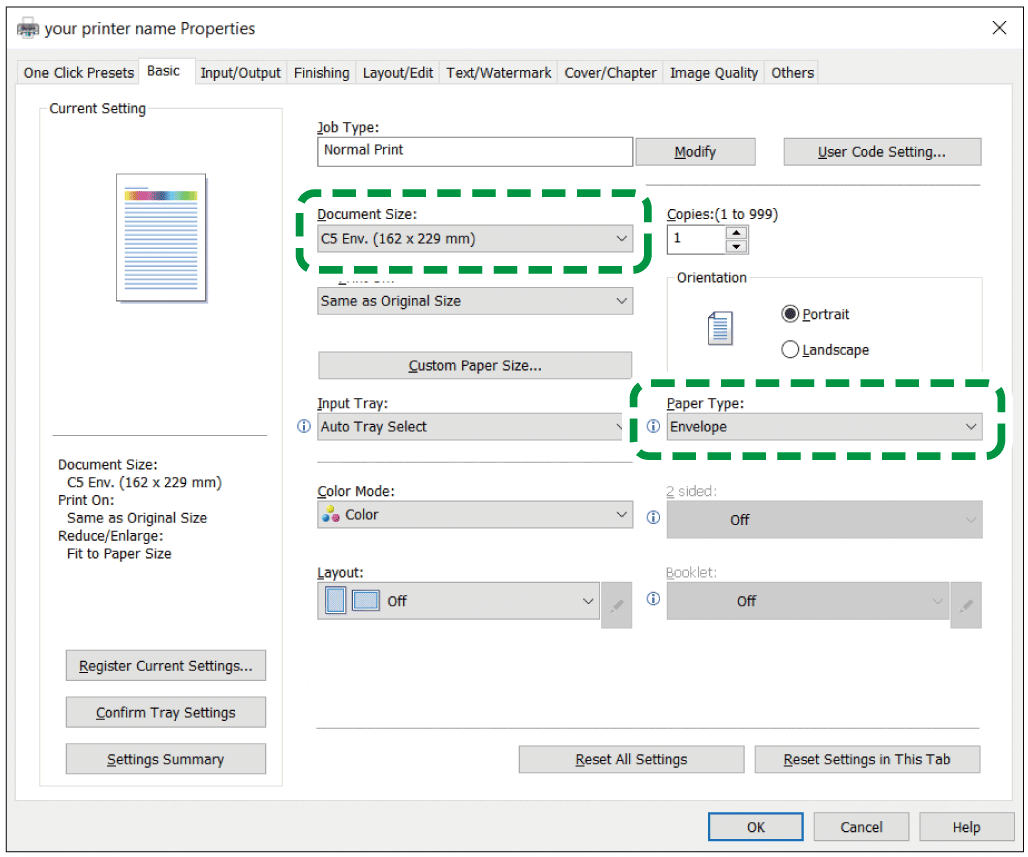
Document Size: Select the envelope size. If the envelope size is not included among the options, enter the value in [Custom Paper Size...].
Paper Type: [Envelope]
You can specify a custom paper size, which is commonly used as the option of the Document Sizes.
Printing on Custom-sized Paper Loaded on the Bypass Tray
To print in landscape orientation, select the [Rotate by 180 Degrees] check box on the [Input/Output] tab, and then print.
macOS
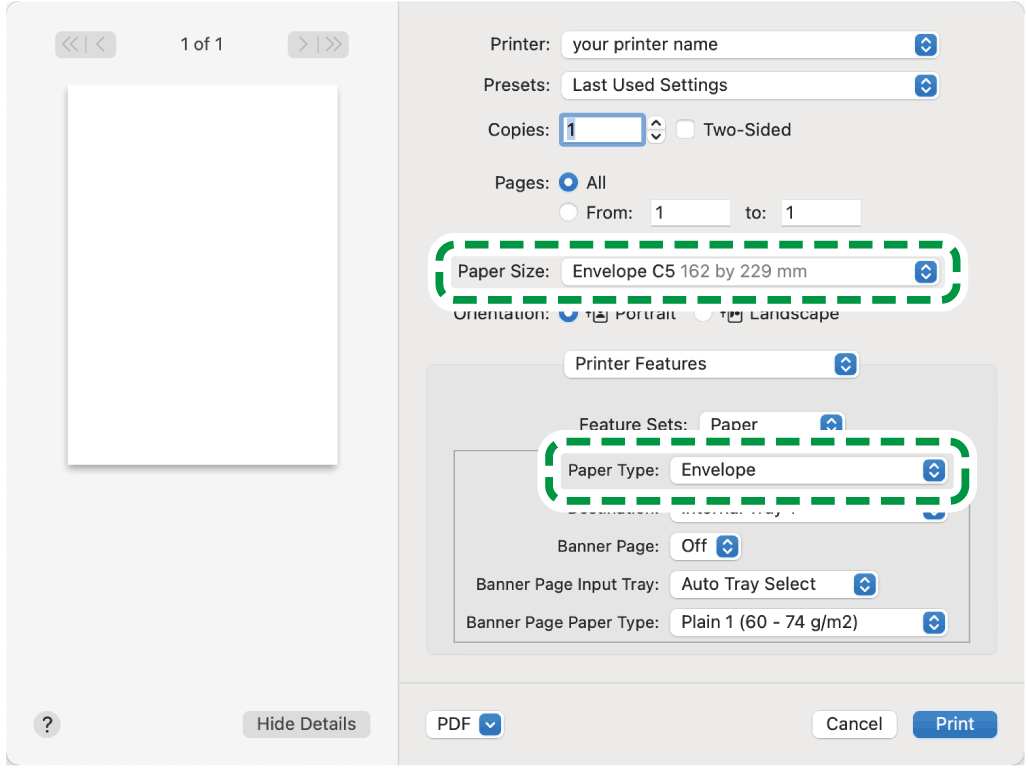
Paper Size: Select the envelope size. If the envelope size is not included among the options, select [Manage Custom Sizes] and enter the value.
Paper Type: Envelope
To print in landscape orientation, select [On] for [Rotate by 180 degrees] in [Basic] in "Feature Sets".
Execute printing.