Changing the Keyboard Type and Settings
To enter characters, use the keyboard displayed on the screen.
You can enter letters, numbers, and symbols from the Screen keyboard.
You can use this keyboard just like a full keyboard (QWERTY keyboard) on a computer.
Press [System Settings]
 [Display/Input]
[Display/Input]  [Key/Keyboard/Input Assistance]
[Key/Keyboard/Input Assistance]  [Keyboard & Input Methods]
[Keyboard & Input Methods]  [Switchable Keyboard Settings]
[Switchable Keyboard Settings]  [Control Panel Keyboard]
[Control Panel Keyboard]  [Advanced Settings] to change the keyboard type, the time keys are pressed down, and other settings.
[Advanced Settings] to change the keyboard type, the time keys are pressed down, and other settings.
Display/Input
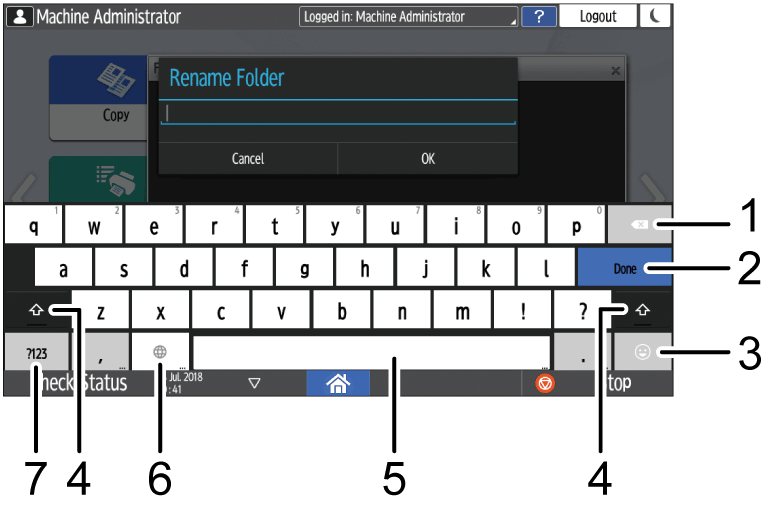
Number |
Icon |
Function |
|---|---|---|
1 |
|
Press to delete the character to the left of the cursor. |
2 |
|
Press to confirm the entered characters. |
3 |
|
Press to enter emoticons. When you are using the browser, [.com] is displayed. |
4 |
|
Press to switch between uppercase and lowercase. Double-tap to set caps lock. |
5 |
|
Press to enter a space. Press and hold to switch the language on the keyboard. |
6 |
|
Press to switch between the keyboards for different languages. This icon appears when two or more languages are selected for use in the keyboard.
|
7 |
|
Press to enter a number or symbol. |
To enter characters in a language different from the one that is currently displayed on the screen, switch the keyboard language.
Specify the selectable languages in advance.
On the Home screen, press [Settings].
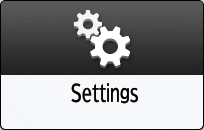
Press [System Settings].
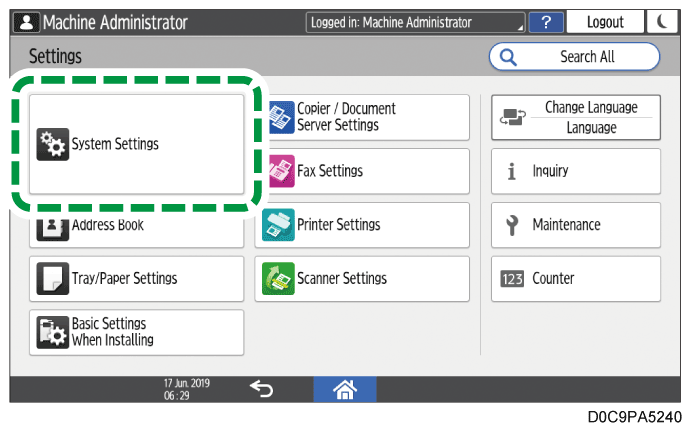
Press [Display/Input]
 [Key/Keyboard/Input Assistance]
[Key/Keyboard/Input Assistance]  [Keyboard & Input Methods]
[Keyboard & Input Methods]  [Switchable Keyboard Settings]
[Switchable Keyboard Settings]  [Control Panel Keyboard]
[Control Panel Keyboard]  [Language].
[Language].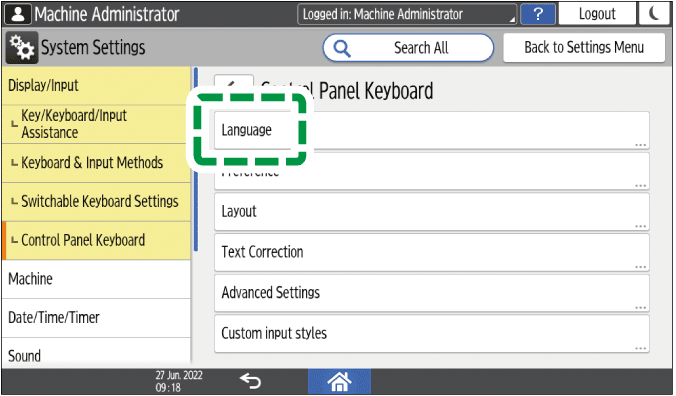
Press [Use System Language].
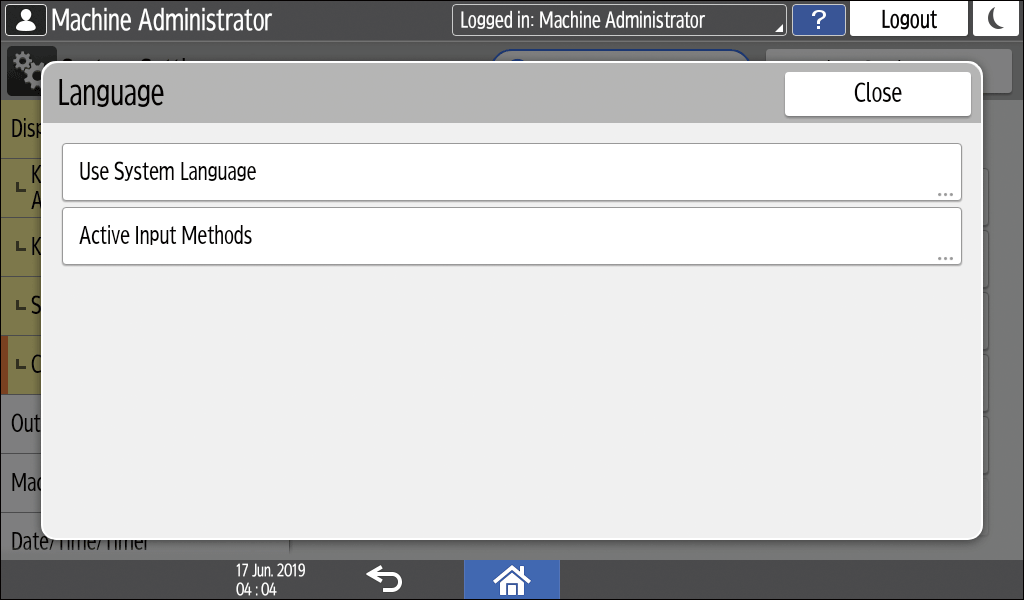
Set [Use System Language] to off, and then press [OK].
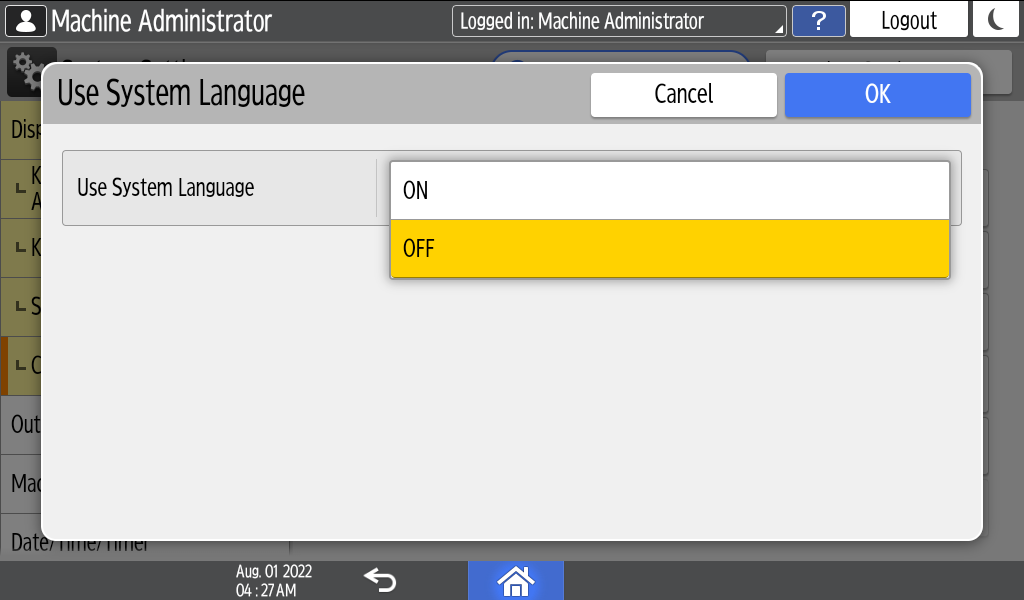
Press [Active Input Methods].
Press the button to the right of Active Input Methods to select the language to use, and then press [OK]
 [OK].
[OK].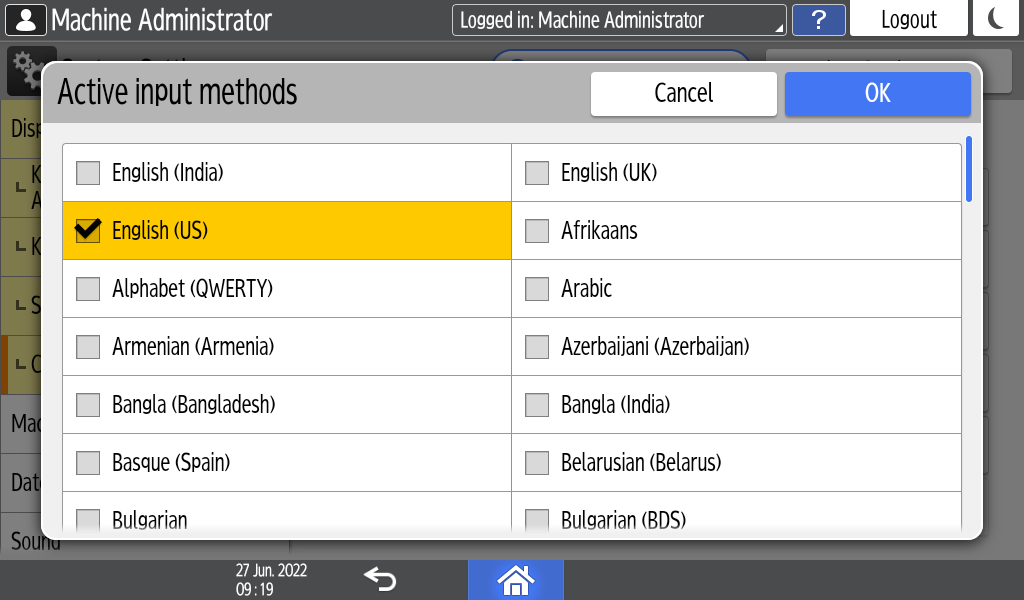
You can select two or more languages.After completing the configuration, press [Home] (
 ).
).
The system is ready to switch the keyboard language. Proceed to switch the keyboard language on the screen.Press one of the items to enter characters: the address book, the folder name input screen, or another function.
Press and hold
 until the "Choose input method" screen appears.
until the "Choose input method" screen appears.Select the language to use.
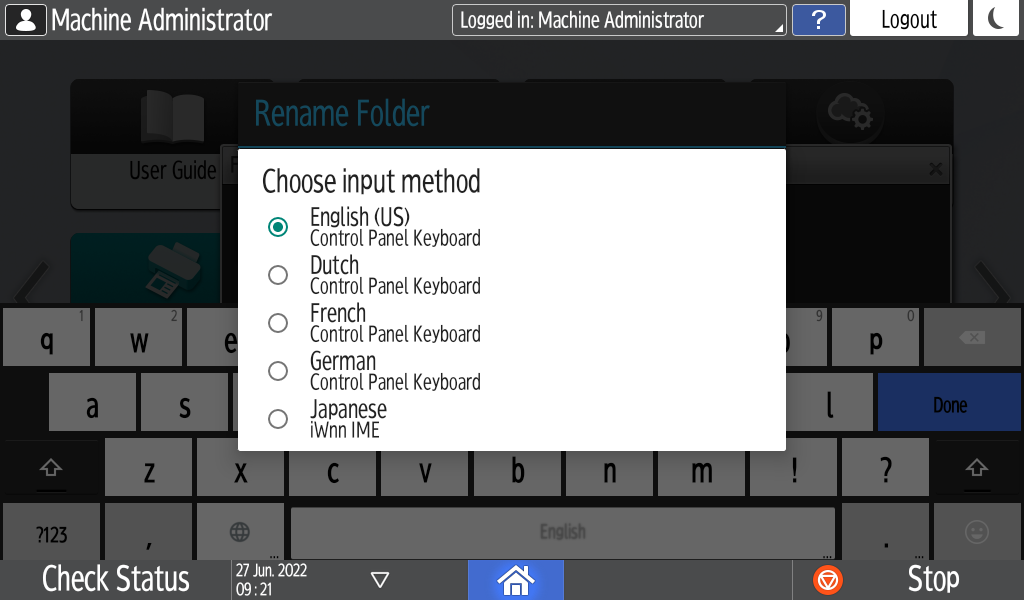
After completing the configuration, press [Home] (
 ).
).