Using the Protection Function to Prevent the Misuse of Addresses
To prevent specifying an incorrect folder destination or a sender from spoofing a fax or e-mail, you can protect destinations in the address book. To specify a folder destination or sender in the address book, enter the protection code.
Press [Address Book] on the Home screen.
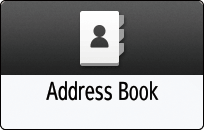
Select a destination to protect on the Address Book screen, and then press [Edit].

If a group includes a member to whom the folder destination is specified, protection can be set for the group.
Press the [User Management / Other] tab
 [Destination Protection].
[Destination Protection].Specify the advanced settings for protection.
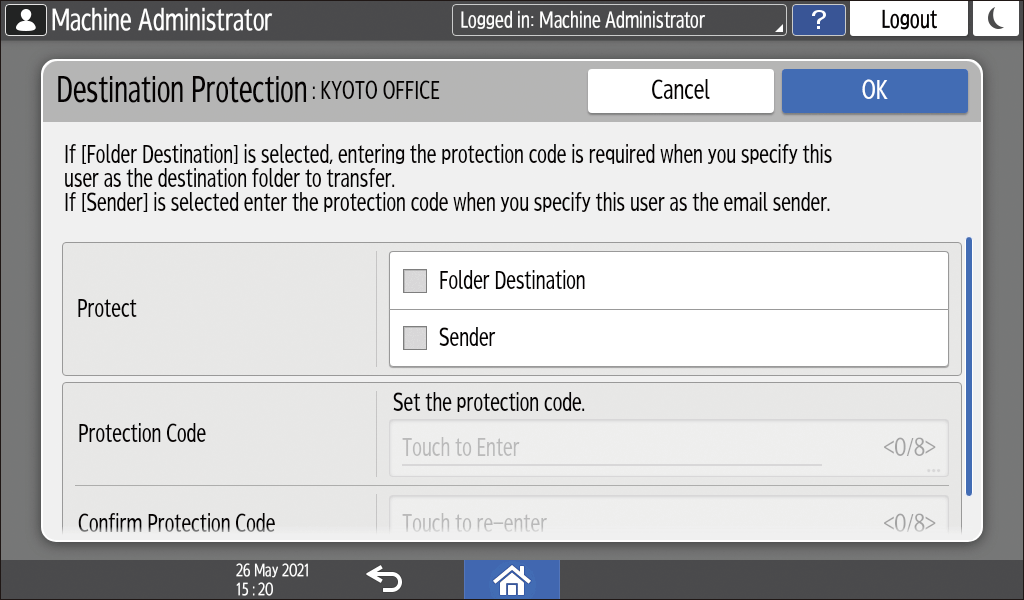
Protect: Select the check box of the item to be protected. In case of a group, only [Folder Destination] can be selected.
Protection Code: Enter a number of up to 8 digits. When specifying a protected destination as the folder destination or sender, enter this number.
Press [OK].
After completing the procedure, press [Home] (
 ).
).When a message prompting you to back up the address book appears on the screen, press [Go to Backup] to back up the address book.
If a message prompting you to contact the administrator to back up the address book appears on the screen, ask the administrator to back up the address book.
If you select [Close], you can close the address book without backing up and go back to the Home screen.

When you register new addresses on the address book, you can also set the protection.
Registering/Changing/Deleting Fax Numbers in the Address Book
Registering/Changing/Deleting E-mail Addresses in the Address Book
Registering the Destination Folder to Use for Send to Folder
Registering/Changing/Deleting IP-Fax Destinations in the Address Book
Registering/Changing/Deleting Groups in the Address Book