Machine
This section describes the settings in [Machine] under [System Settings].
Setting Items |
Description |
|---|---|
|
Interleave Print Priority |
"Interleave" is to suspend printing of the Copier function with the Printer function or of the Fax function with the Copier function. You can specify the priority of printing.
|
|
Function Reset Timer |
Specify the length of time the machine waits before changing modes when using the multi-access function such as Copier, Fax, or Printer. When you make many copies and have to change settings for each copy, specify a longer reset period, and you can prevent interruption from other functions. The Function Reset Timer setting is ignored if [Switch Every Specified No.] or [Job Order] is selected for [Interleave Print Priority].
|
|
ADF Original Table Elevation (This setting item appears only when the one-pass duplex scanning ADF is installed.) |
Specify when to raise the ADF plate after placing originals on the ADF; when the original is set or when the Start key is pressed. When you place a large amount of original divided into several sets in the ADF, select when the Start key is pressed, and you can place the original easily.
|
|
ADF Original Double Feed Detection (This setting item appears only when the one-pass duplex scanning ADF and the page keeper are installed.) |
Specify whether to detect a double feeding of the original placed on the ADF.
|
|
Output Priority When Paper is Fed to Finisher (This setting item appears only on IM C4510/C4510A/C5510/C5510A/C6010/GS4045c/GS4160c.) (This setting item appears only on IM C4510/C4510A/C5510/C5510A/C6010/C7010/GS4045c/GS4160c.) |
Specify the function just after recovering from Energy Saver mode. When you specify [Continuous Print Speed] and pint a large number of sheets, the time to start printing is longer but the print speed is improved.
|
|
Allow Logout during Scanning |
Specify whether to permit logout on the control panel during scanning the original in Copier function.
|
|
Shift Tray Setting After Paper Misfeed Recovery (This setting item appears only when an external unit with the tray shifting mechanism is installed.) |
Specify whether to enable the shift operation when the machine resumes printing after the removal of jammed paper.
|
Setting Items |
Description |
|---|---|
|
Energy Saving Recovery for Business Application |
Specify whether to enable low-energy recovery from Sleep mode. If [On (Energy Saving)] is selected, it can save more energy for the functions, such as Address Book or Browser, that do not use the Printer or Scanner function. It takes longer than usual to start printing or scanning.
|
|
Energy Saver Mode to Disable Print Server |
Specify whether to enable or disable Energy Saver mode when using the device server. While the machine is in Energy Saver mode, you cannot print via the device server.
|
|
Main Power On by Remote Operation |
Specify whether to turn on the main power of the machine using the Wake-On-LAN on the computer on a network.
|
|
Shift to Main Power-Off When Network Disconnected
|
Specify whether to switch to Off mode if all Ethernet connections, USB connections, and fax traffic are disconnected for more than two hours.
|
|
Control Panel Startup Mode |
Specify which one takes priority, the time until the Home screen appears or the power consumption. When you specify [Normal], the machine uses less energy but take longer time to display the screen than [Quick].
|
|
Recovery by Wireless Connect |
Specify whether to recover from Sleep mode automatically when the machine is accessed from the mobile device.
|
Setting Items |
Description |
|---|---|
|
ADF Operation: Copier/Document Server (This setting item appears only when the ADF is installed.) |
Specify which setting has priority, quietness or productivity, when the ADF scans documents using the Copy or Document Server function.
|
|
Bypass Tray Operation (This setting item appears only on IM C4510/C4510A/C5510/C5510A/C6010/GS4045c/GS4160c.) (This setting item appears only on IM C4510/C4510A/C5510/C5510A/C6010/C7010/GS4045c/GS4160c.) |
Specify which setting has priority, quietness or productivity, when the paper is fed from the bypass tray.
|
Setting Items |
Description |
|---|---|
|
Register/Change USB Device List |
Register Product ID and Vendor ID information for an IC card reader device as a set to the device list to limit the usage of USB devices. The "Product ID" and "Vendor ID" information for a USB device have been assigned by the manufacturer to identify the individual device. "Vendor ID" input settings are between 0x0001 and 0xFFFE and "Product ID" input settings are between 0 and 0xFFFF. Up to ten pairs of "Product ID" and "Vendor ID" information can be registered. |
|
Control Panel USB Memory Slot |
Specify whether to enable the USB slot on the side of the control panel.
|
|
Allow Media Slots Use |
Specify [Prohibit] for "Store to Memory Storage Device" to prohibit the scanned data from being saved in an external media. Specify [Prohibit] for "Print from Memory Storage Device" to prohibit documents saved in an external media from being printed.
|
|
External Keyboard |
Specify the key layout of the external keyboard.
|
Setting Items |
Description |
|---|---|
|
Service Test Call |
Make a test call to the RICOH @Remote center server (RICOH Gateway). This function is available when the RICOH @Remote is used. |
|
Notify Machine Status |
Send notification of the machine's status to the RICOH @Remote center server (RICOH Gateway). This function is available when the RICOH @Remote is used. |
|
Auto Discovery |
Specify whether to collect the status information of the device not that does not support RICOH @Remote on a network and to send it to the RICOH @Remote server together with the information of the machine. When you specify the transmission active, specify the timing and SNMP Communication Name.
|
These setting items appear when a finisher is installed on the machine.
Setting Items |
Description |
|---|---|
|
Erase Margin for Stapleless Stapler (This setting item appears only when a finisher with the stapleless stapling capability is installed.) |
To prevent the stapleless staple comes off easily, erase the image around the position to be stapled. Enable this function only when you cannot adjust the position by specifying the margin and erasing the image around the position to be stapled is acceptable.
|
|
Stapling Method for Stapleless Stapler (This setting item appears only when a finisher with the stapleless stapling capability is installed.) |
Specify the stapling method for stapleless stapler. You can select either [Single (Staple Speed Priority)] for faster but less retention or [Double (Staple Strength Priority)] for better retention capable.
|
|
Auto Switch Staple/Stapleless Stapler (This setting item appears only when the Finisher SR3320, the Finisher SR3340, or the Booklet Finisher SR3350 with the stapleless unit is installed.) |
When the stapleless stapler is specified, specify whether to automatically switch to the stapler to staple a document that has more pages than can be stapled without staples.
|
These setting items appear when the internal multi-fold unit or the Booklet Finisher SR3350 is installed on the machine.
Setting Items |
Description |
|
|---|---|---|
|
Z-fold Position (This setting item appears only when the internal multi-fold unit is installed.) |
Adjust the folding position (X) of Z-fold.
The width of a folded paper can be 17 to 25 mm longer according to the paper size.
The width of a folded paper can be 0.68 to 1.00 inch longer according to the paper size.
|
|
|
Half Fold Position (This setting item appears only when the internal multi-fold unit is installed.) |
Adjust the folding position of Half Fold (X) for each paper size.
The folding position can be shifted inward or outward by up to 10 mm.
The folding position can be shifted inward or outward by up to 0.40 inch.
|
|
|
Letter Fold-out Position 1 (This setting item appears only when the internal multi-fold unit is installed.) |
Letter Fold-out Position 1: Single-sheet Fold |
Adjust the folding position of Letter Fold-out (X) in single-sheet fold for each paper size.
The folding position can be shifted outward by up to 10 mm.
The folding position can be shifted outward by up to 0.40 inch.
|
|
Letter Fold-out Position 1: Multi-sheet Fold |
Adjust the folding position of Letter Fold-out (X) in multi-sheet fold for each paper size.
|
|
|
Letter Fold-out Position 2 (This setting item appears only when the internal multi-fold unit is installed.) |
Letter Fold-out Position 2: Single-sheet Fold |
Adjust the outer width (X) of Letter Fold-out in single-sheet fold.
For example, the outer width can be shortened or lengthened by up to 4 mm from the default setting value when A3 or A4 size paper is used.
For example, the outer width can be shortened or lengthened by up to 0.16 inch from the default setting value when A3 or A4 size paper is used.
|
|
Letter Fold-out Position 2: Multi-sheet Fold |
Adjust the outer width (X) of Letter Fold-out in multi-sheet fold.
|
|
|
Letter Fold-in Position 1 (This setting item appears only when the internal multi-fold unit is installed.) |
Letter Fold-in Position 1: Single-sheet Fold |
Adjust the folding position of Letter Fold-in (X) in single-sheet fold for each paper size.
The folding position can be shifted inward or outward by up to 3 mm from the default setting position.
The folding position can be shifted inward or outward by up to 0.12 inch from the default setting position.
|
|
Letter Fold-in Position 1: Multi-sheet Fold |
Adjust the folding position of Letter Fold-in (X) in multi-sheet fold for each paper size.
|
|
|
Letter Fold-in Position 2 (This setting item appears only when the internal multi-fold unit is installed.) |
Letter Fold-in Position 2: Single-sheet Fold |
Adjust the outer width (X) of Letter Fold-in in single-sheet fold.
For example, the outer width can be shortened or lengthened by up to 4 mm from the default setting value when A3 or A4 size paper is used.
For example, the outer width can be shortened or lengthened by up to 0.16 inch from the default setting value when A3 or A4 size paper is used.
|
|
Letter Fold-in Position 2: Multi-sheet Fold |
Adjust the outer width (X) of Letter Fold-in in multi-sheet fold.
|
|
|
Number of Sheet Align for Booklet |
Specify, for each paper size, the number of sheets to stack during booklet binding.
|
|
Setting Items |
Description |
|---|---|
|
Central Management (This setting item appears only when [Off] is specified for External Administrator in [System Settings] |
|
|
Support Settings |
Specify whether to display Help according to the displayed screen. When [Help Functions] is set to [On], the [?] button is displayed at the top right on the screen. When you press the [?] button for the first time, the guidance screen appears to let you select whether to display online or offline help.
|
|
Compatible ID |
Specify whether to enable or disable Compatible ID. When this machine is connected to the computer via USB or network, specify [Inactive] to avoid a printer driver is automatically installed by plug and play.
|
|
Fixed USB Port |
This is a setting item to specify when you use the same machines as this machine. When you use the machine as a printer using the USB connection, you do not need to re-install the printer driver. To use this function, specify [Level 1].
|
|
Stop Key to Suspend Print Job |
Specify the job range to stop when you press [Stop].
|
|
Register/Change/Delete Remote Machine (This setting item appears only when a fax connection unit is installed on the machine.) |
You can link this machine with other fax devices at maximum of six. Specify their IP addresses and host names of the linked devices. |
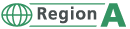 (mainly Europe)
(mainly Europe)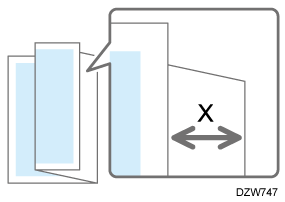
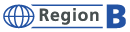 (Taiwan)
(Taiwan)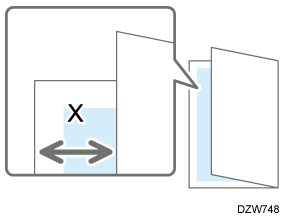
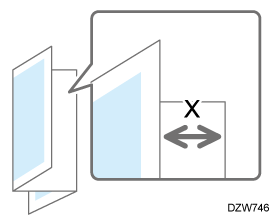
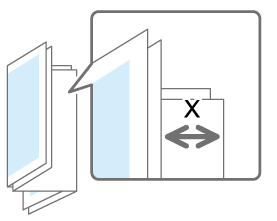

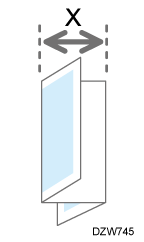
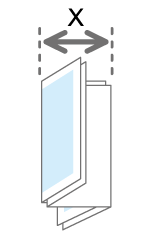
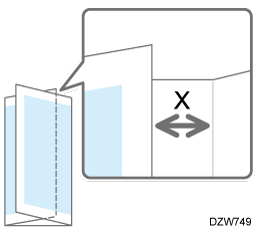
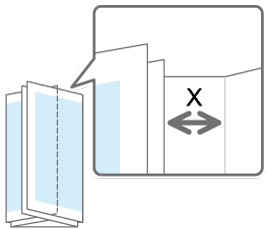
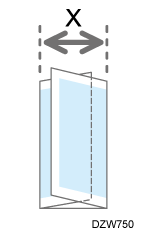
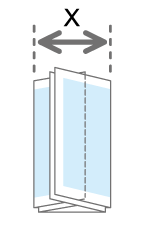
 [Settings for Administrator]
[Settings for Administrator]  [Administrator Authentication/User Authentication/App Auth.]
[Administrator Authentication/User Authentication/App Auth.]