Confirming the Total Counters
You can confirm the total print volume (counter value) using the control panel or Web Image Monitor. On the control panel, you can print the counter list as well.
On the Home screen, press [Settings].

Press [Counter].Displays the total number of sheets/pages

Confirm the total counters.

Each total counter indicates the number of printed pages accumulated over the period from the time of purchase to the present.
Color Copies: Displays the total number of sheets/pages printed, only by the Copier function, in full color.
Black & White Copies Displays the total number of sheets/pages printed, only by the Copier function, in black and white.
Color Prints: Displays the total number of sheets/pages printed, only by the Printer function, in full color.
Black & White Prints Displays the total number of sheets/pages printed, only by the Printer function, in black and white.
Color Total: Displays the total number of sheets/pages printed in full color.
Black & White Total: Displays the total number of sheets/pages printed in black and white.
[Print Counter List]: You can print the counter list.
Press [Close].
Press [Home] (
 ).
).
Log in to the machine as an administrator from Web Image Monitor.
Logging in to the Machine as an AdministratorClick [Counter] on the [Status/Information] menu.
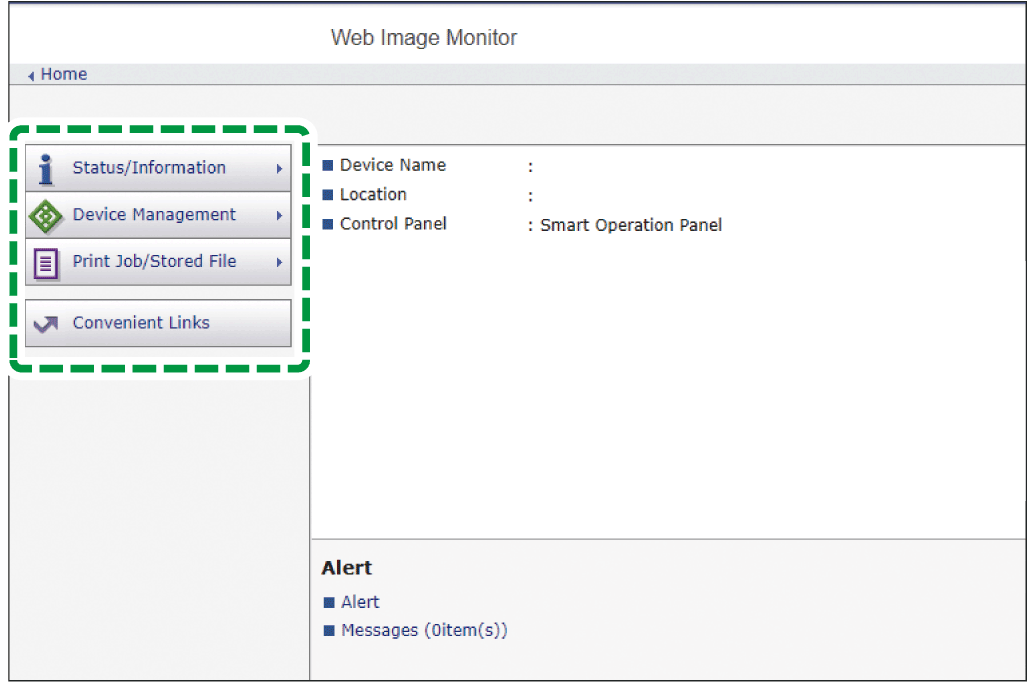
Confirm the total counters.
Each counter indicates the number of printed pages accumulated over the period from the time of purchase to the present.
Total Counter: Displays the total number of printed sheets/pages.
Full Color: Displays the total number of sheets/pages printed in full color.
Black & White: Displays the total number of sheets/pages printed in black and white.
Single Color: Displays the total number of sheets/pages printed in a single color.
Two-color: Displays the total number of sheets/pages printed in two colors.
Click [Back].
Log out of the machine, and then exit the Web browser.