Making a Backup or Restoring the Address Book
You can save the backup data of the address book and restore it when required.
You can back up and restore the address book data in UDF format using the control panel or Web Image Monitor.
Also, you can import and export the address book data in CSV format using the Web Image Monitor.

If administrator authentication is specified, the user administrator, or a custom-privileges administrator that has equal privileges can create a backup of or restore the address book.
To prevent eavesdropping of the data, encrypt the address book data before making a backup.
The data registered or changed after the backup was created will be lost when you restore the address book.
When restoring the address book, the following information registered using the address book is initialized:
Function |
Item |
|---|---|
|
Scanner |
Programs using the destinations |
Fax |
Destination of the send result e-mail Sender of sending documents Box Setting Box Setting Reception File Settings Reception File Settings Forwarding Destination in Program Special Sender Notify destination of Folder Transfer Result Report Stored Reception File User Setting Receiver of Back Up Transmission Settings |
Document Server |
Access privilege to the stored files |
Insert an USB flash memory device into the media slot in the upper left part of the control panel.
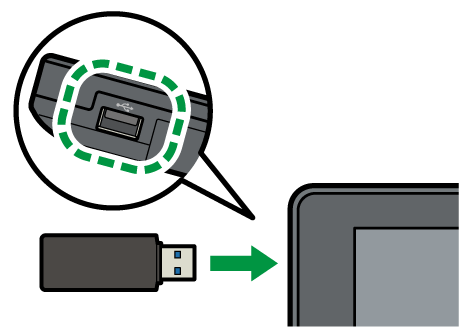
Press [Address Book] on the Home screen.
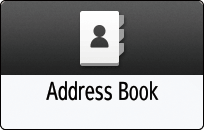
Press [Management] on the Address Book screen.
Press [Back Up/Restore Address Book], and then backup or restore the address book.
To Backup
Press [Back up]
 [Start Backup] to store the address book data.
[Start Backup] to store the address book data.
Use the following procedure to encrypt the address book data:
Select [Specify] in "Encryption Key".
Enter an encryption key using up to 32 single-byte alphanumeric characters.
Re-enter the encryption key in "Confirm Encryption Key".
Press [Start Backup].
To Restore
Press [Restore]
 [Start Restore] to start the restoration process.
[Start Restore] to start the restoration process.
To restore the encrypted data of the address book, perform the procedure below.
-
Select [Specify] in "Encryption Key".
Enter an encryption key that you entered when backing up the address book.
Select [Start Restore].
After backup or restoring, press [OK].
Start the Web browser.
Enter "http://(IP address of the machine) or (host name)/" in the address bar of the Web browser.
On the top page of Web Image Monitor, click [Login].

Enter the login user name and password of the user administrator, and then click [Login].
When custom-privileges administrators are registered, you can log in to the machine as a custom-privileges administrator with the Address Book privilege as well.Click [Address Book] on the [Device Management] menu.

On the [Address List] screen, click [Maintenance].
Backup or restore the address book.
To backup
Click [Backup] and specify the location to store the address book data, and the "Devicename_addr.udf" file is stored.
To encrypt the address book data, enter an encryption key using up to 32 single-byte alphanumeric characters, and then click [Backup]. Be careful not to forget the encryption key entered here. You are required to enter it again when restoring the data.
To restore
Click [Restore] and select the backup data of the address book to start the restoration process.
To restore the encrypted data of the address book, enter the encryption key specified when creating the backup, and then click [Restore].
After backup or restoring, click [Logout], and then close Web Image Monitor.
You can import and export the address book data in CSV format using the Web Image Monitor. This allows you to register the address book to the machine easily when you replace the machine or edit destinations or user information by CSV file at once.
Start the Web browser.
Enter "http://(IP address of the machine) or (host name)/" in the address bar of the Web browser.
On the top page of Web Image Monitor, click [Login].

Enter the login user name and password of the user administrator, and then click [Login].
When custom-privileges administrators are registered, you can log in to the machine as a custom-privileges administrator with the Address Book privilege as well.Click [Address Book] on the [Device Management] menu.

On the [Address List] screen, click [Maintenance].
Export or import the address book.
To export
Click [Export] and specify the location to store the address book data, and the "Devicename_addr.csv" file is stored.
To import
Click [Import] and select the export data of the address book to start the importing process.
After exporting or importing, click [Logout], and then close Web Image Monitor.
Format of a CSV File
CSV file is written out in the format indicated below:
The variables are indicated in bold letters.
Output item differs depending on the machine you use.
Line number |
Contents |
|---|---|
1 |
# Format Version: 5.1.1.X |
2 |
# Generated at: (Date/time of write-out) |
3 |
# Function Name: User Data Preference |
4 |
# Template Name: null |
5 |
# Description: null |
6 |
# Authentication Method (0=none or user code/1=others): (0 or 1) |
7 |
"(Row name)" |
8 or later |
"(Value that corresponds to row name)" |
You can also edit the contents of the CSV file and import it to the machine.
When importing, in line six, specify "0" for user code authentication or no authentication, or specify "1" for another authentication method.
The "Row name" in line seven, and their corresponding values of line eight and subsequent lines, are as follows:
Row names and their corresponding values
Row name |
Value of line 8 and subsequent lines |
Value that is automatically supplemented if the setting value is not specified*1 |
|---|---|---|
Index in ACLs and Groups |
Enter a number to use as the entry number in CSV files. The item specified by this number will be used in "Access Privilege to User", "Access Privilege to Protected File" or "Groups". Each entry number in a CSV file must be unique. If there are duplicates, an error will occur when importing. |
Not supplemented. |
Name |
Enter the name of the entry. This entry is required. Enter up to 20 characters. |
Not supplemented. |
Set General Settings |
Specify whether or not to configure the device. 0: Do not configure the device 1: Configure the device When importing the value specify in the "Name", "Set Registration No.", "Entry Type", "Display Name", or "Display Priority" , specify "1" in this item. If you specify "0", the users in that row will not be imported to the address book, and updates to what is specified in other columns will not be performed. |
0: Not set |
Set Registration No. |
Specify whether or not to set the registration number. 0: Do not set the registration number 1: Set the registration number When importing the value specify in the "Registration No.", specify "1" in this item. |
0: Not set |
Registration No. |
Enter the registration number. Enter a unique number that does not match other registration numbers. Enter a value between 1 and 50,000. If the value is empty, a registration number is assigned automatically on the device side. If there are duplicates, an error will occur when importing. |
Automatically assigns a number. |
Entry Type |
Select the type of entry from User (Account) or Group. Input is required. U: Account G: Group If you change "U" to "G" or "G" to "U" in registered users, an error will occur when importing. |
Not supplemented. |
Phonetic Name |
This item cannot be specified. |
Not supplemented. |
Display Name |
Enter the user display name. Up to 16 characters can be entered. |
Up to the first 16 bytes of "Name" |
Display Priority |
Specify the display priority. Enter a value between 1 and 10. |
5 |
Set Title Settings |
Specify whether or not to specify an index. 0: Do not configure the settings 1: Configure the settings When importing the value specify in the "Title 1", "Title 2", "Title 3", or "Title Freq.", specify "1" in this item. |
0: Not set |
Title 1 |
Specify the index registered in Index Set 1. 0: Do not register 1 to 10: "1"-"10" |
0: do not register |
Title 2 |
Specify the index registered in Index Set 2. 0: Do not register 1 to 10: "AB"-"XYZ" |
0: do not register |
Title 3 |
Specify the index registered in Index Set 3. 0: Do not register 1 to 10: "1"-"5" |
0: do not register |
Title Freq. |
Specify whether or not to register the entry in the commonly used index. 0: Do not register 1: Register |
1: register |
Set User Code Settings |
Specify whether or not to specify the user code. 0: Do not configure the settings 1: Configure the settings When importing the value specify in the "User Code", specify "1" in this item. |
0: Not set |
User Code |
Specify the user code assigned to a user. The code must be unique. Up to 8 characters can be entered. In the following cases, an error will occur when importing.
|
Not supplemented. |
Set Auth. Info Settings |
Specify whether or not to configure the login authentication settings. 0: Do not configure the settings 1: Configure the settings When importing the value specify in the related items, specify "1" in this item.*2 |
0: Not set |
Device Login User Name |
Enter the user name to log in to a device. Up to 32 characters can be entered. The following characters cannot be used: colons, double quotation marks, and spaces. In the following cases, an error will occur when importing.
|
Not supplemented. |
Device Login Password |
This item cannot be specified. |
Not supplemented. |
Device Login Password Encoding |
This item cannot be specified. |
Not supplemented. |
SMTP Authentication |
Specify whether or not to configure the SMTP authentication settings. 0: Do not specify 1: Use the login authentication information 2: Use other authentication information |
0: Not set |
SMTP Authentication Login User Name |
Enter the user name for SMTP authentication. Up to 191 characters can be entered. The following character cannot be used: space. |
Not supplemented. |
SMTP Authentication Login Password |
This item cannot be specified. |
Not supplemented. |
SMTP Authentication Password Encoding |
This item cannot be specified. |
Not supplemented. |
Folder Authentication |
Specify whether or not to configure the folder authentication settings. 0: Do not specify 1: Use the login authentication information 2: Use other authentication information |
0: do not specify |
Folder Authentication Login User Name |
Enter the user name for folder authentication. Up to 128 characters can be entered. |
Not supplemented. |
Folder Authentication Login Password |
This item cannot be specified. |
Not supplemented. |
Folder Authentication Password Encoding |
This item cannot be specified. |
Not supplemented. |
LDAP Authentication |
Specify whether or not to configure the LDAP authentication settings. 0: Do not specify 1: Use the login authentication information 2: Use other authentication information |
0: Do not specify |
LDAP Authentication Login User Name |
Enter the user name for LDAP authentication. Up to 128 characters can be entered. |
Not supplemented. |
LDAP Authentication Login Password |
This item cannot be specified. |
Not supplemented. |
LDAP Authentication Password Encoding |
This item cannot be specified. |
Not supplemented. |
Set Access Control Settings |
Specify whether or not to restrict available functions. 0: Do not restrict 1: Restrict When importing the value specify in the related items, specify "1" in this item.*3 |
0: Not set |
Can Use B/W Copy |
Specify the type of colors used in the Copy function. 0: Do not enable Black & White copy 1: Enable Black & White copy The selection becomes valid only when it is specified in certain combinations with other items. For details, see Note. |
0: Do not enable Black & White copy |
Can Use Single Color Copy |
Specify the type of colors used in the Copy function. 0: Do not enable Black & White and Single Color copy 1: Enable Black & White and Single Color copy The selection becomes valid only when it is specified in certain combinations with other items. For details, see Note. If the machine does not support the Single Color copy function, blank values will be exported. |
0: Do not enable Black & White copy or Single Color copy |
Can Use Two Color Copy |
Specify the type of colors used in the Copy function. 0: Do not enable Black & White, Single Color, and Two Color copy 1: Enable Black & White, Single Color, and Two Color copy The selection becomes valid only when it is specified in certain combinations with other items. For details, see Note. If the machine does not support the Two Color copy function, blank values will be exported. |
0: Do not enable Black & White copy, Single Color copy, and Two Color copy |
Can Use Full Color Copy |
Specify the type of colors used in the Copy function. 0: Do not enable Full Color copy 1: Enable Full Color copy The selection becomes valid only when it is specified in certain combinations with other items. For details, see Note. |
0: Do not enable Full Color copy |
Can Use Auto Color Copy |
Specify the type of colors used in the Copy function. 0: Do not enable Auto Color copy 1: Enable Auto Color copy The selection becomes valid only when it is specified in certain combinations with other items. For details, see Note. |
0: Do not enable Auto Color copy |
Can Use B/W Print |
Specify the type of colors used in the Print function. 0: Do not enable Black & White printing 1: Enable Black & White printing Regardless of the setting value of this item, if "1" is specified for "Can Use Color Print", Black & White printing will also be enabled. |
0: Do not enable Black & White print |
Can Use Color Print |
Specify the type of colors used in the Print function. 0: Do not enable Black & White and Color printing 1: Enable Black & White and Color printing |
0: Do not enable Black & White printing, Color printing |
Can Use Scanner |
Specify the scanner usage restrictions. 0: Restrict scanner usage 1: Do not restrict scanner usage |
0: Restrict |
Can Use Fax |
Specify the fax usage restrictions. 0: Restrict fax usage 1: Do not restrict fax usage |
0: Restrict |
Can Use Document Server |
Specify the Document Server usage restrictions. 0: Restrict Document Box usage 1: Do not restrict Document Box usage |
0: Restrict |
Maximum of Print Usage Limit |
Enter the maximum value of print usage. Enter a value between 0 and 999,999. If you do not need to set the print usage limit, leave the item blank. |
|
Set Email/Fax Settings |
Specify whether or not to configure the fax and e-mail settings. 0: Do not configure the settings 1: Configure the settings When importing the value specify in the related items, specify "1" in this item.*4 |
0: Not set |
Fax Destination |
Enter the fax number or IP fax address. Up to 128 characters can be entered. To combine the sub address with UUI, enter the address in the order of UUI-sub address. Enter "^" between the IP fax address and address extension. If "^" is not included, all characters entered in this item will be treated as an IP fax address. When setting this item, also specify "Fax Line Type". If "Fax Line Type" is not specified, an error will occur when importing. If the machine without fax functions, blank values will be exported. |
Not supplemented. |
Fax Line Type |
Select the type of phone line to use from the following: g3, ext (G3 internal line), g4, g4 (G4 internal line), ig3, ig3_ext (I-G3 internal line), g3_auto (G3 unused line), ext_auto (G3 unused line, internal line), g3_1, g3_1_ext (G3-1 internal line), g3_2, g3_2_ext (G3-2 internal line), g3_3, g3_3ext (G3-3 internal line, h323, sip) , cloud (Cloud Fax) If the machine without fax functions, it will be exported "g3_auto". |
Not supplemented. |
International Fax Transmission Mode |
Specify whether or not to enable the international transmission mode. 0: Disable 1: Enable If the machine without fax functions, it will be exported "0". |
0: invalid |
E-mail Address |
Enter the e-mail address to be used when "0" is specified in "Ifax Enable". Up to 128 characters can be entered. Usable characters include alphanumeric characters and the following symbols: !, #, $, %, &, ', *, +, -, /, =, ?, ^, _, `, {, |, }, ~, ., @ |
Not supplemented. |
Ifax Address |
Enter the e-mail address for Internet fax to be used when specify "1" in "Ifax Enable". Up to 128 characters can be entered. Usable characters include alphanumeric characters and the following symbols: !, #, $, %, &, ', *, +, -, /, =, ?, ^, _, `, {, |, }, ~, ., @ If the machine without fax functions, blank values will be exported. |
Not supplemented. |
Ifax Enable |
Specify whether to use the e-mail address as the Internet fax destination only, or as both the e-mail and Internet fax destinations. 0: E-mail and Internet fax 1: Internet fax only If the machine without fax functions, it will be exported "0". |
0: Both e-mail and internet fax |
Direct SMTP |
Specify whether or not to send e-mail via an SMTP server (not using the SMTP Direct function) when specify "0" in "Ifax Enable". 0: Send via SMTP server 1: Do not send via SMTP server If the machine without fax functions, it will be exported "0". |
0: Via SMTP Server |
Ifax Direct SMTP |
Specify whether or not to send Internet faxes via an SMTP server (not using the SMTP Direct function) when specify "1" in "Ifax Enable". 0: Send via SMTP server 1: Do not send via SMTP server If the machine without fax functions, blank values will be exported. |
0: Via SMTP Server |
Fax Header |
Enter the sender name to be printed. 0: Do not Set 1: 1 Name 2: 2 Name 3: 3 Name 4: 4 Name 5: 5 Name 6: 6 Name 7: 7 Name 8: 8 Name 9 : 9 Name 10 : 10Name If the machine without fax functions, it will be exported "0". |
0: Not set |
Label Insertion 1st Line (Selection) |
Specify whether or not to use merge print. 0: Do not use merge print 1: Use merge print If the machine without fax functions, it will be exported "0". |
0: Do not insert label |
Label Insertion 2nd Line (String) |
Specify the string to print on the second line when using merge print. Up to 28 characters can be entered. If the machine without fax functions, blank values will be exported. |
Not supplemented. |
Label Insertion 3rd Line (Standard Message) |
Specify the string to print on the third line when using merge print. 0: Do not print 1 to 7: Print the corresponding pre-registered text 1 to 4 correspond to numbers 1 to 4 of the standard text strings, 5 to 7 correspond to numbers 1 to 3 of the pre-registered text. If the machine without fax functions, it will be exported "0". |
0: Do not stamp |
Set Folder Settings |
Specify whether or not to configure folders. 0: Do not configure the settings 1: Configure the settings When importing the value specify in the "Folder Protocol", "Folder Port No.", "Folder Server Name", "Folder Path", or "Folder Japanese Character Encoding", specify "1" in this item. |
0: Not set |
Folder Protocol |
Select the Protocol to use. 0: SMB 1: FTP |
0: SMB |
Folder Port No. |
Enter the port number to use in FTP. Enter a value between 1 and 65,535. |
21 |
Folder Server Name |
Enter the server name to use in FTP. Up to 128 characters can be entered. |
Not supplemented. |
Folder Path |
Enter the path name. Up to 256 characters can be entered. |
Not supplemented. |
Folder Japanese Character Encoding |
Specify the Japanese character code used for FTP.
|
us-ascii |
Set Protection Settings |
Specify whether or not to configure the authentication protection settings. 0: Do not configure the settings 1: Configure the settings When importing the value specify in the related items, specify "1" in this item.*5 |
0: Not set |
Is Setting Destination Protection |
Specify whether or not to use the entry as a destination. 0: Do not use the entry as a destination 1: Use the entry as a destination |
0: Do not use |
Is Protecting Destination Folder |
Specify whether or not to protect the folder destination. 0: Do not protect 1: Protect |
0: Do not protect |
Is Setting Sender Protection |
Specify whether or not to use the entry as the sender. 0: Do not use the entry as the sender 1: Use the entry as the sender |
0: Do not stamp |
Is Protecting Sender |
Specify whether or not to protect the sender. 0: Do not protect 1: Protect |
0: Do not protect |
Sender Protection Password |
This item cannot be specified. |
Not supplemented. |
Sender Protection Password Encoding |
This item cannot be specified. |
Not supplemented. |
Access Privilege to User |
Specify the access privilege of the destinations. Specify the privilege by entering the "Index in ACLs and Groups" number and one of the following letters: R: Viewing allowed W: Editing allowed D: Editing/deleting allowed X: Full control To specify multiple groups, separate each group using a comma. For example, to set the access privilege of entries whose "Index in ACLs and Groups" is "10" to "viewing only", and entries whose index number is "20" to "full control", enter "10R,20X". When "0" is specified, all entries are subject to change. This value is not used when user authentication is not specified or when user code authentication is enabled. When you specify anything other than R, W, D, X, or a comma, or when you specify an entry that does not exist in the CSV file, an error will occur when importing. |
Not supplemented. |
Access Privilege to Protected File |
Specify the protection privilege of documents stored in the Document Server. The same setting as Access Privilege to User applies. This value is not used when user authentication is not specified or when user code authentication is enabled. When you specify anything other than R, W, D, X, or a comma, or when you specify an entry that does not exist in the CSV file, an error will occur when importing. |
The entry itself is set to have reading privileges. For example, if the entry is 10, it will be set as "10R". |
Set Group List Settings |
Specify whether or not to specify the groups to which users will be assigned. 0: Do not configure the settings 1: Configure the settings When importing the value specify in the "Groups", specify "1" in this item. |
0: Not set |
Groups |
Enter the "Index in ACLs and Groups" number to specify the group to which the user is assigned. To specify multiple groups, separate each group using a comma. |
Not supplemented. |
Set Counter Reset Settings |
Specify whether or not to configure the counter reset settings. 0: Do not configure the settings 1: Configure the settings When importing the value specify in the "Enable Plot Counter Reset", "Enable Fax Counter Reset", "Enable Scanner Counter Reset", or "Enable User Volume Counter Reset", specify "1" in this item. |
0: Not set |
Enable Plot Counter Reset |
Specify whether or not to reset the print counter in the copier, printer, and fax functions. 0: Do not reset the counter 1: Reset the counter |
0: Do not reset |
Enable Fax Counter Reset |
Specify whether or not to reset the fax usage counter. 0: Do not reset the counter 1: Reset the counter |
0: Do not reset |
Enable Scanner Counter Reset |
Specify whether or not to reset the scanner usage counter. 0: Do not reset the counter 1: Reset the counter |
0: Do not reset |
Enable User Volume Counter Reset |
Specify whether or not to reset the print usage counter. 0: Do not reset the counter 1: Reset the counter |
0: Do not reset |
*1 If the corresponding row is missing in the CSV file, or if the setting value of the corresponding item in the CSV file is empty, the values are automatically completed when the data is imported.
*2 For "Set Auth. Info Settings", specify "1" when importing the value specify in the following items.
Device Login User Name
Device Login Password
Device Login Password Encoding
SMTP Authentication
SMTP Authentication Login User Name
SMTP Authentication Login Password
SMTP Authentication Password Encoding
Folder Authentication
Folder Authentication Login User Name
Folder Authentication Login Password
Folder Authentication Password Encoding
LDAP Authentication
LDAP Authentication Login User Name
LDAP Authentication Login Password
LDAP Authentication Password Encoding
*3 For "Set Access Control Settings", specify "1" when importing the value specify in the following items.
Can Use B/W Copy
Can Use Single Color Copy
Can Use Two Color Copy
Can Use Full Color Copy
Can Use Auto Color Copy
Can Use B/W Print
Can Use Color Print
Can Use Scanner
Can Use Fax
Can Use Document Server
Maximum of Print Usage Limit
*4 For "Set Email/Fax Settings", specify "1" when importing the value specify in the following items.
Fax Destination
Fax Line Type
International Fax Transmission Mode
E-mail Address
Ifax Address
Ifax Enable
Direct SMTP
Ifax Direct SMTP
Fax Header
Label Insertion 1st Line (Selection)
Label Insertion 2nd Line (String)
Label Insertion 3rd Line (Standard Message)
*5 For "Set Protection Settings", specify "1" when importing the value specify in the following items.
Is Setting Destination Protection
Is Protecting Destination Folder
Is Setting Sender Protection
Is Protecting Sender
Sender Protection Password
Sender Protection Password Encoding
Access Privilege to User
Access Privilege to Protected File

Do not edit the information in the address book by using the control panel while downloading the export file.
Password information will not be exported. Enter the password information again after exporting the file.
The data stored in the machine's address book will not be deleted when you import the file. If the same user exist in both the machine's address book and the exported file, the information will be overwritten as the information on the exported file when you import it.
The authentication method of the CSV file must be the same as the authentication method of the device to import the file.
UTF-8 is used as the character code for CSV files.
Enclose the setting value in double quotation marks and brackets. For example, enter "[1]" for setting value of Set General Settings. When importing a CSV file exported from device management software such as Device Manager NX, if the format version of the CSV file is 4.1.1.X, enclose the setting values in double quotation marks.
Even if items not listed in the "Row names and their corresponding values" table are added to the CSV file and imported, the corresponding items will be ignored and imported.
If the CSV file contains items related to functions that the import destination machine does not support, those items will be ignored and only the items related to the supported functions will be imported.
For items that specify numeric values, if you enter a numeric value that exceeds the setting value supported by the import destination machine, an error will occur when importing.
If you enter a value in the CSV file that is not specified in "Value of line 8 and subsequent lines" of "Row names and their corresponding values" to CSV files as settings value, an error will occur when importing.
If the CSV file does not contain items that need to be set, an error will occur when importing.
The values for Can Use B/W Copy, Can Use Single Color Copy, and Can Use Two Color Copy must be specified in any combination of [0,0,0], [1,0,0], [1,1,0], [1,1,1].
0,0,0: All of Black & White copy, Single Color copy, and Two Color copy are disabled.
1,0,0: Only Black & White copy is enabled.
1,1,0: Both Black & White copy and Single Color copy are enabled.
1,1,1: All of Black & White copy, Single Color copy, and Two Color copy are enabled.
The values for Can Use Full Color Copy and Can Use Auto Color Copy must be specified in any combination of [0,0], [0,1], [1,1].
0,0: Both Full Color copy and Auto Color copy are disabled.
0,1: Full Color Copy is disabled and Auto Color Copy is enabled.
1,1: Both Full Color copy and Auto Color copy are enabled.