Stapling Copied Pages
When copying an original consisting of more than one page, you can staple each copy together as a set. On some finishers, you can use the Stapleless Stapler function that binds paper without using metal staples.
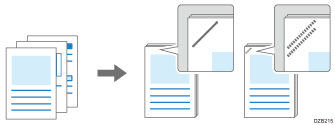
For details about the paper size and number of sheets that can be stapled, see the following sections:

The optional finisher is required to use this function.

You cannot staple paper set in the bypass tray.
 Press [Copy] on the Home screen.
Press [Copy] on the Home screen.
 Select the staple key on the Copy screen.
Select the staple key on the Copy screen.

To specify another staple position, press [Finishing] [Staple], and then select the staple position.
[Staple], and then select the staple position.
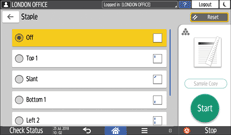
When selecting [Center], also specify the settings for [Book] to fold the paper in half like a booklet.
 Place the original.
Place the original.
When specifying the staple function, place the original in the correct orientation.
When specifying [Top 1] or [Bottom 1], the maximum size of the originals that can be rotated from the readable orientation for copying is A4 or 81/2 × 11. When copying originals larger than A4 or 81/2 × 11, place the original in the same orientation as the paper loaded in the paper tray.
To select the paper automatically when specifying [Left 2], [Top 2] or [Slant], set [Auto Tray Switching] to [With Image Rotation] in the following item.
Settings Screen Type: Standard
[Tray/Paper Settings]
 [Copy]
[Copy]Settings Screen Type: Classic
[Machine Features Settings]
 [Copier / Document Server Settings]
[Copier / Document Server Settings] [General Features]
[General Features]
When you specify the paper to use, the image will be rotated according to the staple position. If the staple position is not appropriate, the warning screen appears.
When you use Staple together with Combine/Double Copies, check the orientations of the original and the paper to use.
 Press [Start].
Press [Start].
When placing the originals on the exposure glass, press [Finish Scn] after scanning all of the originals.

To copy originals in different sizes and staple the copied paper, specify [Mixed Sizes] and [Auto Paper Select]. You can staple paper copied from an original consisting of different sizes that have the same dimension on one side, such as "A4 and A3" or "81/2 × 11 and 11 × 17".
You can change the staple key displayed on the Copy screen to the key for another staple position.
Settings Screen Type: Standard
Settings Screen Type: Classic
When stapling sheets larger than B4
 size, draw out the extension tray of the finisher tray.
size, draw out the extension tray of the finisher tray.You can select one or two staple time(s) for a set of copies with the stapleless stapler. Use the following item. You can specify Stapling Method for Stapleless Stapler when Finisher SR3260 is attached to the machine, or when Internal Finisher SR3300 is attached to IM C3500/C3000/C2500/C2000.
Settings Screen Type: Standard
[Stapling Method for Stapleless Stapler]
Settings Screen Type: Classic
[Stapling Method for Stapleless Stapler]
Contact your service representative to specify the staple setting to be canceled automatically when the number of sheets that can be stapled reaches the maximum.
Specifying Staple together with Combine/Double Copies
When specifying Staple of [Left 2], [Top 2], or [Slant] together with Combine/Double Copies, the orientation of the paper to use varies according to the orientation (![]() /
/![]() ) of the original. Refer to the following table to set the original and paper:
) of the original. Refer to the following table to set the original and paper:
Functions set together | Staple position | ||
|---|---|---|---|
Left 2/Slant | Top 2 | ||
Combine | 2 Pages 8 Pages | When the original orientation is
When the original orientation is
| When the original orientation is
When the original orientation is
|
4 Pages | When the original orientation is
When the original orientation is
| When the original orientation is
When the original orientation is
| |
Double Copies | When the original orientation is
When the original orientation is
| When the original orientation is
When the original orientation is
| |
Functions set together | Staple position | ||
|---|---|---|---|
Left 2/Slant | Top 2 | ||
Combine | 2 Pages 8 Pages | When the original orientation is
When the original orientation is
| When the original orientation is
When the original orientation is
|
4 Pages | When the original orientation is
When the original orientation is
| When the original orientation is
When the original orientation is
| |
Double Copies | When the original orientation is
When the original orientation is
| When the original orientation is
When the original orientation is
| |
