Machine
This section describes the settings in [Machine] under [System Settings].
Introduction of Two Types of Setting Screens (Standard/Classic)
Print Action/Image Quality Adjustment
Items | Description |
|---|---|
Interleave Print Priority | "Interleave" is to suspend printing of the Copy function with the Printer function or of the Fax function with the Copy function. You can specify the priority of printing.
|
Function Reset Timer | Specify the length of time the machine waits before changing modes when using the multi-access function such as Copy, Fax, or Printer. When you make many copies and have to change settings for each copy, specify a longer reset period, and you can prevent interruption from other functions. The Function Reset Timer setting is ignored if [Switch Every Specified No.] or [Job Order] is selected for [Interleave Print Priority].
|
ADF Original Table Elevation | Specify when to raise the ADF plate after placing originals on the ADF; when the original is set or when the Start key is pressed. When you place a large amount of original divided into several sets in the ADF, select when the Start key is pressed, and you can place the original easily. This function is available when an one-pass duplex scanning ADF is installed.
|
ADF Original Double Feed Detection | Specify whether to detect that stacked sheets of an original are fed for scanning on the one-pass duplex scanning ADF.
|
Output Priority When Paper is Fed to Finisher (IM C6000/C5500/C4500 Series) | Specify the function just after recovering from Energy Saver mode. When you specify [Continuous Print Speed] and pint a large amount of sheets, the time to start printing is longer but the print speed is improved.
|
Allow Logout during Scanning | Specify whether to permit logout on the control panel during scanning the original in Copy function.
|
Power/Energy Saving
Items | Description |
|---|---|
Human Detection Sensor | Specify whether the machine detects a person approaching it. When the machine detects a person approaching it while Sleep mode is enabled, Sleep mode is canceled automatically. Then it can reduce the time to recover to the normal state. The operation screen is not displayed until you touch the touch panel.
|
Energy Saving Recovery for Business Application | Specify whether to enable low-energy recovery from Sleep mode. If [On (Energy Saving)] is selected, it can save more energy for the functions, such as Address Book or Browser that do not use the Print function or Scan function. It takes longer than usual to start printing or scanning.
|
Sleep Mode Entry by Sleep Mode Timer | Specify whether to use Sleep mode.
|
Main Power On by Remote Operation | Turn the main power of the machine On using the Wake-On-LAN on the computer on a network.
|
Shift to Main Power-Off When Network Disconnected |  When the machine is disconnected from a network, the main power is turned Off. Only [Off] is selectable. |
Control Panel Startup Mode | Specify which one takes priority, the time until the Home screen appears or the power consumption. When you specify [Normal], the machine uses less energy but take longer time to display the screen than [Quick].
|
Recovery by Wireless Connect | Specify whether to recover from Sleep mode automatically when the machine is accessed from the mobile device.
|
Silent
Items | Description |
|---|---|
ADF Operation: Copier / Document Server | Specify which setting has priority, quietness or productivity, when the ADF scans documents using the Copy or Document Server function.
|
External Device
Items | Description |
|---|---|
Register/Change USB Device List | Register Product ID and Vendor ID information for an IC card reader device as a set to the device list to limit the usage of USB devices. The "Product ID" and "Vendor ID" information for a USB device have been assigned by the manufacturer to identify the individual device. "Vendor ID" input settings are between 0x0001 and 0xFFFE and "Product ID" input settings are between 0 and 0xFFFF. Up to ten pairs of "Product ID" and "Vendor ID" information can be registered. |
Control Panel SD Card Slot | Specify whether to enable the SD card slot on the side of the control panel.
|
Control Panel USB Memory Slot | Specify whether to enable the USB slot on the side of the control panel.
|
Allow Media Slots Use | Specify "Store to Memory Storage Device" to [Prohibit] to prohibit the scanned data from being saved in an external media. Specify "Print from Memory Storage Device" to [Prohibit] to prohibit documents saved in an external media from being printed.
|
@Remote Service
Items | Description |
|---|---|
Service Test Call | Make a test call to the RICOH @Remote center server (RICOH Gateway). This function is available when the RICOH @Remote is used. |
Notify Machine Status | Send notification of the machine's status to the RICOH @Remote center server (RICOH Gateway). This function is available when the RICOH @Remote is used. |
Notify Machine Status to Data Server | Notify the machine's information to Machine Management System "PaaS-PF". |
Auto Discovery | Specify whether to collect the status information of the device not that does not support RICOH @Remote on a network and to send it to the RICOH @Remote server together with the information of the machine. When you specify the transmission active, specify the timing and SNMP Communication Name.
|
Staple
Items | Description |
|---|---|
Erase Margin for Stapleless Stapler | To prevent the stapleless staple comes off easily, erase the image around the position to be stapled. Enable this function only when you cannot adjust the position by specifying the margin and erasing the image around the position to be stapled is acceptable.
|
Stapling Method for Stapleless Stapler | Specify the stapling method for stapleless stapler. You can select either [Single] for faster but less retention or [Double] for better retention capable.
|
Auto Switch Staple/Stapleless Stapler (When Finisher SR3260 is installed) | A stapleless stapler can staple up to five sheets. This function specifies how to staple the printed paper of more than six sheets when stapleless stapler is specified. You can select either stapleless staple for each five sheets or staple up to 50 sheets with staples.
|
Fold/Booklet
Items | Description |
|---|---|
Z-fold Position | Adjust the folding position (X) of Z-fold when using the Internal Multi-Folding unit.  The width of a folded paper can be 17 to 25 mm longer according to the paper size.
|
Half Fold Position | Adjust the folding position of Half Fold (X) for each paper size when using the Internal Multi-Folding unit.  The folding position can be moved up to 10 mm back and forth.
|
Letter Fold-out Position 1 | Adjust the folding position of Letter Fold-out (X) for each paper size when using the Internal Multi-Folding unit.  The folding position can be moved up to 10 mm.
|
Letter Fold-out Position 2 | Adjust the outer width (X) of Letter Fold-out when using the Internal Multi-Folding unit.  For example, the outer width can be shortened or widened up to 4 mm from the default setting value when A3 or A4 size paper is used.
|
Letter Fold-in Position 1 | Adjust the folding position of Letter Fold-in (X) for each paper size when using the Internal Multi-Folding unit. 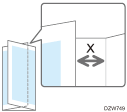 The folding position can be moved up to 3 mm back and force from the default setting position.
|
Letter Fold-in Position 2 | Adjust the outer width (X) of Letter Fold-in when using the Internal Multi-Folding unit. 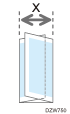 For example, the outer width can be shortened or widened up to 4 mm from the default setting value when A3 or A4 size paper is used.
|
Others
Items | Description |
|---|---|
Central Management | This is the setting to share the address book information among devices. Devices are specified as a [Management Server] and [Managed Client] and the address book information of the server device is shared with the client devices.
When you use the machine as a client device, you cannot specify the settings on the Address Book of the machine or register an Administrator. Specify them on the Address Book of the server device. |
Register/Change/Delete Remote Machine | You can link this machine with other Fax devices at maximum of six. Specify their IP addresses and host names of the linked devices. |
Support Settings | Specify whether to display Help according to the displayed screen. When you specify Active, the "?" key is displayed at the top right on the screen. You can also specify whether to display the guidance screen when you press the "?" key.
|
Compatible ID | Specify whether to enable or disable Compatible ID. When this machine is connected to the computer via USB or network, specify [Disable] to avoid a printer driver is automatically installed by plug and play.
|
Fixed USB Port | This is a user tool to specify when you use the same machines as this machine. When you use the machine as a printer using the USB connection, you do not need to re-install the printer driver. To use this function, specify [Level 1].
|
Stop Key to Suspend Print Job | Specify the job range to stop when you press [Stop].
|
