Duplex Copying
You can copy two 1-sided pages or one 2-sided page onto the front and back sides of a single sheet of paper.
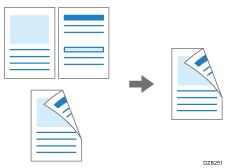
The size of the original that can be copied differs from that of the 1-sided copy.
Recommended Original Size and Weight
 Press [Copy] on the Home screen.
Press [Copy] on the Home screen.
 Press [1 Sided
Press [1 Sided 2 Sided] or [2 Sided
2 Sided] or [2 Sided 2 Sided] on the Copy screen.
2 Sided] on the Copy screen.
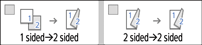
Duplex Copying with the Settings Other Than Those Displayed on the Keys
Press [2 Sided/Combine].
Press [2 Sided/Combine].

Specify the original and print side settings.
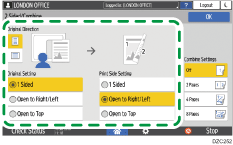
Original Direction: Specify the orientation to place the originals.
Original Setting: Specify the condition of the originals to copy (1 sided/2 sided (Page Opening Direction)).
Print Side Setting: Select the finish from [Open to Right/Left] or [Open to Top].
Press [OK].
 Place the original.
Place the original.
 Press [Start].
Press [Start].
When placing the originals on the exposure glass, press [Finish Scn] after scanning all of the originals if necessary according to the setting contents and number of originals.

You can specify the margins when copying a 1-sided original onto both sides of paper.
Settings Screen Type: Standard
Settings Screen Type: Classic
You cannot perform Duplex Copy onto the following paper types:
Translucent paper
Label paper (adhesive labels)
Transparency
Envelopes
Coated paper
You can change the setting contents of the two-sided copy key on the Copy screen.
Settings Screen Type: Standard
Settings Screen Type: Classic
Use the [Series] function to copy the front and back sides of a two-sided original onto one side of a sheet page by page.
Copying Facing Pages of a Book Type Original or Two-sided Original
