Viewing the Transmission Result of Sent Faxes
You can check the result of a fax transmission on the fax screen, in various reports, or on the screen of a computer.
The following reports are printed according to the transmission result or the settings:
Communication Result Report: The result of Memory Transmission is printed.
Immediate TX Result Report: The result of Immediate Transmission is printed.
Communication Failure Report: This report is printed when a fax could not be sent to all specified destinations by Memory Transmission.
Error Report: This report is printed when sending a fax by Immediate Transmission failed.
Memory Storage Report: This report is printed when the scanned document could not be stored in the memory.
![]()
The fax transmission results can also be confirmed in Records.
Specify [Notification of Results] when sending a fax to receive the transmission result by e-mail.
To view the report without text disruption, select a font of even character width in your e-mail application's settings.
When using the Sender function to select the sender, the transmission results are sent to senders' e-mail addresses that have been registered. Select the sender from the Internet Fax destinations or e-mail destinations in the destination list.
Confirming the Information on the Fax Screen
Press [Job Status] [Transmission Result] on the fax screen to view the information.
[Transmission Result] on the fax screen to view the information.
![]() Press [Fax] on the Home screen.
Press [Fax] on the Home screen.
![]() Press [Job Status] on the fax screen.
Press [Job Status] on the fax screen.
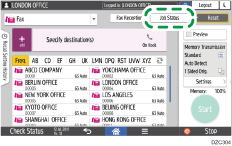
![]() Press [Transmission Result], and select the transmission result to display.
Press [Transmission Result], and select the transmission result to display.
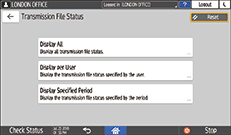
Display All
Displays the transmission results from among the total number of both transmission and reception results, which cannot exceed 1,000.
Display per User
Press this to display the result of transmissions performed by a specific user. Select the user to display the results and press [Display].
Display Specified Period
Press this to display the result of transmissions performed in the specified period. Specify the period by entering the start and end dates or selecting from the calendar displayed on the screen, and press [Display].
![]() Check the transmission results and press [Exit].
Check the transmission results and press [Exit].
"--LAN-Fax -->" is shown as the result of transmission to the machine when you send a fax from your computer. For the result of transmission to the destination, refer to the transmission result of the same document number.
The destination may be displayed as "*" depending on the security settings.
In a field for an e-mail that was encrypted and distributed or forwarded, the encryption icon (
 ) is displayed.
) is displayed.To display the result of the transmission that is completed while displaying the transmission results, close the transmission result screen and open it again.
![]()
You cannot confirm or change an outgoing document in LAN-Fax, document waiting, or document whose status is "Trnsmtg.".
Checking the Result in Communication Result Report
In the factory default setting, the machine is configured not to print the report automatically. Specify Auto Print to print the report every time you send a document by Memory Transmission. When more than one destination is specified, the report is printed after transmitting the fax to all destinations is completed.
You can configure auto print as shown below.
Settings screen type: Standard
Select [Print] in [Fax Settings]
 [Others]
[Others] [Report Output Settings]
[Report Output Settings] [Report Auto Print Settings]
[Report Auto Print Settings] [Communication Result].
[Communication Result].Settings screen type: Classic
Select bit number [0] under switch number [03], and change the current value to "1".
Checking the Result in Immediate TX Result Report
In the factory default setting, the machine is configured not to print the report automatically. Specify Auto Print to print it every time you send a document by Immediate Transmission.
You can configure Auto Print as shown below.
Settings screen type: Standard
Select [Print] in [Fax Settings]
 [Others]
[Others] [Report Output Settings]
[Report Output Settings] [Report Auto Print Settings]
[Report Auto Print Settings] [Immediate Transmission Result].
[Immediate Transmission Result].Settings screen type: Classic
Select bit number [5] under switch number [03], and change the current value to "1".
Checking the Result in Communication Failure Report
This report is printed if the fax could not be sent to all specified destinations by Memory Transmission when Fax is not set to Auto Print (the factory default setting).
Checking the Result in Error Report
This report is printed if a fax could not be sent by Immediate Transmission when Immediate Transmission Result Report is not set to Auto Print (the factory default setting).
Viewing Memory Storage Report
Memory Storage Report is printed when the document to send by Memory Transmission could not be stored in the memory. If you want to, print the report as a record, and print it even if the document was stored correctly.
To print a Memory Storage Report every time a document is stored in the memory, configure the settings as shown below.
Settings screen type: Standard
Select [Print] in [Fax Settings]
 [Others]
[Others] [Report Output Settings]
[Report Output Settings] [Report Auto Print Settings]
[Report Auto Print Settings] [Memory Storage Report].
[Memory Storage Report].Settings screen type: Classic
Select bit number [2] under switch number [03], and change the current value to "1".
![]()
It is not printed when you are using Parallel Memory Transmission.
Even if the machine is set up not to print this report, it is still printed if an original could not be stored.
Checking by E-mail
You can check the fax transmission result on your computer by sending an e-mail to the sender or the e-mail address specified when sending the fax. The image of the original sent by fax, along with the destination, date and time, and transmission result is included in the e-mail.
![]() Press [Fax] on the Home screen.
Press [Fax] on the Home screen.
![]() Place the original in the Auto Document Feeder (ADF) or on the exposure glass.
Place the original in the Auto Document Feeder (ADF) or on the exposure glass.
![]() To send a notification e-mail to the sender, press [Settings]
To send a notification e-mail to the sender, press [Settings] [Sender], and then specify the sender.
[Sender], and then specify the sender.
When a login user is operating the machine, the login user becomes the sender.
The e-mail address that you selected for the [Use as Sender] check box when registering the address will be used as the e-mail address of the sender.
![]() Select the [Notification of Results] check box.
Select the [Notification of Results] check box.
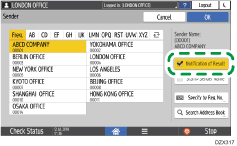
![]() To send a notification e-mail to a destination other than the sender, press [Notification of Results] on the [Settings] screen, and then specify the destination of the e-mail.
To send a notification e-mail to a destination other than the sender, press [Notification of Results] on the [Settings] screen, and then specify the destination of the e-mail.

![]() Configure the scan settings.
Configure the scan settings.
Sending a Fax at the Image Quality Suitable for the Original
![]() After configuring the send settings, specify the destination on the fax screen, and send the fax.
After configuring the send settings, specify the destination on the fax screen, and send the fax.
Basic Procedure for Transmitting Faxes
Confirming the Information in Web Image Monitor
In Web Image Monitor, you can view up to 1,000 of the latest total results of the transmission and reception history.
![]() Log in to Web Image Monitor as the administrator.
Log in to Web Image Monitor as the administrator.
![]() From the [Status/Information] menu, click [Job].
From the [Status/Information] menu, click [Job].
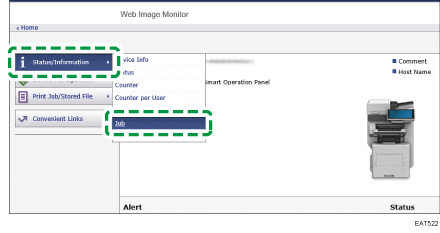
![]() Click [Transmission] under [Fax History].
Click [Transmission] under [Fax History].
![]() Confirm the transmission history.
Confirm the transmission history.
Click [Details] to view the details.
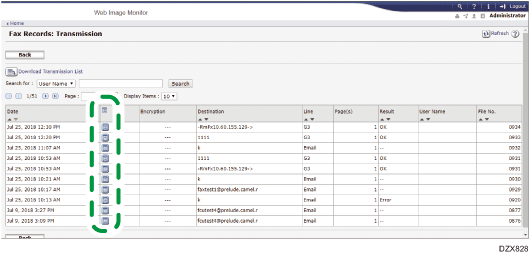
To save the history as a list to a file in the CSV format, click [Download Transmission List].
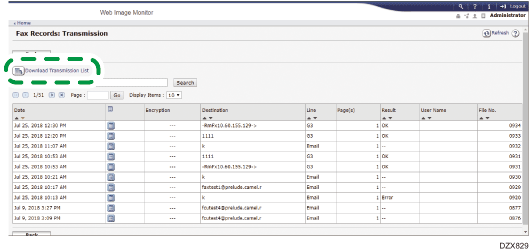
![]() Click [Logout] and then close the Web browser.
Click [Logout] and then close the Web browser.
