Logging in to Web Image Monitor
Access the management screen of the machine from the Web browser of the computer using the same authentication information as that used when logging in from the control panel.
You can change the login password in Web Image Monitor. Using the tool, not only can you monitor the machine status, but also manage the files stored in the machine.
Logging in to the Web Image Monitor from the Computer
![]() Launch the Web browser.
Launch the Web browser.
![]() Enter "http://(IP address of the machine or host name)/" on the address bar of the Web browser, and then press the Enter key.
Enter "http://(IP address of the machine or host name)/" on the address bar of the Web browser, and then press the Enter key.
![]() Click [Login].
Click [Login].
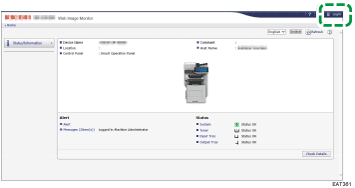
![]() Enter the login user name and password, and then click [Login].
Enter the login user name and password, and then click [Login].
![]()
Ask the administrator for the Login user name and Login password.
Changing the Login Password Using Web Image Monitor
![]() Launch the Web browser.
Launch the Web browser.
![]() Enter "http://(IP address of the machine or host name)/" on the address bar of the Web browser, and then press the Enter key.
Enter "http://(IP address of the machine or host name)/" on the address bar of the Web browser, and then press the Enter key.
![]() Click [Login].
Click [Login].
![]() Enter the login user name and password, and then click [Login].
Enter the login user name and password, and then click [Login].
![]() Click [Address Book] from the [Device Management] menu.
Click [Address Book] from the [Device Management] menu.
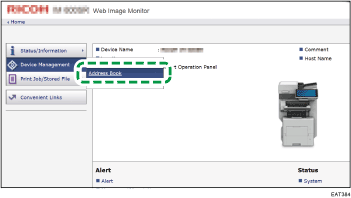
![]() Select the user for whom to change the login password.
Select the user for whom to change the login password.
![]() Click [Change].
Click [Change].
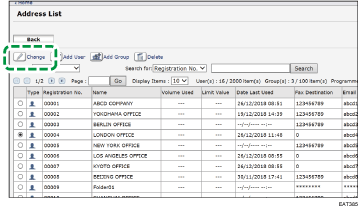
![]() Click [Change] in "Login Password" of "Authentication Information".
Click [Change] in "Login Password" of "Authentication Information".
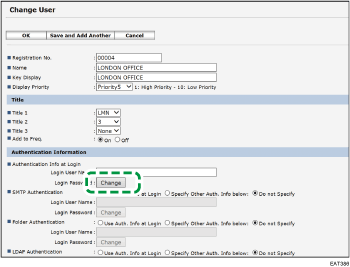
![]() Enter the new password in the [New Password] box.
Enter the new password in the [New Password] box.
![]() Enter the new password in the [Confirm Password] box.
Enter the new password in the [Confirm Password] box.
![]() Click [OK] three times.
Click [OK] three times.
