Copying onto Envelopes
This section describes how to copy onto regular size and custom size envelopes. Place the original on the exposure glass and place the envelope in the bypass tray, paper trays, or the wide LCT.
Specify the thickness of the paper according to the weight of the envelopes you are printing on. For details about the relationship between paper weight and paper thickness and the sizes of envelopes that can be used, see the following section:
Recommended Paper Sizes and Types
About handling envelopes, supported envelope types, and how to load envelopes, see the following section:
Envelope Orientation and Recommended Status

The Duplex function cannot be used with envelopes. If the Duplex function is specified, press [1 sided
 2 sided:TtoT] to cancel the setting.
2 sided:TtoT] to cancel the setting.
To copy onto custom size envelopes, you must specify the envelope's dimensions. Specify the horizontal and vertical length of the envelope.
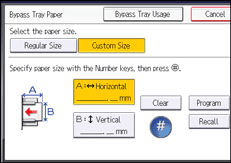
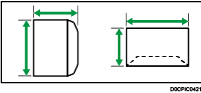
 : Horizontal
: Horizontal
 : Vertical
: Vertical
Be sure to include the fully open flap in the horizontal dimension.
Copying onto envelopes from the bypass tray
 Load the envelope in the bypass tray.
Load the envelope in the bypass tray.
The bypass tray ( ) is automatically selected.
) is automatically selected.
 Press [
Press [![]() ].
].
 Select [Paper Size].
Select [Paper Size].
 Specify the envelope size, and then press [OK] twice.
Specify the envelope size, and then press [OK] twice.
 Press [Paper Type].
Press [Paper Type].
 Press [Envelope].
Press [Envelope].
Press [![]() Previous] or [
Previous] or [![]() Next] to switch the screen to be displayed.
Next] to switch the screen to be displayed.
 Press [OK] twice.
Press [OK] twice.
 Place the originals, and then press [Start].
Place the originals, and then press [Start].

For details about using envelopes, see Copying onto Envelopes.
Copying onto envelopes from the paper tray or the wide LCT
Before using this function, specify the paper size and type in [Tray Paper Settings]. For the paper type, select [Envelope]. For details, see the following section:
 Select the paper tray where the envelopes are loaded.
Select the paper tray where the envelopes are loaded.
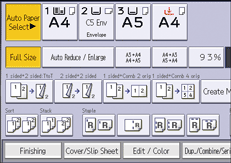
 Place the originals, and then press [Start].
Place the originals, and then press [Start].

For details about using envelopes, see Copying onto Envelopes.
