Copying from the Bypass Tray
Use the bypass tray to copy onto transparencies, translucent paper, label paper, and paper that cannot be loaded in the paper trays.
If the paper type you want to copy onto is not shown on the [Paper Type] screen, you must specify the paper type in [Tray Paper Settings]. For details about [Tray Paper Settings], see the following section:
For details about paper sizes that can be loaded in the bypass tray, see the following section:
Loading Paper into the Paper Tray
Bypass Tray Usage
Press [Bypass Tray Usage] on the [Bypass Tray Paper] screen to display an explanation about the originals and paper orientation.
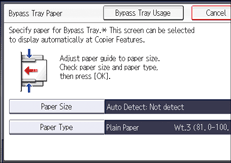
 Load the paper face up in the bypass tray.
Load the paper face up in the bypass tray.
The bypass tray ( ) is automatically selected.
) is automatically selected.
 Press [
Press [![]() ].
].
 Press [Paper Size].
Press [Paper Size].
 Specify the size of the paper, and then press [OK].
Specify the size of the paper, and then press [OK].
 Press [Paper Type].
Press [Paper Type].
 Specify the type of the paper as necessary, and then press [OK] twice.
Specify the type of the paper as necessary, and then press [OK] twice.
 Place the originals, and then press [Start].
Place the originals, and then press [Start].
 When the copy job is finished, press [Reset] to clear the settings.
When the copy job is finished, press [Reset] to clear the settings.

If you specify [Display Automatically] for [Display Bypass Tray Paper Settings], you can display the [Bypass Tray Paper] screen by pressing [
 ] instead of pressing [
] instead of pressing [ ]. For details, see the following section:
]. For details, see the following section:When copying onto special paper such as a label paper, always select [Face Up] under [Copy Eject Face Method in Bypass Mode] in Settings. If you select [Face Down], a paper misfeed may occur. For details, see the following section:
If you place originals on the exposure glass and want the copies to be delivered face down, select [Face Down] for both [Copy Eject Face Method in Glass Mode] and [Copy Eject Face Method in Bypass Mode] in Settings. For details, see the following section:
If the bypass tray is not automatically selected, press [
 ].
].
