Copying onto Custom Size Paper
Sizes of paper that can be fed from the bypass tray are as follows:
When the multi bypass banner sheet tray or the banner sheet guide tray is installed:
Horizontal length: 139.7–1260.0 mm (5.50–49.60 inches), vertical length: 90.0–330.2 mm (3.55–13.00 inches)
When the multi bypass banner sheet tray or the banner sheet guide tray is not installed:
Horizontal length: 139.7–487.7 mm (5.50–19.20 inches), vertical length: 90.0–330.2 mm (3.55–13.00 inches)
Note however that the limitation on the horizontal and vertical length range will vary depending on which options are installed.
When prints are delivered to the upper tray of Finisher SR5090 or Booklet Finisher SR5100:
Horizontal length: 139.7–487.7 mm (5.50–19.20 inches), vertical length: 90.0–330.2 mm (3.55–13.00 inches)
When the Finisher 5090 or Booklet Finisher SR5100 output tray for banner sheet is installed, you can copy onto paper that has a horizontal length of 139.7–600.0 mm (5.50–23.62 inches).
When prints are delivered to the shift tray of Finisher SR5110, Booklet Finisher SR5120 or the high capacity stacker:
Horizontal length: 139.7–487.7 mm (5.50–19.20 inches), vertical length: 100.0–330.2 mm (3.94–13.00 inches)
When the SR5000 series output tray for banner sheet is installed, you can copy onto paper that has a horizontal length of 139.7–1260.0 mm (5.50–49.60 inches).
 Load the paper face up in the bypass tray.
Load the paper face up in the bypass tray.
The bypass tray ( ) is automatically selected.
) is automatically selected.
 Press [
Press [![]() ].
].
 Press [Paper Size].
Press [Paper Size].
 Press [Custom Size].
Press [Custom Size].
 Enter the horizontal size with the number keys, and then press [
Enter the horizontal size with the number keys, and then press [![]() ].
].
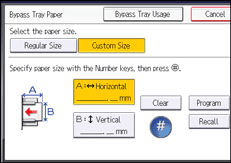
 Enter the vertical size with the number keys, and then press [
Enter the vertical size with the number keys, and then press [![]() ].
].
 Press [OK] twice.
Press [OK] twice.
 Place the originals, and then press [Start].
Place the originals, and then press [Start].

You can register a combinations of paper sizes and types. For details, see Registering a custom size. You can also recall the registered combinations of paper sizes and types. For details, see Recalling registered paper settings.
Registering a custom size
You can register one custom paper size. This allows you to recall the settings quickly, which is convenient if you often use a certain type of paper that the machine does not detect automatically.
 Press [
Press [ ].
].
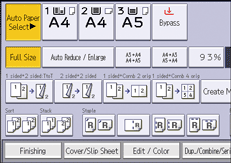
 Press [Paper Size].
Press [Paper Size].
 Press [Custom Size].
Press [Custom Size].
 Enter the horizontal size with the number keys, and then press [
Enter the horizontal size with the number keys, and then press [![]() ].
].
 Enter the vertical size with the number keys, and then press [
Enter the vertical size with the number keys, and then press [![]() ].
].
 Press [Program].
Press [Program].
 Press [Exit].
Press [Exit].
 Press [OK] twice.
Press [OK] twice.
Recalling registered paper settings
This procedure allows you to recall the settings that have been registered for a paper setting.
 Press [
Press [ ].
].
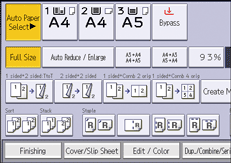
 Press [Paper Size].
Press [Paper Size].
 Press [Custom Size].
Press [Custom Size].
 Press [Recall].
Press [Recall].
 Press [OK] twice.
Press [OK] twice.
