Basic Procedure
To make copies of originals, place them on the exposure glass or in the ADF.
When placing the original on the exposure glass, start with the first page to be copied. When placing the original in the ADF, place them so that the first page is on the top.
About placing the original on the exposure glass, see the following section:
Placing an Original on the Exposure Glass
About placing the original in the ADF, see the following section:
Placing an Original in the Auto Document Feeder (ADF)
To copy onto paper other than plain paper, specify the paper type in Settings according to the type of the paper you are using. For details, see the following section:
 Press the [Copier (Classic)] icon on the [Home] screen.
Press the [Copier (Classic)] icon on the [Home] screen.
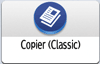
 Make sure that no previous settings remain.
Make sure that no previous settings remain.
When there are previous settings remaining, press [Reset].
 Select the paper tray containing the paper that is the same size and orientation as the originals.
Select the paper tray containing the paper that is the same size and orientation as the originals.
 Make sure that [Use Paper Tray Settg] is selected in [Original Size] under [Original Settings].
Make sure that [Use Paper Tray Settg] is selected in [Original Size] under [Original Settings].
[Use Paper Tray Settg] is not displayed if paper sizes are detected automatically.
When [Use Paper Tray Settg] is selected, the paper size and orientation of the tray you have selected will appear in [Original Settng].
 Place the originals.
Place the originals.
 Make desired settings.
Make desired settings.
 Enter the number of copies with the number keys.
Enter the number of copies with the number keys.
The maximum copy quantity that can be entered is 999.
 Press [Start].
Press [Start].
To stop the machine during a multi-copy run, press [Stop].
When placing the original on the exposure glass, press [![]() ] after all originals are scanned. Some functions such as Batch mode may require that you press [
] after all originals are scanned. Some functions such as Batch mode may require that you press [![]() ] when placing originals in the ADF. Follow the messages that appear on screen.
] when placing originals in the ADF. Follow the messages that appear on screen.
 When the copy job is finished, press [Reset].
When the copy job is finished, press [Reset].
To cancel all copy functions and return the machine to the default condition.

The login screen is displayed when the user authentication setting is specified. You need to log in to use the machine. After logging in the machine, be sure to log out of it to prevent unauthorized usage.
For details about the keys that appear on the initial copy screen, see the following section:
Certain types of transparencies for color printing cannot be used.
You can change the maximum copy quantity under [Max. Copy Quantity] in Settings. For details, see the following section:
You can specify the way in which copies are delivered when copying an original placed on the exposure glass under [Copy Eject Face Method in Glass Mode] in Settings. For details, see the following section:
When copying multiple originals using the exposure glass, pages are delivered in reverse order because the default is face up. If you place originals on the exposure glass and want the copies to be delivered face down, select [Face Down] for [Copy Eject Face Method in Glass Mode]. For details, see the following section:
