General Features (System Settings)
This section describes the settings in the [General Features] under [System Settings]
Introduction of Two Types of Setting Screens (Standard/Classic)
Items | Description |
|---|---|
Program/Change/Delete User Text | Specify text phrases to insert when entering text. You can use these text phrases when operating classic mode applications or the setting screen (Classic). When you register a domain, such as "co.jp" or ".com", or preface text, you can use it to send the scanned original by e-mail. You can register up to 40 entries. |
Copy Count Display (Copier/Document Server) | Specify which one is displayed, the number of copies made (count up) or the number of copies yet to be made (count down).
|
Screen Color Setting | Select the screen color of the classic application or document server.
|
Interleave Priority | "Interleave" is to suspend printing of the Copy function with the Printer function or of the Fax function with the Copy function. You can specify the priority of printing.
|
Function Reset Timer | Specify the length of time the machine waits before changing modes when using the multi-access function such as Copy, Fax, or Printer. When you make many copies and have to change settings for each copy, specify a longer reset period, and you can prevent interruption from other functions. The Function Reset Timer setting is ignored if [Switch Every Specified No.]or [Job Order] is selected for [Interleave Priority].
|
Output: Copier Output: Document Server Output: Fax Output: Printer | Specify a tray to which documents are delivered when the Copier, Document Server, Fax, or Printer function is used. The output tray depends on the installed options. For details, see Supported Output Tray.
|
Key Repeat | Specify the period to identify that a key is pressed repeatedly when you keep pressing the screen. The key repeat function is available only when using the classic application or document server.
|
Measurement Unit | Specify the unit of the paper size displayed on the control panel.
|
System Status/Job List Display Time | Specify whether to hide the screen displayed by pressing [Check Status] automatically. You can specify the display time.
|
ADF Original Table Elevation | Specify when to raise the ADF plate after placing originals on the ADF; when the original is set or when the Start key is pressed. When you place a large amount of original divided into several sets in the ADF, select when the Start key is pressed, and you can place the original easily. This function is available when an one-pass duplex scanning ADF is installed.
|
Compatible ID | Specify whether to enable or disable Compatible ID. When this machine is connected to the computer via USB or network, specify [Disable] to avoid a printer driver is automatically installed by plug and play.
|
Program/Change USB Device List | Register Product ID and Vendor ID information for an IC card reader device as a set to the device list to limit the usage of USB devices. The "Product ID" and "Vendor ID" information for a USB device have been assigned by the manufacturer to identify the individual device. "Vendor ID" input settings are between 0x0001 and 0xFFFE and "Product ID" input settings are between 0 and 0xFFFF. Up to ten pairs of "Product ID" and "Vendor ID" information can be registered. |
Erase Margin for Stapleless Stapler | To prevent the stapleless staple comes off easily, erase the image around the position to be stapled. Enable this function only when you cannot adjust the position by specifying the margin and erasing the image around the position to be stapled is acceptable.
|
Stapling Method for Stapleless Stapler | Specify the stapling method for stapleless stapler. You can select either [Single] for faster but less retention or [Double] for better retention capable.
|
Auto Switch Staple/Stapleless Stapler (When Finisher SR3260 is installed) | A stapleless stapler can staple up to five sheets. This function specifies how to staple the printed paper of more than six sheets when stapleless stapler is specified. You can select either stapleless staple for each five sheets or staple up to 50 sheets with staples.
|
Human Detection Sensor | Specify whether the machine detects a person approaching it. When the machine detects a person approaching it while Sleep mode is enabled, Sleep mode is canceled automatically. Then it can reduce the time to recover to the normal state. The operation screen is not displayed until you touch the touch panel.
|
Energy Saving Recvry. for Business Applicatn. | Specify whether to enable low-energy recovery from Sleep mode. If [On (Energy Saving)] is selected, it can save more energy for the functions, such as Address Book or Browser that do not use the Print function or Scan function. It takes longer than usual to start printing or scanning.
|
Output Priority When Paper is Fed to Finisher.(IM C6000/C5500/C4500 Series) | Specify the function just after recovering from Energy Saver mode. When you specify [Continuous Print Speed] and pint a large amount of sheets, the time to start printing is longer but the print speed is improved.
|
Z-fold Position | Adjust the folding position (X) of Z-fold when using the Internal Multi-Folding unit. 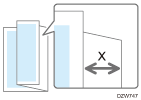 The width of a folded paper can be 17 to 25 mm longer according to the paper size.
|
Half Fold Position | Adjust the folding position of Half Fold (X) for each paper size when using the Internal Multi-Folding unit. 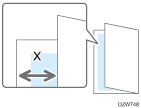 The folding position can be moved up to 10 mm back and forth.
|
Letter Fold-out Position 1 | Adjust the folding position of Letter Fold-out (X) for each paper size when using the Internal Multi-Folding unit. 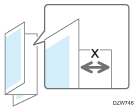 The folding position can be moved up to 10 mm.
|
Letter Fold-out Position 2 | Adjust the outer width (X) of Letter Fold-out when using the Internal Multi-Folding unit. 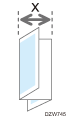 For example, the outer width can be shortened or widened up to 4 mm from the default setting value when A3 or A4 size paper is used.
|
Letter Fold-in Position 1 | Adjust the folding position of Letter Fold-in (X) for each paper size when using the Internal Multi-Folding unit. 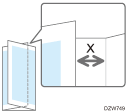 The folding position can be moved up to 3 mm back and force from the default setting position.
|
Letter Fold-in Position 2 | Adjust the outer width (X) of Letter Fold-in when using the Internal Multi-Folding unit. 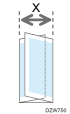 For example, the outer width can be shortened or widened up to 4 mm from the default setting value when A3 or A4 size paper is used.
|
Unconnected Network Instruction Screen | Specify whether to display the instruction screen when the machine is not connected to the network.
|
Supported Output Tray
Depending on the options installed on the machine, trays that you can specify might differ for [Output: Copier], [Output: Document Server], [Output: Fax], [Output: Printer], or [Specify Tray for Lines]. Displayed name on the control panel of the output and the corresponding output tray are as described below.
IM C2500/2000 series
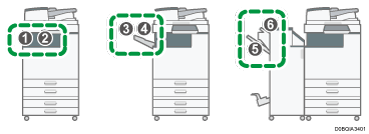
No. | Displayed Name | Option |
|---|---|---|
1 | Internal Tray 2 | Internal tray 2 |
2 | Internal Tray 1 | Bridge Unit Internal shift tray External Tray |
3 | External Tray | External Tray |
4 | Finisher Shift Tray | Internal Finisher SR3250 Internal Finisher SR3300 |
5 | Finisher Shift Tray | Booklet Finisher SR3270 |
6 | Finisher Upper Tray | Booklet Finisher SR3270 |
IM C3500/C3000 series
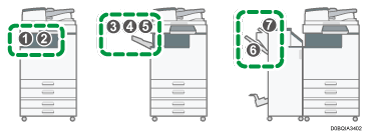
No. | Displayed Name | Option |
|---|---|---|
1 | Internal Tray 2 | Internal tray 2 |
2 | Internal Tray 1 | Bridge Unit Internal shift tray External Tray |
3 | External Tray | External Tray |
4 | Folding Unit Tray | Internal Multi-Folding Unit |
5 | Finisher Shift Tray | Internal Finisher SR3250 Internal Finisher SR3300 |
6 | Finisher Shift Tray | Booklet Finisher SR3270 Finisher SR3260 |
7 | Finisher Upper Tray | Booklet Finisher SR3270 Finisher SR3260 |
IM C5500/C4500 series
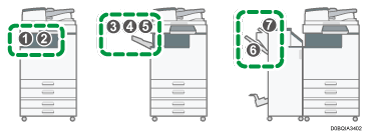
No. | Displayed Name | Option |
|---|---|---|
1 | Internal Tray 2 | Internal tray 2 |
2 | Internal Tray 1 | Bridge Unit Internal shift tray External Tray |
3 | External Tray | External Tray |
4 | Folding Unit Tray | Internal Multi-Folding Unit |
5 | Finisher Shift Tray | Internal Finisher SR3250 |
6 | Finisher Shift Tray | Booklet Finisher SR3270 Finisher SR3260 Booklet Finisher SR3290 Finisher SR3280 |
7 | Finisher Upper Tray | Booklet Finisher SR3270 Finisher SR3260 Booklet Finisher SR3290 Finisher SR3280 |
IM C6000 series
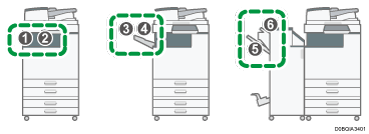
No. | Displayed Name | Option |
|---|---|---|
1 | Internal Tray 2 | Internal tray 2 |
2 | Internal Tray 1 | Bridge Unit Internal shift tray External Tray |
3 | External Tray | External Tray |
4 | Folding Unit Tray | Internal Multi-Folding Unit |
5 | Finisher Shift Tray | Booklet Finisher SR3270 Finisher SR3260 Booklet Finisher SR3290 Finisher SR3280 |
6 | Finisher Upper Tray | Booklet Finisher SR3270 Finisher SR3260 Booklet Finisher SR3290 Finisher SR3280 |

