Printing the Fax Header on the Fax Received at the Destination
You can print the destination name, fax header, and standard message on the page received at the destination along with the image of the original sent by fax. Specify the information to print on the received page in advance.
Information Printed on Received Pages at the Destination
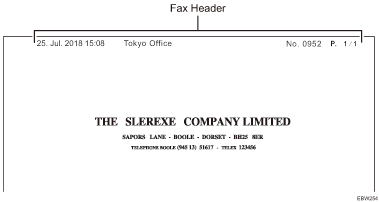
Fax Header
The fax header (for printing) is printed on all the pages received at the destination.
![]()
Register the fax header in [Register Fax Information] under [Fax Settings] in advance.
The fax header (for printing) will not be added on the document that is delivered to the destination.
Registering and Changing the Sender Information
Register the sender information to print on the fax received at the destination and in the records, or to display on the fax screen. As the sender information, you can register the following:
Fax Header
This item is printed on the fax received at the destination indicating the origin of the fax.
Printing the Fax Header on the Fax Received at the Destination
You can register a fax header (for print) on the machine.
Own Fax Number
This item is displayed on the fax screen at the destination or printed in the Records when sending or receiving fax over a G3 line. This feature is valid even when the destination device is an other manufacturer's fax.
![]() Press [Settings] on the Home screen.
Press [Settings] on the Home screen.
![]() Press [Fax Settings] on the Settings screen.
Press [Fax Settings] on the Settings screen.
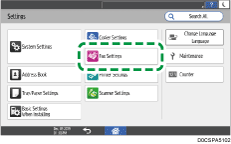
![]() Press [Detailed Initial Settings]
Press [Detailed Initial Settings] [Register Fax Information]
[Register Fax Information] [Fax Header], and register the fax header (for print).
[Fax Header], and register the fax header (for print).
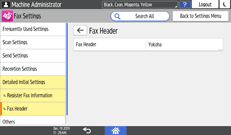
Specify the fax header to register or change, enter the fax header (to be printed), and then press [OK].
You can use characters, symbols, numbers, and spaces.
The maximum number of characters that can be entered is 32.
![]() Press [
Press [ ].
].
![]() Press the [Own Fax Number], and register the fax number of the sender.
Press the [Own Fax Number], and register the fax number of the sender.
Specify a line to register the fax number, enter the fax number of the sender, and then press [OK].
You can use numbers, spaces, and "+" symbol.
You can register the name using up to 20 characters.
![]() Press [Home] (
Press [Home] ( ) after specifying the settings.
) after specifying the settings.
![]()
To erase the sender information, press [Fax Settings]
 [Detailed Initial Settings]
[Detailed Initial Settings] [Register Fax Information]
[Register Fax Information] the menu of the information you want to erase ([Fax Header] or [Own Fax Number]), and then erase the sender information from the input box.
the menu of the information you want to erase ([Fax Header] or [Own Fax Number]), and then erase the sender information from the input box.
Specifying the Print Function When Sending Faxes
![]()
 (mainly North America)
(mainly North America)In the USA, the fax header must contain the telephone number of the line your machine is connected to. It will be printed on the header of every page you send. Required in the USA.
![]() Press [Fax] on the Home screen.
Press [Fax] on the Home screen.
![]() Place the original in the Auto Document Feeder (ADF) or on the exposure glass.
Place the original in the Auto Document Feeder (ADF) or on the exposure glass.
![]() Press [Settings]
Press [Settings] [Text Print]
[Text Print] [Fax Header Print].
[Fax Header Print].
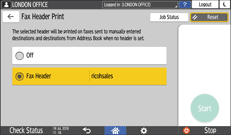
![]() Configure the scan settings.
Configure the scan settings.
Sending a Fax at the Image Quality Suitable for the Original
![]() After configuring the send settings, specify the destination on the fax screen, and send the fax.
After configuring the send settings, specify the destination on the fax screen, and send the fax.
![]()
The image of the original will be printed cropped in the area where the fax header is printed.
You can also prevent the fax header from being printed at all the destinations. Select bit number [0]-[3] under switch number [18], and change current value to "1".
