Checking the Fax Transmission Result (Transmission File Status)
You can confirm fax transmission result by the display, report, or e-mail.
Viewing the Fax Transmission Result
 Press [TX/RX Status / Print].
Press [TX/RX Status / Print].
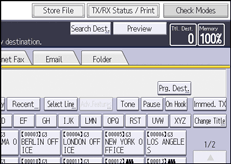
 Select [Transmission File Status].
Select [Transmission File Status].
 Specify how to display the transmission results.
Specify how to display the transmission results.
 Check the transmission results.
Check the transmission results.
When you send documents by selecting a destination from the Address Book, the name registered in the Address Book appears under "Destination".
When you send documents by entering a destination manually, the fax number or e-mail address you enter appears under "Destination".
 Press [Exit] twice.
Press [Exit] twice.

Only the transmission results of the latest communications are displayed.
If a transmission is completed while you are using this function, the result will not appear. To view the latest result, exit Transmission File Status, and then try again.
When documents are transmitted from the computer to the machine, "--LAN-Fax -->" appears. To check if the documents are sent to the receiver, confirm the same File No.
An encryption symbol is displayed in the routing/forwarding columns of encrypted e-mail.
Depending on security settings, the destination may appear as
 .
.For fax transmission, you can change the information shown under "Destination" to the fax number or name registered in the destination machine using the User Parameter (switch 06, bit 0) on the Fax Settings menu.
Printing the Fax Transmission Result
Print reports for confirmation.
Memory Transmission
You can confirm the result with a Communication Result Report.
This report is printed each time a Memory Transmission is completed if turned on with User Parameter (switch 03, bit 0) in the Fax Settings menu.
If the machine is set up not to print this report and the fax document could not be successfully transmitted, a Communication Failure Report is printed.
For details about the contents printed in the reports, see Communication Result Report (Memory Transmission) or Communication Failure Report.
Immediate Transmission
You can confirm the result with an Immediate TX Result Report.
Select to print this report in User Parameter (switch 03, bit 5) in the Fax Settings menu. A report is printed after every Immediate Transmission is completed.
For details about the contents printed in the report, see Immediate TX Result Report (Immediate Transmission).
For details about Parameter Setting, see List of Parameter Settings.
Sending the Fax Transmission Result
Use the Email TX Results function to send reports by e-mail to a computer, and then confirm them on the computer.
The available reports are:
Communication Result Report.
Immediate TX Result Report.
Polling with SEP RX Result.
For details about Email TX Results, see Checking Transmission Results by E-Mail.
You must first register the e-mail addresses of the destinations the report is to be sent to on the Address Book.
Printing the Fax Transmission Result and Sending It by E-Mail
You can confirm transmission results using both the Email TX Results function, which sends the results by e-mail, and the Communication Result Report printed by the machine.
You can specify whether to use both of these together in User Parameter (switch 10, bit 6) in the Fax Settings menu.
Communication Result Report (Memory Transmission)
This report is printed when a Memory Transmission is completed, so you can check the result of the transmission.
You can turn this function on or off with the User Parameter (switch 03, bit 0) in the Fax Settings menu.

The Pg(s) column gives the total number of pages. The Page Not Sent column gives the number of pages that could not be sent successfully.
"--" indicates that the e-mail, Internet Fax or Cloud Fax document was sent to the mail server programmed in this machine. (However, this does not mean the e-mail was delivered.)
If two or more destinations are specified, this report is printed after the fax document is sent to all the destinations.
Immediate TX Result Report (Immediate Transmission)
If you turn this report on, a report is printed after every Immediate Transmission so you have a record of whether the transmission was successful or not.
If the machine is set up not to print this report and the fax document could not be successfully transmitted, the Error Report is printed instead.
You can switch this report on or off in the User Parameter (switch 03, bit 5) in the Fax Settings menu.

If the page was sent successfully, the Page column gives the total number of pages sent successfully.
Communication Failure Report
This report is printed when a document could not be successfully transmitted with Memory Transmission.
This report is only printed if the Communication Result Report is turned off and a document could not be successfully transmitted with Memory Transmission. If the machine is set up to print a Communication Result Report, this report is not printed.
You can specify whether the Communication Failure Report is automatically printed using the User Parameter (switch 04, bit 1) in the Fax Settings menu.

The Pg(s) column gives the total number of pages. The Page Not Sent column gives the number of pages that could not be sent successfully.
"Unprogrammed" indicates that the document could not be sent because the forwarding destination is not programmed.
"--" indicates that the e-mail or Internet Fax document was sent to the mail server programmed in this machine. (However, this does not mean the e-mail was delivered.)
