Receiving E-Mail by Mail to Print
This section explains this machine's e-mail reception functions.
If a TIFF-F file is attached to an e-mail, the machine receives the e-mail by Internet Fax. If a JPEG or PDF file is attached to an e-mail, the machine receives the e-mail by Mail to Print.
When receiving multiple files
Only one attached file can be printed from a received e-mail.
When multiple files are attached to an e-mail, and the file that is printed vary according to the file type and the order of the attached files.
File type attached | File to be printed |
|---|---|
Text | JPEG |
Text | JPEG |
Text | JPEG |
JPEG(1) | JPEG(1) |
TIFF | JPEG |
JPEG | JPEG |
Text | |
TIFF | |
JPEG | JPEG |
PDF | |
PDF(1) | PDF(1) |
If JPEG or PDF files are attached along with other types of file, the machine receives the e-mail by Mail to Print. Only the first JPEG or PDF file is printed and the other files are deleted.
When printing the attached file
The Fax Settings menu provides a User Parameter (switch 21, bit 2) that you can use to enable or disable the Mail to Print function. Text and TIFF files will still be printed even if this function is disabled.

PDF files whose version is 1.7 or earlier are printable. However, this machine might not be able to print PDF files if they were sent from certain machines or created in certain environments.
JPEG files in Exif format that are taken using a digital camera can be printed on A4 (81/2 × 11) size paper.
If a JPEG or PDF file is received when the Mail to Print function is disabled, the file will be detected as an error and Error Mail Notification is sent back to the sender.
If an e-mail contains multiple or unsupported files, its reception result is detected as an error, but an error notification is not sent to the sender.
Printing is in black and white even if the image that is received contains color by mail to print.
Printed JPEG images and PDF files are counted as printer jobs.
If an encrypted PDF is received, the PDF file is printed only if its password matches this machine's password.
When receiving by Mail to Print, this machine does not respond to reception notification requests attached to the received e-mail.
You can receive e-mail messages with an attached TIFF-F image from computers.
Auto E-Mail Reception
When this function is turned on, the machine periodically checks the e-mail server for incoming e-mail and downloads it as necessary.
E-mail auto-reception should be set in [System Settings]. When you select auto-reception, set the reception interval in minutes under [Email Reception Interval] in [System Settings].
Preparing the Machine to Send Internet Faxes

If memory runs out, e-mail will not be received at the specified intervals. Reception will resume when sufficient memory becomes available.
Manual E-Mail Reception
Use this function to receive an e-mail by accessing the e-mail server manually.
Program the Manual Email RX function to a Quick Operation Key beforehand.
Preparing the Machine to Send Internet Faxes
 Press [Manual Email RX].
Press [Manual Email RX].
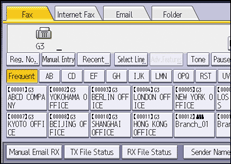
The machine accesses the server to check for e-mail and receives any new e-mail.
 Check the message, and then press [Exit].
Check the message, and then press [Exit].
Images of E-Mail Received on a Computer
When you send a fax to an e-mail address (specified as an e-mail or Internet Fax destination), the subject and messages of the e-mail are shown as follows.
The received image varies according to the e-mail application.
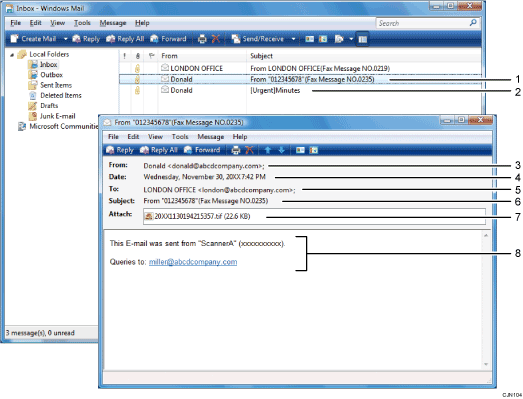
E-mail transmitted without specifying a subject in [TX Mode].
E-mail transmitted with a subject specified in [TX Mode].
From
The name (e-mail address) of the sender
Date
The date and time of e-mail transmission
To
The e-mail address of the recipient
Subject
Shows the subject specified in [TX Mode] at the time of transmission. If no subject is specified, one is automatically assigned in the format shown in 1 above.
Attachment File
Any document included by the sender is displayed as an attached document.
Message
The following information is always inserted in the e-mail text:
"This E-mail was sent from "Host Name" (product name) Queries to: "Administrator's e-mail address""
You can check the machine's host name and administrator's e-mail address in [Host Name] and [Administrator's Email Address] on the System Settings menu. For details about [Host Name], see User Guide of your device.

The display format of the sender name differs according to that of the Stamp Sender Name setting and other functions.
The display format of the subject varies according to Stamp Sender Name and other settings. For the format of the subject, see Auto-Generated Subjects for E-Mail.
Functions Not Available for Mail to Print Reception
Some functions are supported with standard fax and IP-Fax reception, but not with Mail to Print reception.
Function availability is as follows:
Function | Available/Not available |
|---|---|
Immediate Reception | Not available |
SEP Code Reception | Not available |
Closed Network Code | Not available |
Page Reduction | Not available |
Checkered Mark | Not available |
TSI Print (Transmitting Subscriber Identification Print) | Not available |
Reception Time | Not available |
Auto Fax Reception Power-Up | Not available |
Memory Lock Reception | Not available |
Multi-Copy Reception | Not available |
Special Sender
| Not available |
Special Sender
| Not available |
Resolution | Not available |
Page Separation and Length Reduction | Not available |
Center Mark | Not available |
Image Rotation | Not available |
Combine Two Originals | Not available |
2 Sided Print | Not available |
Paper Tray | Not available |
Communication Page Count | Not available |
Forwarding | Not available |
Auto Paper Select | Not available |
Printing on paper from the bypass tray | Not available |
Just size printing | Not available |
Checking Transmission Results by E-Mail
Use this function to confirm the transmission results by sending an e-mail notification to the specified destination.
Register the e-mail address of the destination for e-mail notification in the destination list in advance.
Registering E-mail Addresses in the Address Book
 Press [TX Mode].
Press [TX Mode].
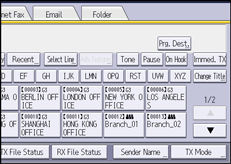
 Press [Email TX Results].
Press [Email TX Results].
 Select the destination of notification, and then press [OK].
Select the destination of notification, and then press [OK].
 Press [OK].
Press [OK].

 JPEG
JPEG