Specifying the File Type or File Name When Scanning a Document
Specify the settings in [Send Settings] on the scanner screen.
 Press [Scanner] on the Home screen.
Press [Scanner] on the Home screen.
 Place the original on the scanner.
Place the original on the scanner.
 Press [Send Settings] on the scanner screen.
Press [Send Settings] on the scanner screen.
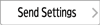
 Press [File Type], and select the file type to save the scanned document.
Press [File Type], and select the file type to save the scanned document.
Press [Others] to display the detailed settings screen.
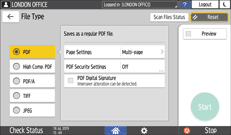
File Type | Description |
|---|---|
Creates a standard PDF file. | |
High Compression PDF | You can reduce the data size without affecting text legibility. |
PDF/A | This is an international standard suitable for long-term data storage. |
TIFF | This image file format is suitable for black-and-white text and lines. |
JPEG | This image file format is suitable for photos and images with subtle gradations. |
You can select from the following file types:
Single Page: PDF, High Compression PDF, PDF/A, TIFF, JPEG
If you select a single-page file type when scanning multiple originals, one file is created for each single page and the number of files sent is the same as the number of pages scanned.
Multi-page: PDF, High Compression PDF, PDF/A, TIFF
If you select a multi-page file type when scan multiple originals, scanned pages are combined and sent as a single file.
Selectable file types differ depending on the scan settings and other conditions. For details about file types, seeNotes about and limitations of file types.
 To specify the file name, press [File Name] and enter the file name.
To specify the file name, press [File Name] and enter the file name.
The file name is generated by combining the following three items:
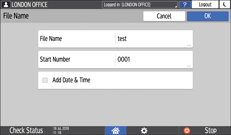
File Name: Enter the string to use at the beginning of the file name.
Start Number: Specify the starting number of a serial number that will be appended at the end of each file name when specifying a file format comprising a single page per file.
Add Date & Time: Select this check box to add the "year, month, day, hour, and minute" the scanning is performed at the end of the file name.
 Specify the scan settings according to the purpose of the scanned data.
Specify the scan settings according to the purpose of the scanned data.
 Specify the destination on the scanner screen, and press [Start].
Specify the destination on the scanner screen, and press [Start].

You can also embed the security and digital signature settings, and text information in the PDF file.
Scanning an Original as a PDF with Security Settings Specified
You can change the number of digits in [Scanner Settings]
 [Sending Settings]
[Sending Settings] [File Name]
[File Name] [Number of Digits for Single Page Files].
[Number of Digits for Single Page Files].The version of the created PDF files is 1.4/1.5.
Notes about and limitations of file types
Depending on the file format you select, the following limitations will apply:
TIFF
If you select TIFF as the file format, the data is not compressed and thus results in larger files.
High Compression PDF
You cannot select [High Compression PDF] in the following cases:
When "Available Functions" of "Scanner Function" is set to [Black & White Only] in [System Settings]
 [Settings for Administrator]
[Settings for Administrator] [Function Restriction]
[Function Restriction] [Restrict Functions of Each Application].
[Restrict Functions of Each Application].If [System Settings]
 [Settings for Administrator]
[Settings for Administrator] [File Management]
[File Management] [PDF File Type: PDF/A Fixed] is set to [On].
[PDF File Type: PDF/A Fixed] is set to [On].Adobe Acrobat Reader 5.0/Adobe Reader 6.0 and later versions support High Compression PDF.
When [High Compression PDF] is selected as the file type for scanning, areas of uneven density may appear in the scan file. If this happens, change the PDF File setting to [PDF/A] or [PDF].
