Scanning an Original as a PDF File with Embedded Text Data
To enable searching and copying of text in a PDF viewing application, you can embed text data in a PDF created from the scanned data (OCR function).
You can also use this function for a PDF file in the high-compression PDF or PDF/A format.

The optional OCR unit is required to use this function.
You cannot use the OCR function in the following cases:
TIFF or JPEG is selected as the file type.
[100 dpi] is selected as the resolution.
 Press [Scanner] on the Home screen.
Press [Scanner] on the Home screen.
 Place the original on the scanner.
Place the original on the scanner.
 Press [Send Settings] on the scanner screen.
Press [Send Settings] on the scanner screen.
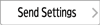
 Press [File Type]
Press [File Type] [Others].
[Others].
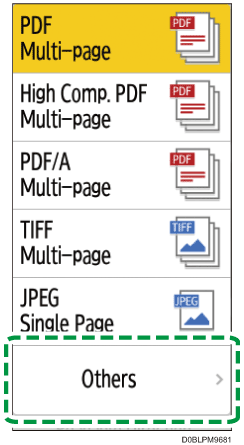
 Press [PDF], [High Compression PDF], or [PDF/A].
Press [PDF], [High Compression PDF], or [PDF/A].
 Press [Page Settings], and then select [Single Page] to create a PDF file for each page or select [Multi-page] to create a multi-page PDF file.
Press [Page Settings], and then select [Single Page] to create a PDF file for each page or select [Multi-page] to create a multi-page PDF file.
 Press [OCR Settings], and specify how to perform OCR.
Press [OCR Settings], and specify how to perform OCR.
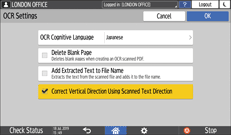
 After completing the OCR setting, Press [OK].
After completing the OCR setting, Press [OK].
 Specify the image quality in Original Type.
Specify the image quality in Original Type.
To improve the recognition accuracy, select [Black & White: Text].
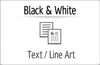
 To send the scanned document to an e-mail address, press [Sender] and then specify the sender.
To send the scanned document to an e-mail address, press [Sender] and then specify the sender.
 Specify the destination on the scanner screen, and press [Start].
Specify the destination on the scanner screen, and press [Start].

The vertical orientation of a page that is nearly blank may not be determined correctly.
When searching for a string in a text-embedded PDF file, you can find the string you are searching for more easily by specifying the search setting to ignore halfwidth and fullwidth forms.
The time to start scanning the next page may take longer depending on the original size or resolution.
The OCR function can process texts up to 40,000 characters per page.
The OCR function can recognize the following languages:
English, German, French, Italian, Spanish, Dutch, Portuguese, Polish, Swedish, Finnish, Hungarian, Norwegian, Danish, Japanese.
The effective resolution may be less than 200 dpi when an image scanned at 200 dpi or greater resolution is reduced by specifying the reproduction ratio. You can apply the OCR function in such cases, but the text recognition accuracy may deteriorate.
Depending on character shapes or types, characters may not be recognized correctly.
A PDF file without embedded text is generated if the scanned page does not contain a section that can be recognized as characters.
No PDF file is generated if all pages in a document are determined as blank pages. If this happens, make sure to set the originals correctly, and try again.
A blank page or the top and bottom of a page may not be recognized correctly if the scanned page has smears or dirty spots or an image on the back side of the page can be seen through.
No type faces are identified while the OCR function is being applied to scanning. If the widths of the printed and embedded characters differ, the position of the embedded text may not match that of the printed text on the scanned page.
