Guide to Names and Functions of Components

- Do not obstruct the machine's vents. Doing so can result in fire as the internal components are overheated.
Front and Left View
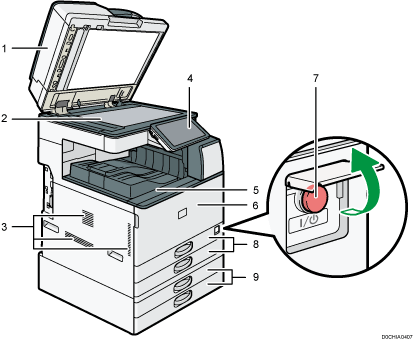
Exposure glass cover/Auto Document Feeder (ADF)
Lower the cover over originals placed on the exposure glass.
If you load a stack of originals in the ADF, the ADF will automatically feed the originals one by one.
Exposure glass
Place originals face down here.
Vents
Prevent overheating.
After large-volume printing, the ventilation fan may continue to work to lower the temperature inside the machine.
Control panel
Internal tray 1
Copied/printed paper and fax messages are delivered here. And the paper is output under the paper holder attached inside the internal tray.

Front cover
Open to replace the toner cartridge or waste toner bottle.
Main power switch
To turn the power on and off, open the cover of the main power switch and press the main power switch.
Paper trays (Trays 1–2)
Standard paper trays. Load paper here.
Lower paper trays
Optional paper trays. Load paper here.

When using paper holders, always follow the precautions below.
Be sure not to place objects in front of the paper holders. Doing so may cause paper jams.
After pulling out copied/printed paper, do not put it back under the paper holders. Doing so may result in malfunction and paper jams.
Front and Right View
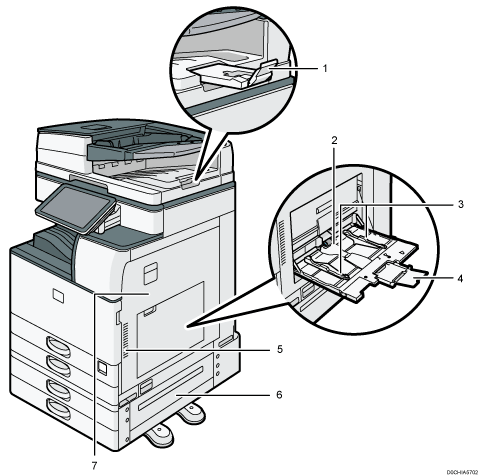
ADF's extender
Pull this extender out to prevent originals larger than B4 JIS or 81/2 × 14 size from falling.
Bypass tray
Use to copy or print on OHP transparencies, adhesive labels, and paper that cannot be loaded in the paper trays.
Paper guides
When loading paper in the bypass tray, align the paper guides flush against the paper.
Extender
Pull this extender out when loading paper larger than A4
 , 81/2 × 11 in the bypass tray.
, 81/2 × 11 in the bypass tray.Vents
Prevent overheating.
After large-volume printing, the ventilation fan may continue to work to lower the temperature inside the machine.
Lower right cover
Open this cover to remove jammed paper.
Right cover
Open this cover to remove jammed paper.
Rear and Left View
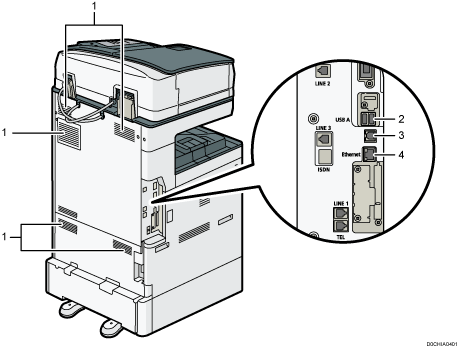
Vents
Prevent overheating.
After large-volume printing, the ventilation fan may continue to work to lower the temperature inside the machine.
USB host interface
Use the port to connect the IC card authentication device.
USB 2.0 interface
Use the port to connect the machine and the computer with the USB cable.
Ethernet interface
Used the port to connect the machine to the network or to use the remote management service (RICOH @Remote) over the Internet.
