Names and Functions of the Control Panel
The touch panel (Smart Operation Panel) that displays the operation screen of the machine is referred to as the "Control Panel".
On both sides of the control panel, interfaces for connecting external devices and slots to insert an SD card/USB flash memory device are provided.
Even when the screen is turned off, the LED indicators on the frame of the control panel show the status of the machine.
Touch Panel/Interface
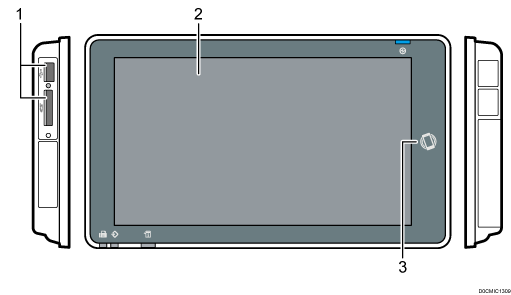
Media slots
Insert an SD card or USB flash memory device. You can store the scanned data or print the file stored on the media.
Use an SD memory card or SDHC memory card with a maximum capacity of 32 GB. You cannot use an SDXC memory card.
Use the media formatted in FAT16 or FAT32.
Certain types of USB flash memory devices cannot be used in the machine.
A USB extension cable, hub, or card reader cannot be used.
If the power of the machine is turned off or the media is removed from the machine while the machine is reading the data in the media, check the data in the media.
Before removing the media from the slot, press the icon displayed on the screen (
 /
/ ) to cancel the connection.
) to cancel the connection.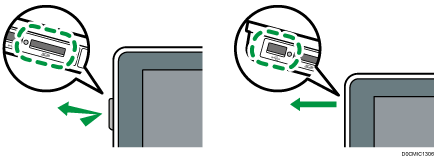
Touch Panel
Displays the Home screen, operation screen of applications, and messages. Operate with the fingertips.
NFC tag
Used to connect the machine and a smart device with the RICOH Smart Device Connector.

You can adjust the angle of the control panel to improve visibility.

LED Indicators
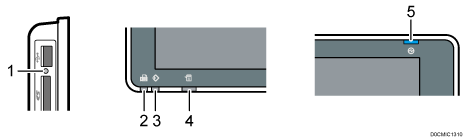
Media access indicator
Flashes when data is being read from or written to an SD card.
While the machine is accessing the SD card or USB flash memory device, do not turn the power off or remove the media.
If the media access lamp does not light when an SD card is pushed into the media slot, do the following:
Reinsert the SD card.
The SD card may be broken. Contact the shop where you bought it.
Fax indicator
Indicates the status of the fax function.
Flashing: transmitting and receiving data
Lit: receiving data (Substitute RX File/Memory Lock Reception/Personal Box)
Data In indicator
Flashes when the machine is receiving data sent from the printer driver or LAN-Fax driver.
Status indicator
Indicates the status of the system. Stays lit when an error occurs or toner runs out.
Checking the Indicators, Icons, and Messages on the Control Panel
Main power indicator
The main power indicator lights up when you turn on the main power switch. In Sleep mode, it flickers slowly.
