Checking the Machine Status from the Control Panel
Press [Check Status] on the Home screen to confirm the following items:
[Machine Status]/[Current Job]/[Job History] tab
Machine's status
Statuses of the error and network
Operational status of each function
Status of functions such as Copier or Scanner
Status of a running job
Job history
The latest 100 jobs are displayed in each Job History of [Copier/Doc.Srvr.], [Printer], and [Others]. The jobs are displayed in the order that the log was created, not in the order the jobs were finished.
[Machine Information]
Remaining amount of toner or paper, videos that explain how to replace supplies, and error information such as paper jams
Usage status of the hard disk or memory
Fax number and IP address of this machine
Name of consumables and the telephone number of ordering
 Press [Check Status] on the Home screen.
Press [Check Status] on the Home screen.
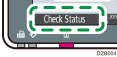
 Press [Machine Information].
Press [Machine Information].
 Confirm the status of this machine.
Confirm the status of this machine.
When you press the key at the top of the window, the screen scrolls to the title position.
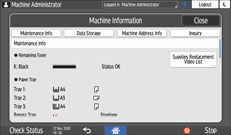
Maintenance Info
There are items that always appear and items that only appear when there is a problem.
Item | Description |
|---|---|
Remaining Toner | Displays the approximate amount of toner remaining. |
Supplies Replacement Video List | Press to display the video showing the following procedures:
|
Remaining Staples | Displays whether there are staples remaining. |
Paper Tray | Displays the paper type and size loaded into the paper tray. |
Item | Description |
|---|---|
Punch Receptacle Full | Indicates that the punch receptacle is full of chad and shows how to discard the chad. |
Output Tray Full | Displays whether the output tray is overloaded. |
Original Misfeed | Displays the state of and solutions for original misfeeds. |
Paper Misfeed | Displays the state of and solutions for paper misfeeds. |
Cover Open | Indicates that one or more covers of the machine or finisher is open and shows the cover locations. |
Data Storage
Item | Description |
|---|---|
HDD Remaining Memory | Displays the amount of available hard disk memory. |
HDD File(s) | Displays the total number of jobs stored on the hard disk. |
Print Job | Displays the number of jobs for Hold Print Job, Stored Print Jobs, Locked Print Jobs, and Sample Print Jobs stored on the hard disk. |
| Displays the available storage area and whole storage area of the internal storage of the control panel. If an SD card or USB flash memory device is inserted in the control panel, it also displays the available storage area and whole storage area of the media. |
Fax TX / RX File | Displays the number of TX Standby File, Memory Lock Reception File, RX Standby to Print File, and "Others" jobs stored in the fax memory. |
Machine Address Info
Some items are not displayed depending on the security settings.
Item | Description |
|---|---|
Fax No. | Displays the machine's fax number. |
H.323 Own Fax No. | Displays the machine's alias telephone number. |
SIP User Name | Displays the machine's SIP user name. |
Fax Email Account | Displays the machine's fax e-mail account. |
Machine IPv4 Address | Displays the machine's IPv4 address. |
Machine IPv6 Address | Displays the machine's IPv6 address. In "Manual Configuration Address", the IPv6 address that is set manually is displayed. |
Inquiry
Item | Description |
|---|---|
Machine Repairs | Displays the telephone number for requesting repair of the machine. |
Sales Representative | Displays the sales representative's telephone number. |
Supply Order | Displays the contact number for placing supply orders. |
Supplies | Displays the name of toner, etc., used on the machine. |
Machine Version | Displays the version of RICOH Always Current Technology. |
 After confirming, press [Close].
After confirming, press [Close].
