Scanning an Original in a Custom Size
Use the following procedure to scan an original in a non-standard size.
![]() Using a ruler, measure the vertical and horizontal sizes of the original.
Using a ruler, measure the vertical and horizontal sizes of the original.
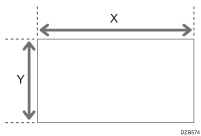
![]() Press [Scanner] on the Home screen.
Press [Scanner] on the Home screen.
![]() Press [Send Settings] on the scanner screen.
Press [Send Settings] on the scanner screen.
![]() Press [Scan Size]
Press [Scan Size] [Custom Size].
[Custom Size].
![]() Enter the values of X and Y that you measured in Step 1 and proceed to the next screen.
Enter the values of X and Y that you measured in Step 1 and proceed to the next screen.
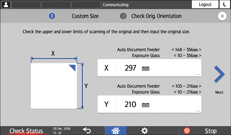
For X and Y, you can specify 10 mm (0.4 inches) or larger.
![]() While maintaining the same X-Y orientation as shown, place the original on the machine and press [OK].
While maintaining the same X-Y orientation as shown, place the original on the machine and press [OK].
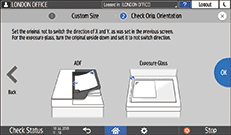
![]() Press
Press  three times to return to the [Send Settings] screen.
three times to return to the [Send Settings] screen.
![]() Specify the scan settings according to the purpose of the scanned data.
Specify the scan settings according to the purpose of the scanned data.
Scanning an Original with Suitable Quality and Density
Specifying the File Type or File Name When Scanning a Document
![]() To send the scanned document to an e-mail address, press [Sender] and then specify the sender.
To send the scanned document to an e-mail address, press [Sender] and then specify the sender.
![]() Specify the destination, and press [Start].
Specify the destination, and press [Start].
