Placing an Original to Scan
Place an original to scan in the Auto Document Feeder (ADF) and specify the scan settings such as the side to scan and the original orientation. You can switch one-sided/two-sided scanning while scanning a multi-page original, or scan an original comprising different sizes in a batch.
Specifying the Original Orientation of a One-sided Original
To display the scanned pages in the correct vertical orientation on the computer, specify the correct original orientation on the control panel according to the orientation of the original placed on the machine.
![]() Press [Send Settings] on the scanner screen.
Press [Send Settings] on the scanner screen.
![]() Place the original on the scanner.
Place the original on the scanner.
![]() Press [Original Orientation], and select the orientation of the original placed in the ADF.
Press [Original Orientation], and select the orientation of the original placed in the ADF.
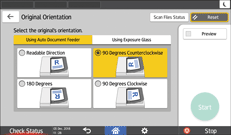
Referring to the figure displayed on the screen, specify the correct original orientation.
To save the scan data of a color original in TIFF/JPEG, place the original as shown below.
Orientation to place the original
The setting to specify in [Original Orientation]
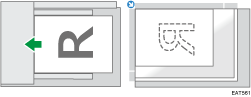
90 Degrees Counterclockwise
Placing Two-sided Originals
![]() Press [Send Settings] on the scanner screen.
Press [Send Settings] on the scanner screen.
![]() Place the original on the scanner.
Place the original on the scanner.
![]() Press [Original Settings] and then select [2 Sided Open Rt/Lft] or [2 Sided Open to Top].
Press [Original Settings] and then select [2 Sided Open Rt/Lft] or [2 Sided Open to Top].
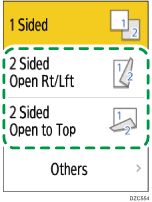
If the last page of the original is blank, you can specify to skip scanning the last page and end scanning. Press [Others], specify the page opening orientation, and then select the [Scan 1 Side of Last Page] check box.
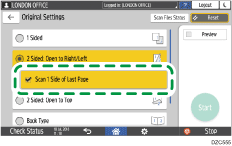
When scanning an original with many pages in a batch while specifying [Divide], which divides a multi-page original into multiple files, the [Scan 1 Side of Last Page] setting is valid on the last page of each file.
Scanning an Original and Dividing the Scanned Data into Multiple Files
![]() Press [Original Orientation], and select the orientation of the original placed in the ADF.
Press [Original Orientation], and select the orientation of the original placed in the ADF.
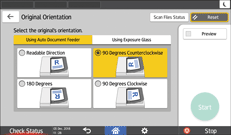
Referring to the figure displayed on the screen, specify the correct original orientation.
To save the scan data of a color original in TIFF/JPEG, place the original as shown below.
Orientation to place the original
The setting to specify in [Original Orientation]
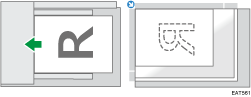
90 Degrees Counterclockwise
Placing an Original with One-sided and Two-sided Sheets
You can place an original with one-sided and two-sided sheets on the machine and switch the scan side setting while scanning.
![]() Press [Scanner] on the Home screen.
Press [Scanner] on the Home screen.
![]() Place the original on the scanner.
Place the original on the scanner.
![]() Press [Send Settings] on the scanner screen.
Press [Send Settings] on the scanner screen.
![]() Select [Batch] or [SADF].
Select [Batch] or [SADF].
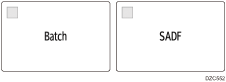
![]() Press [Original Settings] and select one-sided or two-sided scanning.
Press [Original Settings] and select one-sided or two-sided scanning.

![]() Configure the scan settings according to the purpose of the scanned data.
Configure the scan settings according to the purpose of the scanned data.
Scanning an Original with Suitable Quality and Density
Specifying the File Type or File Name When Scanning a Document
![]() To send the scanned document to an e-mail address, press [Sender] and then specify the sender.
To send the scanned document to an e-mail address, press [Sender] and then specify the sender.
![]() Specify the destination on the scanner screen, and press [Start].
Specify the destination on the scanner screen, and press [Start].
![]() After scanning the first stack of the original, press [Original Settings] and then select the method (one-sided or two-sided) to scan the next stack.
After scanning the first stack of the original, press [Original Settings] and then select the method (one-sided or two-sided) to scan the next stack.
How to switch [Original Settings] from two-sided to one-sided while scanning
When two-sided scanning is specified, the machine scans the front and back sides of the original as a set. To scan an original as a front side after scanning the front side of the last original on the exposure glass, scroll down the [Send Settings] screen and press [Change 1/2 Sided] to select [1 Sided].
![]() Now place the next stack on the machine and then press [Start] when [Batch] is specified.
Now place the next stack on the machine and then press [Start] when [Batch] is specified.
When SADF is specified, the machine starts scanning the next stack as soon as you place the proceeding original in the ADF.
Placing an Original with Different Size Pages (LT/LG Mixed Sizes)
![]()
 (mainly Europe and Asia)
(mainly Europe and Asia)To use this function, consult your service representative.
The machine detects the original size automatically per sheet when there are mixtures of 81/2 × 11![]() and 81/2 × 14
and 81/2 × 14![]() size originals placed in the ADF.
size originals placed in the ADF.
Place the original, and scan it
![]()
[Scan Ratio], [Erase Center/Border] cannot be specified if [Auto Detect: LT/LG Mixed Sizes] is used.
![]() Press [Scanner] on the Home screen.
Press [Scanner] on the Home screen.
![]() Place the original in the Auto Document Feeder (ADF).
Place the original in the Auto Document Feeder (ADF).
Place an original with pages only of the mixture of LT/LG sizes
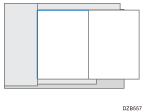
![]() Press [Send Settings] on the scanner screen.
Press [Send Settings] on the scanner screen.
![]() Press [Scan Size] and select [Auto Detect: LT/LG Mixed Sizes].
Press [Scan Size] and select [Auto Detect: LT/LG Mixed Sizes].
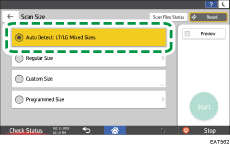
![]() Specify the scan settings according to the purpose of the scanned data.
Specify the scan settings according to the purpose of the scanned data.
Scanning an Original with Suitable Quality and Density
Specifying the File Type or File Name When Scanning a Document
![]() To send the scanned document to an e-mail address, press [Sender] and then specify the sender.
To send the scanned document to an e-mail address, press [Sender] and then specify the sender.
![]() Specify the destination, and press [Start].
Specify the destination, and press [Start].
