Combining and Copying a Multi-page Original onto a Single Sheet of Paper
You can copy multiple sheets in an original onto one side or both sides of a sheet of paper to save paper.
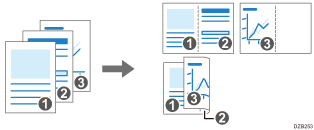
The arrangement of copied pages and copy ratio varies depending on the original orientation and combined pages.
Original Orientation | Combine 2 pages | Combine 4 pages | Combine 8 pages |
|---|---|---|---|
 |  |  |  |
 |  |  |  |
![]() Press [Copy] on the Home screen.
Press [Copy] on the Home screen.
![]() On the Copy screen, press [1sided
On the Copy screen, press [1sided Comb 2orig].
Comb 2orig].

To combine with the settings other than those displayed on the keys
Press [2 Sided/Combine].

Specify about the original, print side, and combining.
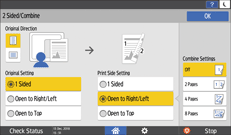
Original Direction: Specify the orientation to place the originals.
Original Setting: Specify the condition of the originals to copy (1 sided/2 sided (page opening direction)).
Print Side Setting: Specify the condition of the copied sheet (1 sided/2 sided (page opening direction)).
Combine Settings: Specify the number of pages to combine on one side of a sheet.
![]() Press the key for selecting a paper tray and specify the paper to use.
Press the key for selecting a paper tray and specify the paper to use.
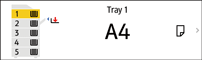
![]() Place an original.
Place an original.
Placing an Original on the Scanner
To position the right page first and then the left page when copying an original that reads from right to left, place the original upside down in the ADF.
Example: Combining 2 Pages
Orientation | Results |
|---|---|
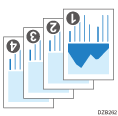 | 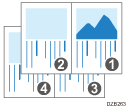 |
![]() Press [Start].
Press [Start].
When placing the originals on the exposure glass, press [Finish Scn] after scanning all of the originals if necessary according to the number of originals.
![]()
The minimum copy ratio in the Combine function is 25%. For example, if you copy an A4 (81/2 × 11)-size original onto A5 (51/2 × 81/2)-size paper with [1sided
 Comb 4orig], the copy ratio becomes less than 25% and parts of the image might not be copied.
Comb 4orig], the copy ratio becomes less than 25% and parts of the image might not be copied.You can configure the following settings in the setting items shown below.
[Erase Original Shadow in Combine]: Determine whether to erase the boundary margin around each original to maintain the margin.
Settings screen type: Standard
Settings screen type: Classic
You can configure the following settings in the setting items shown below.
[Copy Order in Combine]: Specify the order of combined images.
[Separation Line in Combine]: Set whether to draw a separation line between combined pages.
Settings screen type: Standard
Settings screen type: Classic
You can change the setting contents of the Combine key on the Copy screen.
Settings screen type: Standard
Settings screen type: Classic
